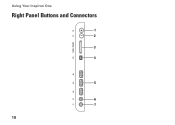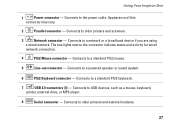Dell Inspiron One19 Support Question
Find answers below for this question about Dell Inspiron One19.Need a Dell Inspiron One19 manual? We have 2 online manuals for this item!
Question posted by trishaj2010 on January 23rd, 2013
Won't Turn On
Current Answers
Answer #1: Posted by prateekk007 on January 24th, 2013 10:13 AM
Please follow the below mentioned steps that might help you:
1) Connect the tower to a known good power outlet bypassing the UPS/Spike buster if any.
2) Swap monitor power cable with the tower, vice-versa
3) Connect the Ac adapter to a known good power outlet. Check Power LED indicator on AC Adaptor (without plugging into the desktop)
4) Remove all external peripherals, disconnect the Ac Adaptor and hold the power button down for 20 seconds, to discharge “Static Flea Power”, after that connect AC Adaptor and turn your machine on.
You can also refer to the below mentioned link for further help: http://dell.to/10J8Kg0
Please revert with the results.Thanks & Regards
Prateek K
Related Dell Inspiron One19 Manual Pages
Similar Questions
dell inspiron one 2020, Power Button is solid amber nothing elsa works, the power cord has a solid b...