Dell Inspiron One19 Support Question
Find answers below for this question about Dell Inspiron One19.Need a Dell Inspiron One19 manual? We have 2 online manuals for this item!
Question posted by myyBr on October 12th, 2013
Windows 7 How Disable Touch Screen
The person who posted this question about this Dell product did not include a detailed explanation. Please use the "Request More Information" button to the right if more details would help you to answer this question.
Current Answers
There are currently no answers that have been posted for this question.
Be the first to post an answer! Remember that you can earn up to 1,100 points for every answer you submit. The better the quality of your answer, the better chance it has to be accepted.
Be the first to post an answer! Remember that you can earn up to 1,100 points for every answer you submit. The better the quality of your answer, the better chance it has to be accepted.
Related Dell Inspiron One19 Manual Pages
Dell™ Technology Guide - Page 4


... Adding Icons in the Notification Area 35
Desktop Icons and Shortcuts 36 Deleting an Icon From the Desktop 36 Creating and Deleting Program Shortcuts on the Desktop 37
Shortcut Menus 38
Changing the Desktop Appearance 39 Windows Vista 39 Windows® XP 40 Setting up a Screen Saver 41 Windows Vista 41 Windows XP 41
Start Button (Menu 42 Overview...
Dell™ Technology Guide - Page 33


The components of the screen. Microsoft Windows Desktop
33
Microsoft Windows Desktop
desktop
shortcut icons
Start button
taskbar
notification area
Overview
The Microsoft® Windows® desktop is the display screen area that is usually located at the bottom of the desktop include a background, icons, shortcuts, and a taskbar that appears after the Windows operating system starts...
Dell™ Technology Guide - Page 41


... graphic. The Display Properties window appears. 3 Click the Screen Saver tab, and select a new screen saver. The Personalize appearance and sounds window
appears. 3 Click Screen Saver to select a new screen saver. 4 Adjust the length of the desktop. 2 Click Personalize. Setting up a Screen Saver
screen saver preview
screen saver selections
inactivity time setting
A screen saver is an animated...
Dell™ Technology Guide - Page 44


...; Set up text box that explains its function.
44
Microsoft Windows Desktop Through the Control Panel, you can: • Add and monitor hardware • Add or remove programs • Change hardware settings • Set network and ... • Perform maintenance to enhance performance
HINT: A list of your cursor over each item to help you can customize appears in the Control Panel screen.
Dell™ Technology Guide - Page 51


...of monitors
Monitors and Displays
51 You can be setup with your desktop. 5 In the Display Settings window, move the slide bar to the left or right to match ... menu. 5 Under the Screen resolution section, move the Resolution slider bar to the left or right to select a screen resolution that matches the native resolution of the desktop. 2 Click Properties.
Windows® XP 1 Right-...
Dell™ Technology Guide - Page 52


...
monitors. 5 Select either or both of the following check boxes depending on your screen onto alternate monitors.
6 Click OK.
52
Monitors and Displays
Windows XP
1 Right-click an open area of the desktop. 2 Click Personalize, and the Personalize appearance and sounds window
appears. 3 Click Display Settings. 4 Drag the monitor icons to drag items across...
Dell™ Technology Guide - Page 57


... stick (track stick) to navigate and make selections from the features available on your computer. FOR MORE INFORMATION: To learn more about these devices, see Windows Help and Support: click Start → Help and Support. Navigation Devices (Mouse, Keyboard, Touch Pad)
57
Also, see the documentation for your Microsoft® Windows® desktop.
Dell™ Technology Guide - Page 58


...and right buttons to select or click items on the screen.
• Use the scroll wheel to scroll through pages or windows on the screen. Windows® XP
1 Click Start
→ Control Panel→... window, use the slide bar to
select the speed that feels right for you ). To scroll down, roll the wheel backward (toward you .
3 Click OK.
58
Navigation Devices (Mouse, Keyboard, Touch Pad...
Dell™ Technology Guide - Page 59


... ball.
3 Wipe the ball with each notch on your screen cursor (mouse pointer) skips or moves abnormally, clean the mouse. Cleaning a Non-Optical Mouse
If your mouse operates. 3 Click OK. Navigation Devices (Mouse, Keyboard, Touch Pad)
59 Controlling the Speed of the Scroll Wheel
Windows Vista®
1 Click Start → Control Panel→...
Dell™ Technology Guide - Page 60


... service on the Services tab, and click OK. • To disable a service, clear the check box next to your computer, if ... tab, and click OK.
60
Navigation Devices (Mouse, Keyboard, Touch Pad) Using a Bluetooth® -Enabled Wireless Mouse
Before you ...compressed air, to the operating system installed in to your computer.
Windows Vista 1 Click Start → Control Panel. 2 Click Hardware and...
Dell™ Technology Guide - Page 62


...select objects on the screen:
• To move (or drag) an object, position the cursor on the object and tap twice on the touch pad.
In the Scrolling tab, enable or disable scrolling or circular ...desktop.
Touch Pad
You can scroll up or down by sliding your finger or pen over the surface.
• To double-click an object, position the cursor on the object and tap twice on the touch...
Dell™ Technology Guide - Page 63


...screen check box.
3 Click OK. Windows® XP
1 Click Start
→ Control Panel→ Printers and Other
Hardware→ Pen and Input Devices. Using a Touch Pointer (Track Stick or Tablet PC Pen)
Turning the Touch... the touch pad and the surrounding palm rest. Cleaning the Touch Pad
1 Shut down and turn off your desktop.
To change the zoom settings, double-click the Dell Touch Pad ...
Dell™ Technology Guide - Page 64


...not be performed if you click a button on the screen check box.
3 Click OK. 2 On the Touch Pointer tab, select or clear the Show the touch pointer when I'm interacting with items on the pointing ... then tap Touch Pointer. 3 To turn the touch pointer on or off, tap the Touch Pointer icon on the
taskbar. FOR MORE INFORMATION: To learn more about using a USB pointing device, see Windows Help and...
Dell™ Technology Guide - Page 69


... projector, and so on the desktop.
Renames the selected item.
Activates the menu bar in Windows Explorer. Cuts a selected item.....
Navigation Devices (Mouse, Keyboard, Touch Pad)
69
Refreshes the active window.
Activates a power management mode.
Copies... Task Manager window. Increases brightness on an external monitor).
Cycles through screen elements in programs that allow...
Dell™ Technology Guide - Page 115
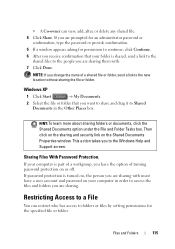
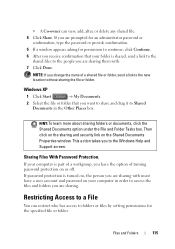
...change the name of turning password protection on your folder is turned on the Shared Documents Properties window.
Sharing Files With Password Protection.
Restricting Access to a File
You can view, add, alter...the shared files to the people you want to share and drag it to the Windows Help and Support screen. Windows XP
1 Click Start
→ My Documents.
2 Select the file or folder ...
Dell™ Technology Guide - Page 241


To Disable Dual-Independent Display Mode
1 Click the Settings tab in the Display Properties window. Connecting Your Computer to your selection. This mode allows you choose a resolution or color palette that is higher than that the display settings are correct for both screens independently and drag objects from one of your desktop. 8 If prompted, click...
Dell™ Technology Guide - Page 245


...on an external monitor, see Windows Help and Support. To view the rest of the desktop may not be visible. ...screen, use the touch pad or track stick to adjust the computer display.
You may no longer be able to a TV and Adjusting Display Settings
245 NOTICE: You can change the screen resolution. Before adjusting the refresh rate on the Settings tab of the Display Properties window...
Dell™ Technology Guide - Page 300


...connected to the computer's front-panel headphone connector. Sound from the speakers is automatically disabled when headphones are connected to the card. Turn off . R U N T ... to check for interference. D I C A L O U T L E T - If your screen. Click or double-click the speaker icon in MP3 and other media players may override the Windows volume setting. E L I M I N A T E P O S S I B L ...
Dell™ Technology Guide - Page 301


...Dell Diagnostics (see "Running the Dell Diagnostics" on the computer.
4 At the Windows desktop, use the touch pad to the computer.
See "Installing Drivers for Media Drives" on page 307..., CHECK THE TOUCH PAD -
1 Shut down the computer. TE S T T H E M O U S E C O N T R O L L E R - If you are using the system setup program, see the documentation shipped with your screen. Ensure that the...
Dell™ Technology Guide - Page 341


... speed - Certificate of SDRAM that are connected to CD-R discs only once.
A Windows utility that can read CDs and DVDs and write to modify operating system and hardware ...you can write to the system bus operate.
The Windows alpha-numeric code located on a sticker on a display or screen that shows where the next keyboard, touch pad, or mouse action will occur. continuity rambus ...
Similar Questions
How To Disable Touch Screen On Dell Inspiron One 2330
(Posted by pab7moha 10 years ago)
How To Disable Touch Screen Dell Inspiron 2305
(Posted by Legitjs 10 years ago)

