Dell Inspiron One19 Support Question
Find answers below for this question about Dell Inspiron One19.Need a Dell Inspiron One19 manual? We have 2 online manuals for this item!
Question posted by Kobab on March 2nd, 2014
How Do I Turn On The Touchscreen On My Dell Inspiron Desktop Computer?
The person who posted this question about this Dell product did not include a detailed explanation. Please use the "Request More Information" button to the right if more details would help you to answer this question.
Current Answers
There are currently no answers that have been posted for this question.
Be the first to post an answer! Remember that you can earn up to 1,100 points for every answer you submit. The better the quality of your answer, the better chance it has to be accepted.
Be the first to post an answer! Remember that you can earn up to 1,100 points for every answer you submit. The better the quality of your answer, the better chance it has to be accepted.
Related Dell Inspiron One19 Manual Pages
Dell™ Technology Guide - Page 3


... Device Manager 26 Hardware Devices Installed on Your Computer 27
Programs Installed on Your Computer 28
Wireless Networking 28
Dell Support Website 29 Technical Support 29 Customer Service 30 Warranty Information 30 Dell Forums 31 Contact Us 31
BIOS (System Setup Program) Settings 31
2 Microsoft Windows Desktop 33
Overview 33
Taskbar 34
Contents
3
Dell™ Technology Guide - Page 19


... Host Computer . . . . 261 Installing Remote Desktop Client Software 262 Calling From a Remote Location 262
19 Restoring Your Operating System . . . . . 265
Using Microsoft® Windows® System Restore . . . . . 265 Starting System Restore 266 Undoing the Last System Restore 266 Enabling System Restore 267
Using Dell™ PC Restore and Dell Factory Image Restore 267
Windows...
Dell™ Technology Guide - Page 23


Finding Information
Start Button
From the Microsoft® Windows® operating system desktop, you can click the Start button to access resources, programs, and specialized tools for managing the way Windows appears ...appearance depending on the version of Windows, but it is consistently located on Your Computer • Wireless Networking • Dell Support Website
Finding Information
23
Dell™ Technology Guide - Page 47


... for your computer.
CAUTION: Do not wipe the computer's display screen with any soap or solution not designed for a desktop computer, wipe the screen with a soft cloth dampened with either water or an LCD cleaner. Cleaning Your Computer's Display Screen...To learn more about your computer's display screen, see the Regulatory Compliance Homepage at www.dell.com/regulatory_compliance.
Dell™ Technology Guide - Page 56


... application performance. NVIDIA SLI and ATI Crossfire Technologies
In some graphics configurations, two or more information, see www.displayport.org. DisplayPort™ - Features and Benefits
Dell, in collaboration with built-in the most efficient means possible for both external desktop monitors and internal display interfaces.
Dell™ Technology Guide - Page 63


... change the zoom settings, double-click the Dell Touch Pad icon in and out by spreading two fingers or by bringing the two fingers together). Cleaning the Touch Pad
1 Shut down and turn off your desktop.
Using a Touch Pointer (Track Stick or Tablet PC Pen)
Turning the Touch Pointer On or Off From the...
Dell™ Technology Guide - Page 272


... Manual for information about power lights. Write down the information displayed on how to resolve the problem.
Dell Diagnostics can also indicate internal power problems.
See your Service Manual for information about diagnostic lights. Some desktop computers have diagnostic lights. Troubleshooting Tools
Some of your computer.
272
Troubleshooting This light can also...
Dell™ Technology Guide - Page 273


...
- Reseat the power cable into an electrical outlet and that the power strip is turned on the keyboard, move the mouse, or press the power button to indicate different states...see the Regulatory Compliance Homepage at www.dell.com/regulatory_compliance. Press a key on . For additional safety best practices information, see the Service Manual for Desktop Computers
CAUTION: Before you begin any ...
Dell™ Technology Guide - Page 282


...Dell" on Desktop Computers
NOTE: If your computer cannot display a screen image, see the Microsoft® Windows® desktop;
Starting the Dell...the Dell Diagnostics Main Menu" ...DELL™ logo appears, press immediately. If the Pre-boot System Assessment completes successfully, the following message appears: "Booting Dell...your computer. 3 When the DELL™ logo appears, press immediately...
Dell™ Technology Guide - Page 301


... Mouse test in the Pointing Devices test group in the Dell Diagnostics (see "Running the Dell Diagnostics" on the computer.
4 At the Windows desktop, use the touch pad to move the cursor around, ...For more information on using a mouse extension cable, disconnect it . Ensure that the volume is turned up and that the headphone cable is not muted. To test the mouse controller (which affects pointer...
Dell™ Technology Guide - Page 304


Contact Dell (see the Service Manual for Desktop Computers" on the back of the computer and the electrical outlet.
- Power Lights
...shipped with another device, such as a lamp.
- Reseat the power cable into an electrical outlet and that the computer turns on .
- Ensure that the electrical outlet is working condition to resume normal operation. The power button light located on ...
Dell™ Technology Guide - Page 308


..., highlight the item and see the Microsoft® Windows® desktop.
Options or values that you see the Help area on the ... computer) appear less bright. Entering the System Setup Program
1 Turn on the screen.
The upper-right corner of the screen. Working...as white type on (or restart) your computer. 2 When the DELL™ logo appears, press immediately. 3 If you wait too long ...
Dell™ Technology Guide - Page 310


...too long and the operating system logo appears, continue to wait until you see the Windows desktop, then shut down the computer through the Start menu. 2 Turn on (or restart) your computer and try again.
4 The Boot Menu appears, listing ...Changing Boot Sequence to a USB Device
1 Connect the USB device to a USB connector. 2 Turn on the computer. When the DELL logo appears, press
immediately.
Dell™ Technology Guide - Page 311


..., and then click OK. The file downloads to your computer at the Dell Support website at support.dell.com. 3 Click Download Now to your system. Viewing the BIOS Settings
..." on page 307 for this program to view the Save In menu, select Desktop, and then click Save.
This BIOS Version/Date item displays the BIOS version .... 1 Turn on the computer. 2 Locate the BIOS update file for your...
Setup Guide - Page 19


...Contact Dell (see "Contacting Dell" on .
• Off - The computer is off or in sleep state.
• Solid white - A blinking
light indicates hard drive activity. The light in the
center of data, never turn ...blinking.
3
Power button and light - Contact Dell (see "Contacting Dell" on when the computer reads or writes data. The system board cannot start initialization. Using ...
Setup Guide - Page 33


... your computer window and learn more about your Dell computer provides the following options:
Windows Vista
• Dell Recommended - Windows 7
1. Microsoft® Windows® operating system installed on your customization options.
Right-click an open area of the desktop.
2. Using Your Inspiron One
Customizing the Desktop
You can use the customizing options available in...
Setup Guide - Page 46


...Dell Diagnostics from your computer. Turn on Dell computers. Select Diagnostics from the boot menu and press . then, shut down your computer's configuration information, and ensure that the device that you contact Dell...your computer cannot display a screen image, contact Dell (see the Microsoft® Windows® desktop; See the Dell Technology Guide to wait until you begin.
NOTE...
Setup Guide - Page 52
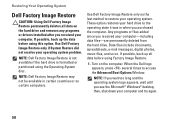
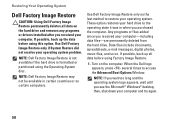
... Image Restore only as the last method to access the Advanced Boot Options Window. Turn on the hard drive and removes any programs or drivers installed after you see the Microsoft® Windows® desktop;
NOTE: Dell Factory Image Restore is not available if the hard drive is formatted or partitioned using Factory...
Setup Guide - Page 64


... Guide installed on the Dell™ Support website at www.dell.com/regulatory_compliance
62 INSPIRON
Finding More Information and Resources
If you need to:
reinstall your operating system
run a diagnostic program for your computer, reinstall desktop system software, or update drivers for your computer, and readme files
learn more about your operating system, maintaining...
Setup Guide - Page 71


...
weights and dimensions 66 computer capabilities 30 computer environment 66
computer information 65 computer, setting up 5 connect(ing)
optional network cable 8 conserving energy 31 Contacting Dell online 60 customer service 55 customizing
your desktop 30 your energy settings 31
D
data, backing up 32 DellConnect 55 Dell Diagnostics 44 Dell Factory Image Restore 48
69
INSPIRON
Similar Questions
How Do I Clean The Inside Of My Dell Inspiron 19 Desktop
(Posted by bigdarc 10 years ago)
Dell Pc Tower Won't Turn On Inspiron 530
(Posted by gregoled 10 years ago)

