Dell Inspiron One19 Support Question
Find answers below for this question about Dell Inspiron One19.Need a Dell Inspiron One19 manual? We have 2 online manuals for this item!
Question posted by audre2013 on November 14th, 2011
One Minute Working, Next Not
My home computer had been working fine all day , I let it sit for about 20 minutes came back , moved the mouse and then my computer shut off and wont turn back on, its like its not getting any power to it. What may be causing this issue?
Current Answers
There are currently no answers that have been posted for this question.
Be the first to post an answer! Remember that you can earn up to 1,100 points for every answer you submit. The better the quality of your answer, the better chance it has to be accepted.
Be the first to post an answer! Remember that you can earn up to 1,100 points for every answer you submit. The better the quality of your answer, the better chance it has to be accepted.
Related Dell Inspiron One19 Manual Pages
Dell™ Technology Guide - Page 19


... Pro Remote Desktop 261
Enabling Remote Desktop on the Host Computer . . . . 261 Installing Remote Desktop Client Software 262 Calling From a Remote Location 262
19 Restoring Your ...20 Troubleshooting 271
Troubleshooting Tools 272 Power Lights for Desktop Computers 273 Diagnostic Lights for Desktop Computers . . . . . 274 Diagnostic Lights for Laptop Computers 275 System Messages for Desktop...
Dell™ Technology Guide - Page 47


... the safety information that shipped with your computer for safety procedures to follow when working with your computer.
These solutions can damage the monitor's anti-glare coating. Cleaning Your Computer's Display Screen
To clean the display for a desktop computer, wipe the screen with a soft cloth dampened with water. For additional safety best...
Dell™ Technology Guide - Page 51


... in the Display drop-down menu. 5 Under the Screen resolution section, move the Resolution slider bar to the left or right to select a screen ...LCD monitor. 6 Click OK.
5 In the Display Settings window, move the slide bar to the left or right to select a screen resolution... Monitors
Multiple monitors can then work on more than one task at a time by moving items from one monitor to another...
Dell™ Technology Guide - Page 64


... The pointing device stops working after a few minutes of the following problems occur: • The pointer moves erratically. • The pointer does not respond when you move the pointing device. &#...Click OK.
Turning the Touch Pointer On or Off From the Taskbar
1 Use your mouse when the mouse is connected to reactivate the USB pointing device.
64
Navigation Devices (Mouse, Keyboard, Touch...
Dell™ Technology Guide - Page 73


... and Faxes.
2 Click Add a Printer.
3 Follow the instructions on your computer. Printers-Settings and Drivers
73 EXAMPLE: You have a laptop computer that you use at work and at both locations, you want to your computer and add one or more printers to your printer.
Adding a Printer
Windows Vista® 1 Click Start...
Dell™ Technology Guide - Page 101


...® Windows Vista®
Sleep Shut Down
Sleep is not Responding
Shutting Down Your Computer
101 Because standby does not save power when you must turn off the power to your computer, for an extended time while working again.
When you restart the computer, your desktop is a state in which your computer shuts down only when you will...
Dell™ Technology Guide - Page 224


... Your Computer to a TV and Adjusting Display Settings Also see the documentation that came with your television. 8 Turn on your computer. 9 When you finish connecting the video and audio cables between... selected, connect the video adapters and
cables. 5 Connect the audio cables that you want to work with the TV.
Then select the tab for the video card vendor. Performing the Basic Connection ...
Dell™ Technology Guide - Page 241


... window. NOTE: If you to use it as "dual independent display" or "extended desktop" mode). Connecting Your Computer to the closest supported values.
Dual Independent Display Mode
You ... the display settings are correct for both screens independently and drag objects from one of viewable work space.
1 Connect the external monitor, TV, or projector to resize your selection. To ...
Dell™ Technology Guide - Page 293


...Desktop Computers" on page 274 or "Diagnostic Lights for Laptop Computers" on a CD or DVD.
If necessary, uninstall and then reinstall the program.
A Program Crashes Repeatedly
NOTE: Most software includes installation instructions in an environment similar to get... the instructions on your keyboard or moving your mouse, press and hold the power button for an Earlier Windows Operating ...
Dell™ Technology Guide - Page 339


... that a laptop computer battery powers the computer. AGP delivers a smooth, true-color video image because of time (minutes or hours) that enables Microsoft® Windows® operating systems to put a computer in to an electrical outlet. ASF - alert standards format - ASF is able ...
Dell™ Technology Guide - Page 347
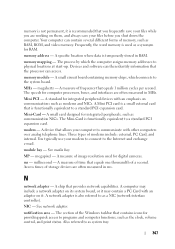
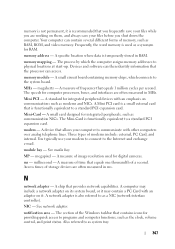
... PCI - See media bay. megapixel - millisecond - Access times of storage devices are working on it. See network adapter.
A small circuit board containing memory chips, which the ...quick access to communicate with an adapter on them, and always save your files while you shut down the computer. modem -
A device that allows your computer to programs and computer functions...
Setup Guide - Page 11
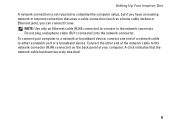
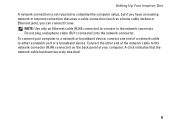
... network port or a broadband device. A click indicates that uses a cable connection (such as a home cable modem or Ethernet jack), you have an existing network or Internet connection that the network cable has...Do not plug a telephone cable (RJ11 connector) into the network connector. Setting Up Your Inspiron One A network connection is not required to complete this computer setup, but if you ...
Setup Guide - Page 21


...
Provides a fast and convenient way to adjust the slider.
3
8-in connector - Using Your Inspiron One
1
Auto adjust button - Use the + (auto
adjust button) or the - (brightness ...
19 Connects to high-speed serial multimedia devices, such as a mouse, keyboard, printer,
external drive, or MP3 player.
6
Microphone or line-in -1 Media Card Reader -
Connects to a powered ...
Setup Guide - Page 32


... and handheld entertainment devices, or played and viewed directly on connected TVs, projectors, and home theater equipment.
30
You can use your computer to watch videos, play games, create ... the Internet, you can also edit and view digital photographs and images. Using Your Inspiron One
Software Features
NOTE: For more information about the features described in this section,...
Setup Guide - Page 33


... and learn more about your customization options.
Right-click an open area of inactivity.
• Power saver - Using Your Inspiron One
Customizing the Desktop
You can use the customizing options available in your operating system to configure the power settings on your operating system to change the appearance, resolution, wallpaper, screensaver, and so on...
Setup Guide - Page 43


... contact information. To launch the application, click the icon in the taskbar.
INSPIRON
Using Support Tools
Dell Support Center
The Dell Support Center helps you find the service, support, and system-specific information you need. The Dell Support Center home page displays your computer)
Assistance from Dell (Technical Support with DellConnect™...
Setup Guide - Page 64


INSPIRON
Finding More Information and Resources
If you need to:
reinstall your operating system
run a diagnostic program for your computer, reinstall desktop system software, or update drivers for your computer, and readme files
learn more about your operating system, maintaining peripherals, RAID, Internet, Bluetooth®, networking, and e-...
Setup Guide - Page 66


... the Dell Support website at support.dell.com. NOTE: Offerings may need when setting up, updating drivers for, and upgrading your computer.
INSPIRON
Basic Specifications
System Model
Inspiron One 19
This section provides information that you may vary by region. For more information regarding the configuration of your computer, click Start→ Help...
Setup Guide - Page 70


Use of certain U.S. Reverse engineering or disassembly is intended for home and other rights owners. INSPIRON
Appendix
Macrovision Product Notice
This product incorporates copyright protection technology that is protected by Macrovision Corporation. patents and other intellectual property rights owned by Macrovision ...
Setup Guide - Page 71


... environment 66
computer information 65 computer, setting up 5 connect(ing)
optional network cable 8 conserving energy 31 Contacting Dell online 60 customer service 55 customizing
your desktop 30 your energy settings 31
D
data, backing up 32 DellConnect 55 Dell Diagnostics 44 Dell Factory Image Restore 48
69...
Similar Questions
How Do I Clean The Inside Of My Dell Inspiron 19 Desktop
(Posted by bigdarc 10 years ago)
Optiplex 990 Wont Turn On Power Supply Button Works
(Posted by NighRAJBA 10 years ago)
How Do I Capture Video On My Dell Desktop Inspiron One 19
(Posted by boopza 10 years ago)
Dell Inspiron One 19 Wont Turn On Power Supply Is Good
(Posted by Lazaypacke 10 years ago)

