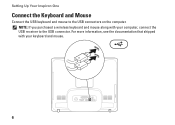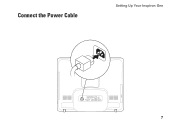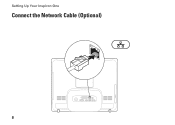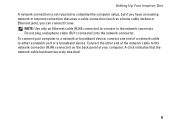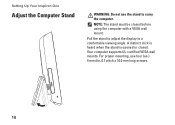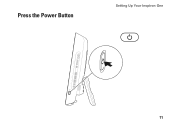Dell Inspiron One19 Support Question
Find answers below for this question about Dell Inspiron One19.Need a Dell Inspiron One19 manual? We have 2 online manuals for this item!
Question posted by paams777 on June 23rd, 2014
Inspiron One How To Turn Off Touch
The person who posted this question about this Dell product did not include a detailed explanation. Please use the "Request More Information" button to the right if more details would help you to answer this question.
Current Answers
Answer #1: Posted by techyagent on June 24th, 2014 10:26 AM
Go to Control Panel, Pen and Touch, the Touch tab, Uncheck "Use your finger as an inout device", Apply, OK
And here is a video tutorial also please click here
Thanks
Techygirl