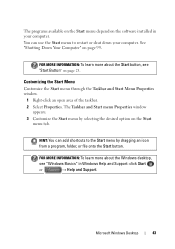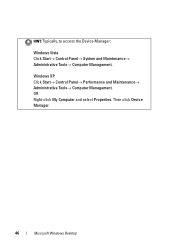Dell Inspiron One19 Support Question
Find answers below for this question about Dell Inspiron One19.Need a Dell Inspiron One19 manual? We have 2 online manuals for this item!
Question posted by sabrij on January 28th, 2014
Inspiron One Computer How To Right Click On Touch Screen
The person who posted this question about this Dell product did not include a detailed explanation. Please use the "Request More Information" button to the right if more details would help you to answer this question.
Current Answers
Related Dell Inspiron One19 Manual Pages
Similar Questions
How To Enable Touch Screen On A Dell Studio 19 Desktop
(Posted by jh766 10 years ago)
Dell Inspiron One 22 Touch Screen Desktop Does Not Work
(Posted by cakrause 10 years ago)
How Do I Get Back The Capability To Use The Touch Screen On My Inspiron One 2330
I don't know how I did it, but I have disabled the touch screen on my computer.
I don't know how I did it, but I have disabled the touch screen on my computer.
(Posted by debjefferson 11 years ago)
Some Spots On My Inspiron One 2305 Touch Screen Don't Work. Help? Maybe?
It's to the center of the screen and the bottom half. I don't use the touch screen that often, and t...
It's to the center of the screen and the bottom half. I don't use the touch screen that often, and t...
(Posted by afsteele 11 years ago)