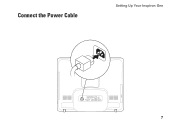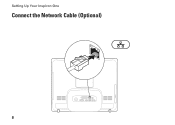Dell Inspiron One19 Support Question
Find answers below for this question about Dell Inspiron One19.Need a Dell Inspiron One19 manual? We have 2 online manuals for this item!
Question posted by alstonbate on January 8th, 2014
Inspiron One 2305 Wont Show Bright Picture
The person who posted this question about this Dell product did not include a detailed explanation. Please use the "Request More Information" button to the right if more details would help you to answer this question.
Current Answers
There are currently no answers that have been posted for this question.
Be the first to post an answer! Remember that you can earn up to 1,100 points for every answer you submit. The better the quality of your answer, the better chance it has to be accepted.
Be the first to post an answer! Remember that you can earn up to 1,100 points for every answer you submit. The better the quality of your answer, the better chance it has to be accepted.
Related Dell Inspiron One19 Manual Pages
Dell™ Technology Guide - Page 69


... an external monitor). Decreases brightness on the integrated display only (not on an integrated display.
Pastes a selected item....available display options (display only, external monitor or projector only, both display and projector, and so on the desktop. General Keyboard Shortcuts
and up-arrow key and down-arrow key
Opens the Task Manager window. You can reprogram ...
Dell™ Technology Guide - Page 72


... Support. HINT: Add a shortcut to change the settings.
3 Select either Properties or Printing Preferences. Also, see "Desktop Icons and Shortcuts" on page 36.
For Windows Vista®
1 Click Start Faxes.
→Control Panel→ ... Navigate through the list of selections you want to print pictures from a digital camera onto photo paper, use the Quality Type tab to the device itself.
Dell™ Technology Guide - Page 303


... down your speaker system includes a subwoofer, ensure that the power cable for Desktop Computers" on adjusting the contrast and brightness, demagnetizing (degaussing) the monitor, and running the monitor self-test. See ... is correctly attached to the computer.
2 Turn on adjusting the contrast and brightness, demagnetizing (degaussing) the monitor, and running the monitor self-test. See ...
Dell™ Technology Guide - Page 308


... each screen, the system setup options are determined by the computer) appear less bright. The lower-right corner displays information about a specific item on a system setup program screen, highlight the item and see the Microsoft® Windows® desktop. Options or values that you see the Help area on the screen. Working...
Dell™ Technology Guide - Page 323


Composite video carries (lower-quality) picture information as two separate signals, luma (brightness) and chroma (color).
S-Video commonly connects to consumer TVs, DVD players, highend video cassette recorders, digital TV receivers, DVRs, and game consoles. S-Video supports a standard ...
Dell™ Technology Guide - Page 325


It is an interface for sending or receiving an analog video signal.
LUMA represents the brightness or luminance of several signals, LUMA, CHROMA, and SYNC (together referred to a television. Composite video interface ...2 CVBS
Ports
325 CHROMA carries the color information. Composite Video
Composite video is a composite of the picture and includes synchronizing or SYNC pulses.
Dell™ Technology Guide - Page 353
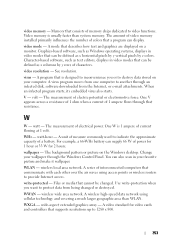
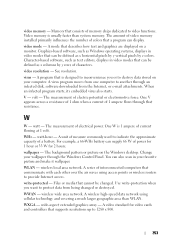
... destroy data stored on your computer. Video memory is 1 ampere of colors that describes how text and graphics are displayed on the Windows desktop. virus -
watt - Change your favorite picture and make it wallpaper. Use write-protection when you or to another through the Windows Control Panel. WXGA - video resolution - volt - wallpaper...
Setup Guide - Page 5


... Cable (Optional 8 Adjust the Computer Stand 10 Press the Power Button 11 Set Up Microsoft Windows 12 Connect to the Internet (Optional 12
Using Your Inspiron One 16 Right View Features 16 Right Panel Buttons and Connectors 18 Left View Features 20 Using the Optical Drive 22 Back View Features 24...
Setup Guide - Page 7


... Computer
When positioning your computer, ensure that shipped with your computer. INSPIRON
Setting Up Your Inspiron One
This section provides information about setting up your computer in this...source, controls and connections on all the other sides. You should never place your Inspiron™ One. For additional safety best practices information, see the Regulatory Compliance Homepage...
Setup Guide - Page 8
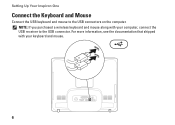
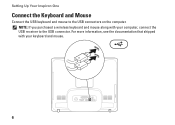
Setting Up Your Inspiron One
Connect the Keyboard and Mouse
Connect the USB keyboard and mouse to the USB connector. For more information, see the documentation that shipped with your keyboard and mouse.
6 NOTE: If you purchased a wireless keyboard and mouse along with your computer, connect the USB receiver to the USB connectors on the computer.
Setup Guide - Page 11
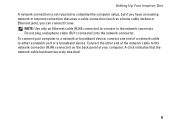
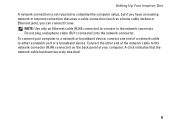
Setting Up Your Inspiron One A network connection is not required to complete this computer setup, but if you can connect it now. To connect your computer to a network or ...
Setup Guide - Page 12
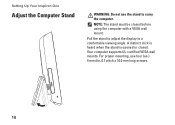
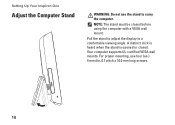
Pull the stand to adjust the display to carry the computer. Your computer supports UL-certified VESA wall mounts. Setting Up Your Inspiron One
Adjust the Computer Stand
WARNING: Do not use four (ea.) 4 mm dia, 0.7 pitch x 10.0 mm long screws.
10 A distinct click is heard when the ...
Setup Guide - Page 19


...60).
• Blinking amber - The computer is blinking.
3
Power button and light - Adjusts brightness and connects USB, audio, and other devices into the appropriate connector.
2
Hard drive activity light ... There may be an issue with either the system board or the power supply. Using Your Inspiron One
1 Right panel buttons and connectors - Turns the computer on page 60).
• Blinking...
Setup Guide - Page 21


...computer.
19 Connects to the "Brightness" control menu. Connects to adjust the slider.
3
8-in connector - Using Your Inspiron One
1
Auto adjust button - Use the + (auto
adjust button) or the - (brightness adjust ... Multi Media Card (MMC) • Memory Stick
• Memory Stick PRO • xD-Picture Card • Hi Speed-SD • Hi Density-SD
4
IEEE 1394a connector - Provides ...
Setup Guide - Page 32


..., and spreadsheets. You can also edit and view digital photographs and images. Using Your Inspiron One
Software Features
NOTE: For more information about the features described in this section, see... the Dell Technology Guide available on your computer.
You can download or copy pictures and video files from portable devices, such as MP3 players and handheld entertainment devices, ...
Setup Guide - Page 33


... wallpaper, screensaver, and so on. Windows 7
1. Right-click an open area of the desktop.
2. Microsoft® Windows® operating system installed on your computer window and learn more ...of energy consumed by your computer over its lifetime.
31 Using Your Inspiron One
Customizing the Desktop
You can use the customizing options available in your operating system to configure...
Setup Guide - Page 64


... Technology Guide installed on the Dell™ Support website at www.dell.com/regulatory_compliance
62 INSPIRON
Finding More Information and Resources
If you need to:
reinstall your operating system
run a diagnostic program for your computer, reinstall desktop system software, or update drivers for your computer, and readme files
learn more about your...
Setup Guide - Page 71


... environment 66
computer information 65 computer, setting up 5 connect(ing)
optional network cable 8 conserving energy 31 Contacting Dell online 60 customer service 55 customizing
your desktop 30 your energy settings 31
D
data, backing up 32 DellConnect 55 Dell Diagnostics 44 Dell Factory Image Restore 48
69...
Similar Questions
How Do I Clean The Inside Of My Dell Inspiron 19 Desktop
(Posted by bigdarc 10 years ago)