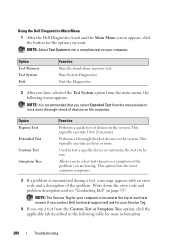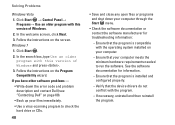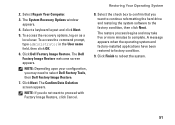Dell Inspiron One19 Support Question
Find answers below for this question about Dell Inspiron One19.Need a Dell Inspiron One19 manual? We have 2 online manuals for this item!
Question posted by Ninanlco on March 20th, 2014
How Do I Check My Dell 2305 Is Touch Screen
The person who posted this question about this Dell product did not include a detailed explanation. Please use the "Request More Information" button to the right if more details would help you to answer this question.
Current Answers
Related Dell Inspiron One19 Manual Pages
Similar Questions
What Device Drive Is Needed For Dell One Touch 2305 Touch Screen Hardware
(Posted by BAmetsr 10 years ago)
How Crack Password On Dell Inspiron 2305 Touch Screen Desktop Computer
(Posted by sijojacob 10 years ago)
How To Set Up Dell Inspiron One 2305 Touch Screen Drivers On Windows 8
(Posted by Johnnic 10 years ago)
Some Spots On My Inspiron One 2305 Touch Screen Don't Work. Help? Maybe?
It's to the center of the screen and the bottom half. I don't use the touch screen that often, and t...
It's to the center of the screen and the bottom half. I don't use the touch screen that often, and t...
(Posted by afsteele 11 years ago)