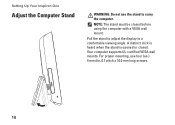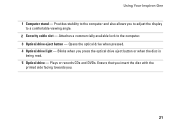Dell Inspiron One19 Support Question
Find answers below for this question about Dell Inspiron One19.Need a Dell Inspiron One19 manual? We have 2 online manuals for this item!
Question posted by smitht2g on May 3rd, 2014
How To Adjust Brightness On Dell Inspiron One 2020
Current Answers
Answer #1: Posted by waelsaidani1 on May 4th, 2014 8:47 AM
Answer #2: Posted by Rukzee on May 5th, 2014 10:14 AM
Follow the below steps to Increase and Decrease the brightness of the screen
- Press the second button on the left hand side of the system to bring the brightness control icon on the screen.
- Use the top button to increase the brightness and the bottom button to decrease the brightness.
- To exit from the menu options press the third button.
NOTE:
The 3 buttons on the left hand side of the system are common for both volume and brightness. Pressing the top most button first brings up volume control icon on screen.
You also click on the below link to access the quick start guide manual
Thanks,