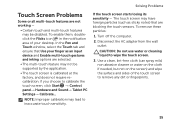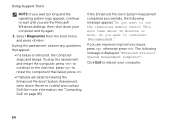Dell Inspiron N7110 Support Question
Find answers below for this question about Dell Inspiron N7110.Need a Dell Inspiron N7110 manual? We have 2 online manuals for this item!
Question posted by sghann on April 28th, 2014
Got Window That Said Usb Surge, Click Here To Repair' But Cursor Won't Move
Current Answers
Answer #1: Posted by RoyanAtDell on April 29th, 2014 1:12 AM
I work for Dell's Social Media Team. The error means that there isn't enought power in the USB port where the device is plugged-in, and this is causing your other USB devices like your mouse to stop working. I recommend you refresh the USB Drivers. First press the Power button to shut down the system, and then turn it on again. Click on start, right click on computer, click on properties, click on device manager, click on the symbol next to Universal Serial Bus Controllers. Right click on USB Root Hub and click on uninstall, uninstall all the Root Hubs and restart your system. Windows will automatically reinstall the drivers.
Thank you,
RoyanAtDell.
Dell Social Media and Communities.
Related Dell Inspiron N7110 Manual Pages
Similar Questions
dell laptop Inspiron N5050 drivers for windows xp
please plug in a supported devices wraning giving for Dell laptop inspiron N5050