Dell Inspiron N7110 Support Question
Find answers below for this question about Dell Inspiron N7110.Need a Dell Inspiron N7110 manual? We have 2 online manuals for this item!
Question posted by AudryS2sut on September 23rd, 2013
Troubleshoot Dell Inspiron N7110 Won't Power On
The person who posted this question about this Dell product did not include a detailed explanation. Please use the "Request More Information" button to the right if more details would help you to answer this question.
Current Answers
There are currently no answers that have been posted for this question.
Be the first to post an answer! Remember that you can earn up to 1,100 points for every answer you submit. The better the quality of your answer, the better chance it has to be accepted.
Be the first to post an answer! Remember that you can earn up to 1,100 points for every answer you submit. The better the quality of your answer, the better chance it has to be accepted.
Related Dell Inspiron N7110 Manual Pages
Setup Guide - Page 5


...Optional 7 Press the Power Button 8 Set Up the Operating System 9 Create System Recovery Media (Recommended 10 Enable or Disable Wireless (Optional 12 Set Up Wireless Display (Optional 14 Connect to the Internet (Optional 16
Using Your Inspiron Laptop 18 Right View Features ...Top Cover (Optional 44 Removing and Replacing the Battery 48 Software Features 50 Dell DataSafe Online Backup 51...
Setup Guide - Page 6


... Beep Codes 54 Touch Screen Problems 55 Network Problems 56 Power Problems 56 Memory Problems 58 Lockups and Software Problems 58
Using Support Tools 61 Dell Support Center 61 My Dell Downloads 62 Hardware Troubleshooter 63 Dell Diagnostics 63
Restoring Your Operating System 65
System Restore 66 Dell DataSafe Local Backup 67 System Recovery Media 70...
Setup Guide - Page 7


... up your computer, ensure that you allow dust to the computer.
5 Restricting airflow around your laptop may result in permanent damage to accumulate in an enclosed space, such as carpets or rugs, while it is powered on the fan when the computer gets hot. Before Setting Up Your Computer
When positioning your Dell Inspiron laptop.
Setup Guide - Page 8


... incompatible cable or improperly connecting the cable to a power strip or electrical outlet may cause fire or permanent damage to the computer and then plug it into an electrical outlet or surge protector.
However, power connectors and power strips vary among countries. Setting Up Your Inspiron Laptop
Connect the AC Adapter
Connect the AC adapter...
Setup Guide - Page 11


...render your computer, it is preconfigured with the operating system you selected at support.dell.com.
Doing so may take you through several procedures including accepting license agreements, ...screen. NOTE: For optimal performance of purchase. Setting Up Your Inspiron Laptop
Set Up the Operating System
Your Dell computer is recommended that you download and install the latest BIOS...
Setup Guide - Page 12


... the following to the operating state it was in an undesirable operating state. Setting Up Your Inspiron Laptop
Create System Recovery Media (Recommended)
NOTE: It is recommended that you create system recovery media... (without the need of 8 GB or DVD-R/DVD+R/Blu-ray Disc (optional) NOTE: Dell DataSafe Local Backup does not support rewritable discs.
10 You can be used to restore your computer...
Setup Guide - Page 13


...operating system using the system recovery media, see the Windows 7 support at support.dell.com/MyNewDell.
11 NOTE: For information on page 6). 2. For more information, see...Dell DataSafe Local Backup. 4. Click Create Recovery Media. 5. Ensure that you create a password reset disk as soon as you set up Microsoft Windows. Follow the instructions on page 72. Setting Up Your Inspiron Laptop...
Setup Guide - Page 17


Setting Up Your Inspiron Laptop
To set up wireless display: 1. Turn on the desktop. Select Scan for your computer. 2. Select your... adapter documentation.
15 Press along with the < > on the function key row on your wireless display adapter from support.dell.com. Select the appropriate video source for available displays. 8. Enter the security code that appears on the keyboard to Existing...
Setup Guide - Page 18


...12).
2. Save and close any open files, and exit any open programs.
3. Setting Up Your Inspiron Laptop
Connect to the Internet (Optional)
To connect to your wireless router. Setting Up a Wireless Connection
NOTE... your ISP or cellular telephone service for setup instructions. Before you can purchase one from dell.com. In the search box, type network, and
then click Network and Sharing Center&#...
Setup Guide - Page 23


...connect it again. Connects to a microphone or inputs signal for both 5.1 audio and video signals.
Connects to a
powered speaker or sound system.
21 NOTE: Certain USB devices may not charge when the computer is read.
3
Audio-...NOTE: When used with audio programs.
4
Audio-out/Headphone connector - Using Your Inspiron Laptop
1
eSATA/USB combo connector with USB PowerShare -
Setup Guide - Page 27


... to a monitor or projector.
3 Security cable slot - Connects to the AC adapter to the computer. Attaches a commercially available security cable to power the computer and
charge the battery.
25 Using Your Inspiron Laptop
1
Network connector - Connects your computer.
4
AC adapter connector - Connects to a network or a broadband device
if you are using a wired network...
Setup Guide - Page 29


...
indicates that wireless is powered using the AC adapter.
4
...power states. Turns on page 30. NOTE: The battery is charging when the computer is enabled.
A solid
white light indicates hard drive activity. For more information on the
power indicator light, see "Enable or Disable Wireless" on page 30.
2
Hard drive activity light - Using Your Inspiron Laptop
1
Power...
Setup Guide - Page 30


Using Your Inspiron Laptop
Status Lights and Indicators
Battery Status Light
AC adapter Battery
Indicator light status solid white
off
solid amber off
Computer state(s)
on/standby/off/ hibernate
on/standby/off/ hibernate
on/standby
on/standby/off/ hibernate
Battery charge status charging
fully charged
low battery (
Setup Guide - Page 31


... . 4. NOTE: Battery charging can also be required to open Battery Settings window. 5.
Ensure that your computer is turned on an airplane flight. Using Your Inspiron Laptop
Power Button Light/Power Indicator Light
Indicator light status
solid white breathing white off
Computer state(s)
on standby off Battery Charging and then click OK. To quickly disable...
Setup Guide - Page 33


... pad settings, double-click the Dell Touch pad icon in this row.
The touch pad supports the Scroll, Flick, and Zoom features. Provide left -click by tapping the surface.
For more information on the multimedia keys, see "Multimedia Control Keys" on page 38.
3 Touch pad - Using Your Inspiron Laptop
1
Power button and light - For...
Setup Guide - Page 35


...button -
Press to turn on . Press to launch the Dell Support Center. NOTE: The Windows Mobility Center, Dell Support Center, and Display On/Off buttons work only on... on or turn off the display. For more information, see "Dell Support Center" on computers running the Windows operating system.
33
Display On/Off button -
Using Your Inspiron Laptop
5
Windows Mobility Center button -
Setup Guide - Page 56


... or replaced the memory module, ensure that the memory module is seated properly. If this occurs, write down the beep code and contact Dell (see "Contacting Dell" on page 83. INSPIRON
Solving Problems
This section provides troubleshooting information for your problem using the following guidelines, see "Using Support Tools" on page 63 or "Contacting...
Setup Guide - Page 75
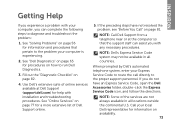
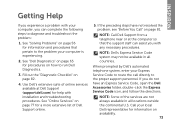
... follow the directions. INSPIRON
Getting Help
If you experience a problem with your computer, you can assist you do not have not resolved the problem, see "Before You Call" on availability.
73
Call your Express Service Code to route the call directly to diagnose and troubleshoot the problem:
1. NOTE: Call Dell Support from a telephone...
Setup Guide - Page 86


For more information regarding the configuration of your keyboard or click Start → All Programs→ Dell→ Dell Support Center→ Launch Dell Support Center. Computer Model
Memory
Dell Inspiron N7110
Computer Information
System chipset Mobile Intel 6 series
Processor types
Intel Core i3 Intel Core i5 Intel Core i7
Memory module connector
Memory module capacities
Minimum...
Similar Questions
How To Test And Troubleshoot Speaker And Microphone In Dell Laptop Inspiron
n5110
n5110
(Posted by Mket115 10 years ago)


