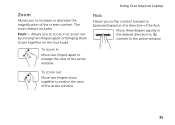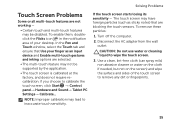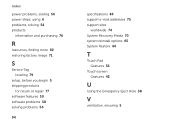Dell Inspiron N7110 Support Question
Find answers below for this question about Dell Inspiron N7110.Need a Dell Inspiron N7110 manual? We have 2 online manuals for this item!
Question posted by cvhotma on April 10th, 2014
Can You Put A Touch Screen In A Dell N5050
The person who posted this question about this Dell product did not include a detailed explanation. Please use the "Request More Information" button to the right if more details would help you to answer this question.
Current Answers
Related Dell Inspiron N7110 Manual Pages
Similar Questions
How To Turn On A Touch Screen On An Inspiron N5110
(Posted by Nohaste 10 years ago)
Does Dell Inspiron N7110 Have Touch Screen Capabilities
(Posted by kandBo 10 years ago)