Dell Inspiron N7110 Support Question
Find answers below for this question about Dell Inspiron N7110.Need a Dell Inspiron N7110 manual? We have 2 online manuals for this item!
Question posted by ivrobb on January 12th, 2014
How Do I Get To The Touch Pad Settings On My Dell Inspiron N7110?
The person who posted this question about this Dell product did not include a detailed explanation. Please use the "Request More Information" button to the right if more details would help you to answer this question.
Current Answers
There are currently no answers that have been posted for this question.
Be the first to post an answer! Remember that you can earn up to 1,100 points for every answer you submit. The better the quality of your answer, the better chance it has to be accepted.
Be the first to post an answer! Remember that you can earn up to 1,100 points for every answer you submit. The better the quality of your answer, the better chance it has to be accepted.
Related Dell Inspiron N7110 Manual Pages
Setup Guide - Page 5


... (Optional 12 Set Up Wireless Display (Optional 14 Connect to the Internet (Optional 16
Using Your Inspiron Laptop 18 Right View Features 18 Left View Features 20 Back View Features 24
Front View Features 26 Status Lights and Indicators 28 Disabling Battery Charging 29 Computer Base and Keyboard Features 30 Touch Pad Gestures 34...
Setup Guide - Page 7


... on the computer may cause it to the computer.
5 Do not place your Dell Inspiron laptop.
Fan noise is normal and does not indicate a problem with the fan or the computer. INSPIRON
Setting Up Your Inspiron Laptop
This section provides information about setting up your Dell computer in a low-airflow environment, such as a closed briefcase, or on fabric surfaces...
Setup Guide - Page 11


.../MyNewDell. The Windows setup screens will need to complete. CAUTION: Do not interrupt the operating system's setup process. Setting Up Your Inspiron Laptop
Set Up the Operating System
Your Dell computer is recommended that you download and install the latest BIOS and drivers for your computer available at the time of purchase.
NOTE: For more...
Setup Guide - Page 12


Setting Up Your Inspiron Laptop
Create System Recovery Media (Recommended)
NOTE: It is recommended that you create system recovery media as soon as you purchased the computer, while preserving data files (without the need of 8 GB or DVD-R/DVD+R/Blu-ray Disc (optional) NOTE: Dell...if changes to create the system recovery media: • Dell DataSafe Local Backup • USB key with a minimum ...
Setup Guide - Page 13


... → All Programs→ Dell DataSafe Local Backup. 4.
Ensure that the AC adapter is recommended that you create a password reset disk as soon as you set up Microsoft Windows. Follow the instructions on page 72. NOTE: It is connected (see "System Recovery Media" on the screen. Setting Up Your Inspiron Laptop To create system recovery...
Setup Guide - Page 17


...wireless display, see the wireless display adapter documentation.
15 Enter the security code that appears on the desktop.
Setting Up Your Inspiron Laptop
To set up wireless display: 1. Turn on the keyboard to Existing Adapter. Select your TV, such as HDMI1,... video source for your wireless display adapter from support.dell.com. Connect the wireless display adapter to the TV. 4.
Setup Guide - Page 18


...17. Ensure that shipped with your router. Click Start → Control Panel. 4.
Setting Up Your Inspiron Laptop
Connect to the Internet (Optional)
To connect to the Internet, you are using ...connection, follow the instructions in "Setting Up Your Internet Connection" on page 12).
2. Before you can purchase one from dell.com.
To complete setting up your computer (see the ...
Setup Guide - Page 33


... selected items, and left -click and right-click functions like those on page 38.
3 Touch pad - To change the touch pad settings, double-click the Dell Touch pad icon in this row. For more information, see "Multimedia Control Keys" on a mouse.
31 Using Your Inspiron Laptop
1
Power button and light - Provides the functionality of your computer. Provide left -click by...
Setup Guide - Page 36


... to your left or right on the active window. Tap on the touch pad to scroll up or down on the touch pad to scroll left or right at a fast pace to activate vertical auto scrolling.
Using Your Inspiron Laptop
Touch Pad Gestures
NOTE: Some of the touch pad gestures may be disabled by default. The scroll feature includes:
Auto...
Setup Guide - Page 37
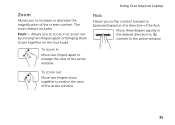
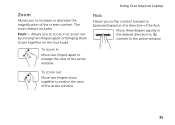
... content in the active window. Flick
Allows you to flip content forward or backward based on the touch pad.
Allows you to zoom in the desired direction to enlarge the view of the active window. Move ... or decrease the magnification of the screen content.
Using Your Inspiron Laptop
Zoom
Allows you to reduce the view of the active window.
35 The zoom feature includes:
Pinch -...
Setup Guide - Page 54


...Select the settings icon and then choose the desired option. You can also listen to a desired location on Dell Stage.
&#...Dell Stage as follows:
• Rearrange an application shortcut - Using Your Inspiron Laptop
Dell Stage
The Dell Stage software installed on your computer provides access to the Documents folder on your computer.
52 NOTE: Some of the screen.
• Personalize - Play touch...
Setup Guide - Page 59


... connected mouse or a finger on the touch pad, or press the power button to the same electrical outlet.
57
If the power light is not responding - Solving Problems
• Ensure that the light on the AC adapter is on.
• If the problem persists, contact Dell (see "Contacting Dell" on page 83). Some possible...
Setup Guide - Page 61


... computer turns off and then restart your computer. If a program is designed for previous versions of Microsoft Windows operating system. Follow the instructions on the touch pad, press the power button for at least 8 to an earlier version of Windows.
2. The Program Compatibility Wizard configures a program so that it runs in its...
Setup Guide - Page 86


Computer Model
Memory
Dell Inspiron N7110
Computer Information
System chipset Mobile Intel 6 series
Processor ... configurations and 8 GB
84
To launch the Dell Support Center, press the Dell Support Center button on your computer, see the Detailed System Information section in the Dell Support Center. NOTE: Offerings may need when setting up, updating drivers for, and upgrading your ...
Setup Guide - Page 90


Specifications
Display
Vertical viewing angle Pixel pitch
15/30 (H/L)
0.2386 mm x 0.2386 mm
Touch Pad
X/Y position resolution (graphics table mode)
Size:
Height
Width
240 cpi
55 mm (2.16 inches) 100 mm (3.94 inches)
Battery
6-cell "smart" lithium ion:
Height
22....
Setup Guide - Page 95


F
finding more information 82 flick 42 FTP login, anonymous 75
G
gestures Touch Pad 34 Touch Screen 42
H
hard drive activity light 27 hardware problems
diagnosing 63 Hardware Troubleshooter 63 HDMI connector 21 help
getting assistance and support 73
I
Internet connection ...
Setup Guide - Page 96
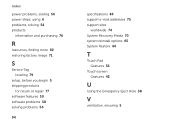
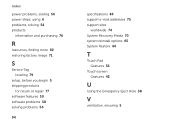
... solving problems 54
94
specifications 84 support e-mail addresses 75 support sites
worldwide 74 System Recovery Media 70 system reinstall options 65 System Restore 66
T
Touch Pad Gestures 34
Touch screen Gestures 42
U
Using the Emergency Eject Hole 38
V
ventilation, ensuring 5
Service Manual - Page 32


CAUTION: Pull the plastic tab on top of the connectors to avoid damaging the connectors.
7 Disconnect the power-button board cable, touch-pad cable, and hot-key board cable from the connectors on the palm-rest assembly. 6 Remove the four screws on the system board.
32
Palm-Rest Assembly
Service Manual - Page 33
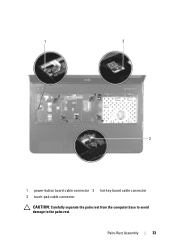
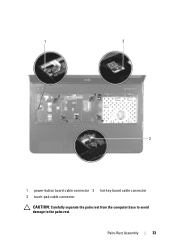
1
2
3
1 power-button board cable connector 2 hot-key board cable connector 3 touch-pad cable connector
CAUTION: Carefully separate the palm rest from the computer base to avoid damage to the palm rest. Palm-Rest Assembly
33
Service Manual - Page 35


... the tabs on the palm rest assembly with the slots on the computer
base and gently snap the palm rest assembly in place. 5 Slide the touch-pad cable, power-button board cable, and hot-key board
cable into the connectors on the system board and press down on the connector latches to...

