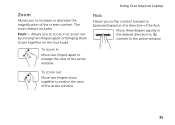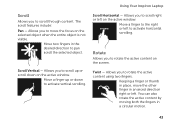Dell Inspiron N7110 Support Question
Find answers below for this question about Dell Inspiron N7110.Need a Dell Inspiron N7110 manual? We have 2 online manuals for this item!
Question posted by halfneed4speed on February 29th, 2012
Rebooting After Shutdown On Windows 7
Current Answers
Answer #1: Posted by rrockwell on February 29th, 2012 5:50 PM
When it restarts instead of full shutdown and then you press power button, that is normal and the above situation could still apply.
Go to Start -> Control Panel -> Power scheme and look very carefully through advanced options for what action will happen when you shut down via the actual Start --> Shutdown method.
Pressing your physical power button could also be assigned a different action.
If you are able to provide more information or wish to contact me for further help, reach me at [email protected]. If my answer helped you, it would be nice to hear some feedback as well. Give me a pat on the back =P Please put HELPOWL.COM in the subject line if you do.
Related Dell Inspiron N7110 Manual Pages
Similar Questions
dell inspiron n4110 keeps blue screen when starting windows 7?even it is newly formated.
work