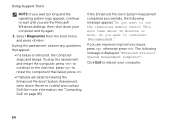Dell Inspiron N7110 Support Question
Find answers below for this question about Dell Inspiron N7110.Need a Dell Inspiron N7110 manual? We have 2 online manuals for this item!
Question posted by samusdfsd on August 8th, 2013
N7110 Keep Beeping And Won't Boot
Current Answers
Answer #1: Posted by DreadPirateRoberts on October 11th, 2013 8:11 AM
http://www.dell.com/support/troubleshooting/us/en/19/KCS/KcsArticles/ArticleView?docid=496582
For laptops
If you are not hearing post beeps, it's always worth trying a Hard Reset as follows.
Shut down the notebook, unplug the AC Adapter and then remove the battery.
Hold down the Power button for a full minute. Re-insert the battery,
plug in the AC Adapter and start the notebook.
Related Dell Inspiron N7110 Manual Pages
Similar Questions
Sir My Laptop Get 5times Beep Sound While Booting And When It Get Started The Beep Sound Will Be Low...