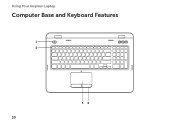Dell Inspiron N7110 Support Question
Find answers below for this question about Dell Inspiron N7110.Need a Dell Inspiron N7110 manual? We have 2 online manuals for this item!
Question posted by neerkba on January 31st, 2014
Is There A Keyboard Lock On The Inspiron N7110
The person who posted this question about this Dell product did not include a detailed explanation. Please use the "Request More Information" button to the right if more details would help you to answer this question.
Current Answers
Related Dell Inspiron N7110 Manual Pages
Similar Questions
Can You Turn On The Light On My Laptop For My Keyboard Dell Inspiron
(Posted by genepakr 9 years ago)
Trackpad Will Not Respond While Using Keyboard On Inspiron N7110
(Posted by jmsat 10 years ago)
How To Enable The Trackpad While Using Keyboard On Inspiron N7110
(Posted by bigsyBl 10 years ago)
How To Light Up The Keyboard Dell Inspiron N7110
(Posted by raw7MANZA 10 years ago)