Dell Inspiron N7110 Support Question
Find answers below for this question about Dell Inspiron N7110.Need a Dell Inspiron N7110 manual? We have 2 online manuals for this item!
Question posted by Majimg on June 25th, 2014
Which Key To Press To Enable Battery Charging On Dell N7110
The person who posted this question about this Dell product did not include a detailed explanation. Please use the "Request More Information" button to the right if more details would help you to answer this question.
Current Answers
There are currently no answers that have been posted for this question.
Be the first to post an answer! Remember that you can earn up to 1,100 points for every answer you submit. The better the quality of your answer, the better chance it has to be accepted.
Be the first to post an answer! Remember that you can earn up to 1,100 points for every answer you submit. The better the quality of your answer, the better chance it has to be accepted.
Related Dell Inspiron N7110 Manual Pages
Setup Guide - Page 5


... Media (Recommended 10 Enable or Disable Wireless (Optional 12 Set Up Wireless Display (Optional 14 Connect to the Internet (Optional 16
Using Your Inspiron Laptop 18 Right View Features 18 Left View Features 20 Back View Features 24
Front View Features 26 Status Lights and Indicators 28 Disabling Battery Charging 29 Computer Base and...
Setup Guide - Page 12


... system settings have left the computer in when you set up Microsoft Windows. Setting Up Your Inspiron Laptop
Create System Recovery Media (Recommended)
NOTE: It is recommended that you create system recovery media ...files (without the need of 8 GB or DVD-R/DVD+R/Blu-ray Disc (optional) NOTE: Dell DataSafe Local Backup does not support rewritable discs.
10 The system recovery media can use the...
Setup Guide - Page 13


Insert the disc or USB key in the computer. 3. Click Start → All Programs→ Dell DataSafe Local Backup. 4. For more information, see "System Recovery Media" on page 72. Follow the instructions on page 6). 2. Setting Up Your Inspiron Laptop To create system recovery media: 1. Ensure that you create a password reset disk as soon as you...
Setup Guide - Page 15


... radios (Wi-Fi and Bluetooth), such as when you are asked to switch between the wireless enabled or disabled states.
Press along with the < > key again to disable all wireless radios on the screen. Setting Up Your Inspiron Laptop To enable or disable wireless: 1. The current status of the wireless radios appears on an airplane flight...
Setup Guide - Page 17


...the security code that appears on your wireless display adapter from support.dell.com. The Intel Wireless Display window appears. 2. NOTE: For ...enable wireless display: 1. Press along with the < > on the function key row on the TV. 5. Turn on the keyboard to the TV. 4. The Intel Wireless Display window appears. 7. Select Connect to Existing Adapter. Setting Up Your Inspiron Laptop...
Setup Guide - Page 18


...
To complete setting up your wireless Internet connection, you can use your wireless router, see "Enable or Disable Wireless" on page 17. Save and close any open files, and exit any ...before you set up your Internet connection.
• If you can purchase one from dell.com. Setting Up Your Inspiron Laptop
Connect to the Internet (Optional)
To connect to a network.
5.
In the search...
Setup Guide - Page 23


... player). NOTE: If you to a
powered speaker or sound system.
21 To continue charging, disconnect the USB device and connect it again. Connects to charge the device. Connects to a pair of the total battery life remains.
2
HDMI connector -
Using Your Inspiron Laptop
1
eSATA/USB combo connector with audio programs.
4
Audio-out/Headphone connector -
In such...
Setup Guide - Page 29


... "Status Lights and Indicators" on page 30.
2
Hard drive activity light - NOTE: To enable or disable wireless, see "Status Lights and Indicators" on .
3
Battery status light - Using Your Inspiron Laptop
1
Power indicator light - Turns on page 12.
27
Indicates the battery charge status. Turns on when wireless is on page 30. A solid white light
indicates that...
Setup Guide - Page 30


Using Your Inspiron Laptop
Status Lights and Indicators
Battery Status Light
AC adapter Battery
Indicator light status solid white
off
solid amber off
Computer state(s)
on/standby/off/ hibernate
on/standby/off/ hibernate
on/standby
on/standby/off/ hibernate
Battery charge status charging
fully charged
low battery (
Setup Guide - Page 31


...click Dell Battery Meter to disable the battery charging feature while on an airplane flight. Using Your Inspiron Laptop
Power...Battery Charging and then click OK. Click Start . 3. NOTE: Battery charging can also be required to open Battery Settings window. 5. In the search box, type Power Options and press . 4. To quickly disable the battery charging feature: 1. Disabling Battery Charging...
Setup Guide - Page 33


Using Your Inspiron Laptop
1
Power button and light - The touch pad supports the Scroll, Flick, and Zoom features. To change the touch pad settings, double-click the Dell Touch pad icon in this row.
Press to move the cursor, drag or move selected items, and left -click and right-click functions like those on a mouse...
Setup Guide - Page 35


.../Off buttons work only on .
Press to launch the Windows Mobility Center. Using Your Inspiron Laptop
5
Windows Mobility Center button -
Press to launch the Dell Support Center. For more information, see "Dell Support Center" on or turn on page 63. Press to your mobile PC settings such as
brightness control, volume control, battery status, wireless network and so...
Setup Guide - Page 65


... but incorrectly configured, you can use the Hardware Troubleshooter to start the Hardware Troubleshooter:
1. Turn on .
1.
When the DELL logo appears, press immediately.
63 Starting Dell Diagnostics
When you run Dell Diagnostics before you contact Dell for devices such as the system board, keyboard, display, memory, hard drive, and so on (or restart) your computer...
Setup Guide - Page 72


...while preserving the data files on your computer. Insert the system recovery disc or USB key and restart the computer.
2. NOTE: If you wait too long and the operating ...that prevents data from the list and press .
4. Follow the instructions on your data files before using the system recovery media.
When the DELL logo appears, press immediately. Select the appropriate boot device ...
Setup Guide - Page 86


...
This section provides information that you may vary by region. To launch the Dell Support Center, press the Dell Support Center button on your computer.
Computer Model
Memory
Dell Inspiron N7110
Computer Information
System chipset Mobile Intel 6 series
Processor types
Intel Core i3 Intel Core i5 Intel Core i7
Memory module connector
Memory module capacities
Minimum...
Service Manual - Page 2


....
A00
Information in this text: Dell™, the DELL logo, and Inspiron™ are trademarks of Dell Inc. is subject to hardware or...personal injury, or death. Reproduction of Microsoft Corporation in any manner whatsoever without notice. © 2010-2011 Dell Inc. Regulatory model: P14E
Regulatory type: P14E001
2011 - 02
Rev. Microsoft®, Windows®, and ...
Service Manual - Page 13
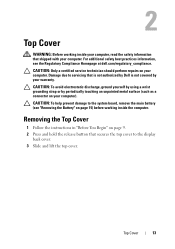
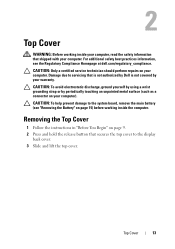
...top cover.
CAUTION: Only a certified service technician should perform repairs on page 9. 2 Press and hold the release button that shipped with your warranty. Removing the Top Cover
1 ...information, see "Removing the Battery" on your computer. Damage due to the system board, remove the main battery (see the Regulatory Compliance Homepage at dell.com/regulatory_compliance. Top Cover...
Service Manual - Page 35


... cable, power-button board cable, and hot-key board
cable into the connectors on the system board and press down on the connector latches to the computer.... Palm-Rest Assembly
35
CAUTION: Before turning on page 16).
Failure to do so may result in "Replacing the Optical Drive" on page 19. 11 Replace the battery (see "Replacing the Battery...
Service Manual - Page 37


... the Regulatory Compliance Homepage at dell.com/regulatory_compliance.
For additional safety best practices information, see "Removing the Battery" on your computer. CAUTION: Only a certified service technician should perform repairs on page 15) before working inside the computer. CAUTION: To help prevent damage to servicing that shipped with your computer. Hot-Key Board
37
Service Manual - Page 48


..."Replacing the Palm-Rest Assembly" on page 35).
7 Replace the keyboard (see "Replacing the Battery" on page 16). Failure to do so may result in "Replacing the Optical
Drive" on page 19. 9 Replace the... Insert the Mini-Card connector at a 45-degree angle into the system-board connector.
4 Press the other than Dell, you must install the appropriate drivers and utilities.
48
Wireless Mini-Card(s)
Similar Questions
How To Enable Battery Charging On Dell Inspiron Laptop
(Posted by namgkarne 10 years ago)
What Fn Key To Enable Battery Charging On Inspiron 17
(Posted by staangusa 10 years ago)
How To Enable Battery Charging On Dell Inspiron N7110
(Posted by parnzackc 10 years ago)
How To Enable Battery Charging On Dell Inspiron N4110
(Posted by lexmrc 10 years ago)
How To Enable Battery Charging In Dell Inspiron 17r N7110
(Posted by pelliwetr 10 years ago)

