Dell Inspiron N7110 Support Question
Find answers below for this question about Dell Inspiron N7110.Need a Dell Inspiron N7110 manual? We have 2 online manuals for this item!
Question posted by azalzer on December 28th, 2013
Where Is The Hardware Switch On Dell Inspiron N7110 To Turn On The Wireless
network adapter
Current Answers
There are currently no answers that have been posted for this question.
Be the first to post an answer! Remember that you can earn up to 1,100 points for every answer you submit. The better the quality of your answer, the better chance it has to be accepted.
Be the first to post an answer! Remember that you can earn up to 1,100 points for every answer you submit. The better the quality of your answer, the better chance it has to be accepted.
Related Dell Inspiron N7110 Manual Pages
Setup Guide - Page 4


... injury, or death. All rights reserved. Reproduction of these materials in any references in this text: Dell™, the DELL logo, Inspiron™, and DellConnect™ are either the entities claiming the marks and names or their products. Intel...protected by U.S.
disclaims any proprietary interest in this document to hardware or loss of data and tells you make better use of...
Setup Guide - Page 5


...Adapter 6 Connect the Network Cable (Optional 7 Press the Power Button 8 Set Up the Operating System 9 Create System Recovery Media (Recommended 10 Enable or Disable Wireless (Optional 12 Set Up Wireless Display (Optional 14 Connect to the Internet (Optional 16
Using Your Inspiron Laptop... 44 Removing and Replacing the Battery 48 Software Features 50 Dell DataSafe Online Backup 51...
Setup Guide - Page 7


..., such as a cabinet or drawer when it is normal and does not indicate a problem with the fan or the computer. Restricting airflow around your Dell Inspiron laptop. The computer turns on .
You should never place your computer, ensure that you allow dust to accumulate in an enclosed space, such as carpets or rugs, while...
Setup Guide - Page 12


... Dell DataSafe Local Backup • USB key with a minimum capacity of the Operating System disc). Setting Up Your Inspiron Laptop
...Dell DataSafe Local Backup does not support rewritable discs.
10 The system recovery media can use the system recovery media if changes to the operating state it was in an undesirable operating state. You can be used to restore your computer to the hardware...
Setup Guide - Page 15


Wireless enabled
Wireless disabled
3. Setting Up Your Inspiron Laptop To enable or disable wireless: 1. NOTE: The wireless key allows you to quickly turn off wireless radios (Wi-Fi and Bluetooth), such as when you are asked to switch between the wireless enabled or disabled states. Ensure that your computer is turned on the keyboard. Press along with the < > key on the function...
Setup Guide - Page 16


.... If your TV before setting up wireless display, see www.intel.com. For information about the hardware and software requirements for setting up wireless display. Setting Up Your Inspiron Laptop
Set Up Wireless Display (Optional)
NOTE: The wireless display feature may not be available on all computers. NOTE: The wireless display adapter does not ship with your computer display...
Setup Guide - Page 17


...TV.
Connect the wireless display adapter to enable wireless. 3. Setting Up Your Inspiron Laptop
To set up wireless display: 1. Press along with the < > on the function key row on your computer. 2. To enable wireless display: 1.
The Intel Wireless Display window appears. 7. Select your TV, such as HDMI1, HDMI2, or S-Video. 6. Select Connect to Existing Adapter. Turn on the...
Setup Guide - Page 18


... modem or WLAN adapter is enabled on your connection to a wireless router:
1. Setting...Wireless" on page 12).
2. Setting Up Your Inspiron Laptop
Connect to the Internet (Optional)
To connect to the Internet, you need an external modem or network connection and an Internet Service Provider (ISP). Before you can purchase one from dell.com. In the search box, type network, and
then click Network...
Setup Guide - Page 29


Using Your Inspiron Laptop
1
Power indicator light - CAUTION: To avoid loss of data, never turn off the computer when the hard drive
activity light is enabled. A solid white light
indicates that wireless is powered using the AC adapter.
4
Wireless status light - For more information on the
power indicator light, see "Status Lights and Indicators" on page 30...
Setup Guide - Page 31


... computer is turned on page 58.
Disabling Battery Charging
You may be disabled in the System Setup (BIOS) utility.
29 In the search box, type Power Options and press . 4. Under Power Options window, click Dell Battery Meter to disable the battery charging feature while on an airplane flight. Using Your Inspiron Laptop
Power Button...
Setup Guide - Page 33


...wireless enable or
disable key , touch pad enable or disable key , brightness increase
and
decrease
keys, and the multimedia keys are located in the notification area of a mouse to turn on or off your desktop. To change the touch pad settings, double-click the Dell... "Touch Pad Gestures" on a mouse.
31 Using Your Inspiron Laptop
1
Power button and light - The touch pad supports the...
Setup Guide - Page 35


... Center.
For more information, see "Dell Support Center" on or turn on page 63.
Press to launch the Windows Mobility Center. Display On/Off button - Using Your Inspiron Laptop
5
Windows Mobility Center button -
Press to your mobile PC settings such as
brightness control, volume control, battery status, wireless network and so on computers running the Windows...
Setup Guide - Page 46


...top cover: 1. Slide and lift the top cover. Turn off the computer and close the display. 2. Press and hold the release button that shipped with your computer. Using Your Inspiron Laptop
Removing and Replacing the Top Cover (Optional)
WARNING: ..., shut down the computer, and remove external cables (including the AC adapter). NOTE: You can purchase additional replaceable top covers at dell.com.
44
Setup Guide - Page 50


...positions. 3.
This computer should only use batteries from Dell. Slide the battery into the battery bay until ...the computer, and remove external cables (including the AC adapter). Slide and lift the battery out of fire or...Turn off the computer and turn it clicks into place. 2. WARNING: Using an incompatible battery may increase the risk of the battery bay. Using Your Inspiron Laptop...
Setup Guide - Page 57
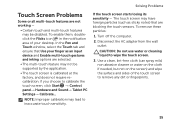
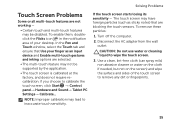
... If you choose to inaccurate touch sensitivity. To remove these particles:
1. Disconnect the AC adapter from the wall outlet. In the Pen and Touch window, select the Touch tab and ...to calibrate the touch screen, click Start → Control panel→ Hardware and Sound→ Tablet PC Settings→ Calibrate... Turn off the computer.
2.
To enable them, doubleclick the Flicks icon ...
Setup Guide - Page 82
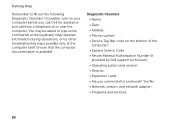
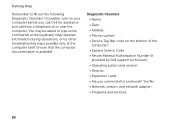
... call Dell for assistance and call from a telephone at the computer itself. Diagnostic Checklist • Name: • Date: • Address: • Phone number: • Service Tag (bar code on your computer before you connected to a network?
You may be asked to fill out the following Diagnostic Checklist. Yes /No • Network, version, and network adapter...
Setup Guide - Page 86


... Center button on your computer, see the Detailed System Information section in the Dell Support Center. Computer Model
Memory
Dell Inspiron N7110
Computer Information
System chipset Mobile Intel 6 series
Processor types
Intel Core i3 Intel Core i5 Intel Core i7
Memory module connector
Memory module capacities
Minimum ...
Setup Guide - Page 87
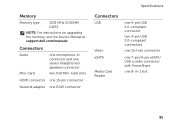
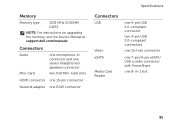
... microphone-in connector and one stereo headphones/ speakers connector
two half Mini-Card slots
HDMI connector one 19-pin connector
Network adapter one RJ45 connector
Specifications
Connectors
USB
Video eSATA
Media Card Reader
one 4-pin USB 2.0-compliant connector
two 4-pin USB ... SODIMM DDR3
NOTE: For instructions on upgrading the memory, see the Service Manual at support.dell.com/manuals.
Setup Guide - Page 88
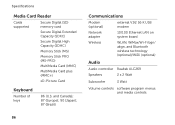
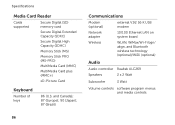
and Canada); 87 (Europe); 90 (Japan); 87 (Brazil)
86
Communications
Modem (optional)
external V.92 56 K USB modem
Network adapter
10/100 Ethernet LAN on system board
Wireless
WLAN, WiMax/Wi-Fi bgn/ abgn, and Bluetooth wireless technology (optional)/WiDi (optional)
Audio
Audio controller Realtek ALC269
Speakers
2 x 2 Watt
Subwoofer
3 Watt
Volume controls software program menus and...
Service Manual - Page 2


... in this text: Dell™, the DELL logo, and Inspiron™ are trademarks of Microsoft Corporation in this document is strictly forbidden. Trademarks used in the United States and/or other countries. All rights reserved.
WARNING: A WARNING indicates a potential for property damage, personal injury, or death. is subject to hardware or loss of data...
Similar Questions
Where Is The Switch On My Dell Inspiron N7110 Laptop To Turn Wireless On
(Posted by AtheTina 10 years ago)
How To Install Dell Inspiron N5110 Network Adapter
(Posted by tatglick 10 years ago)

