Dell Inspiron N7110 Support Question
Find answers below for this question about Dell Inspiron N7110.Need a Dell Inspiron N7110 manual? We have 2 online manuals for this item!
Question posted by Lifiks on February 20th, 2014
Can't Disable Touchpad On Dell N7110 Using F3
The person who posted this question about this Dell product did not include a detailed explanation. Please use the "Request More Information" button to the right if more details would help you to answer this question.
Current Answers
There are currently no answers that have been posted for this question.
Be the first to post an answer! Remember that you can earn up to 1,100 points for every answer you submit. The better the quality of your answer, the better chance it has to be accepted.
Be the first to post an answer! Remember that you can earn up to 1,100 points for every answer you submit. The better the quality of your answer, the better chance it has to be accepted.
Related Dell Inspiron N7110 Manual Pages
Setup Guide - Page 4


... registered trademarks or trademarks of these materials in any proprietary interest in this document to refer to avoid the problem. and is used in this text: Dell™, the DELL logo, Inspiron™, and DellConnect™ are either the entities claiming the marks and names or their products. Information in this document is subject...
Setup Guide - Page 5


... 10 Enable or Disable Wireless (Optional 12 Set Up Wireless Display (Optional 14 Connect to the Internet (Optional 16
Using Your Inspiron Laptop 18 Right View ...Using the Optical Drive 38 Display Features 40 Touch Screen Gestures (Optional 42 Removing and Replacing the Top Cover (Optional 44 Removing and Replacing the Battery 48 Software Features 50 Dell DataSafe Online Backup 51 Dell...
Setup Guide - Page 6


...Using Support Tools 61 Dell Support Center 61 My Dell Downloads 62 Hardware Troubleshooter 63 Dell Diagnostics 63
Restoring Your Operating System 65
System Restore 66 Dell DataSafe Local Backup 67 System Recovery Media 70 Dell...Repair Under Warranty or for Credit 77 Before You Call 79 Contacting Dell 81
Finding More Information and Resources 82
Specifications 84
Appendix 91 Information ...
Setup Guide - Page 12


... recovery media can use the system recovery media if changes to create the system recovery media: • Dell DataSafe Local Backup ...Inspiron Laptop
Create System Recovery Media (Recommended)
NOTE: It is recommended that you create system recovery media as soon as you purchased the computer, while preserving data files (without the need of 8 GB or DVD-R/DVD+R/Blu-ray Disc (optional) NOTE: Dell...
Setup Guide - Page 13


Setting Up Your Inspiron Laptop To create system recovery media: 1. Click Start → All Programs→ Dell DataSafe Local Backup. 4.
Insert the disc or USB key in the computer. 3. NOTE: For information on restoring your operating system using the system recovery media, see "System ...on page 72. NOTE: It is connected (see the Windows 7 support at support.dell.com/MyNewDell.
11
Setup Guide - Page 18


...using a DSL or cable/satellite modem connection, contact your ISP or cellular telephone service for setup instructions.
Setting Up a Wireless Connection
NOTE: To set up your wireless router, see "Enable or Disable...Inspiron Laptop
Connect to the Internet (Optional)
To connect to the telephone wall connector before you set up your Internet connection.
• If you are using...one from dell.com....
Setup Guide - Page 29


...drive activity.
Indicates the battery charge status. Using Your Inspiron Laptop
1
Power indicator light - Turns on page 30.
2
Hard drive activity light - A solid white light
indicates that wireless is powered using the AC adapter.
4
Wireless status light... the
power indicator light, see "Enable or Disable Wireless" on .
3
Battery status light - Turns on page 30.
Setup Guide - Page 31


...Using Your Inspiron Laptop
Power Button Light/Power Indicator Light
Indicator light status
solid white breathing white off
Computer state(s)
on standby off Battery Charging and then click OK. To quickly disable... Under Power Options window, click Dell Battery Meter to disable the battery charging feature while on . 2. Disabling Battery Charging
You may be disabled in the System Setup (BIOS)...
Setup Guide - Page 33


...the Dell Touch pad icon in this row.
For more information, see "Multimedia Control Keys" on page 30.
2 Function key row - The touch pad supports the Scroll, Flick, and Zoom features.
NOTE: To enable or disable the..., see "Touch Pad Gestures" on or off your desktop.
Using Your Inspiron Laptop
1
Power button and light - The light on the keyboard.
4 Touch pad buttons (2) -
Setup Guide - Page 35


... to your mobile PC settings such as
brightness control, volume control, battery status, wireless network and so on computers running the Windows operating system.
33 Using Your Inspiron Laptop
5
Windows Mobility Center button - For more information, see "Dell Support Center" on or turn on page 63.
Display On/Off button - Press to launch the...
Setup Guide - Page 36


... scrolling.
Move two fingers up or down at a fast pace to your left or right on the active window. Using Your Inspiron Laptop
Touch Pad Gestures
NOTE: Some of the touch pad gestures may be disabled by default. To change the touch pad gestures settings, click Start → Control Panel→ Hardware and Sound...
Setup Guide - Page 46


... top cover, shut down the computer, and remove external cables (including the AC adapter). NOTE: You can purchase additional replaceable top covers at dell.com.
44 Using Your Inspiron Laptop
Removing and Replacing the Top Cover (Optional)
WARNING: Before you begin any of the procedures in this section, follow the safety instructions that secures...
Setup Guide - Page 48


Slide the top cover until it clicks into place. Align the top cover on the display back. 2. Ensure that the Dell logo is facing towards the back of the computer while replacing the top cover. 1. Using Your Inspiron Laptop To replace the top cover:
NOTE: Ensure that there are no gaps between the top cover and the display back cover.
46
Setup Guide - Page 50


Using Your Inspiron Laptop
Removing and Replacing the Battery
WARNING: Before you begin any of fire or explosion. WARNING: ...into the battery bay until it over. 2. This computer should only use batteries from Dell. To replace the battery: 1. Turn off the computer and turn it clicks into place. 2.
WARNING: Using an incompatible battery may increase the risk of the procedures in this...
Setup Guide - Page 52


...use your computer to watch videos, play games, create your face and uses this information yourself (such as digital cameras and cell phones. This feature helps keep your Dell...Entertainment and Multimedia
You can be recorded to music and Internet radio stations. Using Your Inspiron Laptop
Software Features
FastAccess Facial Recognition
Your computer may have the FastAccess facial recognition ...
Setup Guide - Page 53


....
NOTE: A broadband connection is recommended for fast upload/download speeds. Using Your Inspiron Laptop
Dell DataSafe Online Backup
NOTE: Dell DataSafe Online is supported only on the screen.
51
To schedule backups:
1. Double-click the Dell DataSafe Online icon in the notification area of your computer using a password‑protected account.
You can access the service on...
Setup Guide - Page 54


... artist, or song title.
The following are the applications available on Dell Stage:
NOTE: Some of the applications on Dell Stage.
• Minimize - Play music or browse through your computer... when connected to the bottom of the screen.
• Personalize - Using Your Inspiron Laptop
Dell Stage
The Dell Stage software installed on your computer provides access to your computer.
52 NOTE...
Setup Guide - Page 55


....
• Video - You can also save notes on the bulletin board the next time you to the Internet.
• Dell Web - Provides a preview of up to four of your favorite web pages. View videos. These notes will appear on your ...to open it in the web browser. • Photo - View, organize, or edit your frequently-used programs.
Using Your Inspiron Laptop
• StickyNotes -
Setup Guide - Page 56


... Display failure
If this occurs, write down the beep code and contact Dell (see "Using Support Tools" on page 63 or "Contacting Dell" on page 83) for assistance. BIOS ROM checksum failure No RAM detected NOTE: If you cannot solve your computer.
INSPIRON
Solving Problems
This section provides troubleshooting information for advanced service instructions.
Setup Guide - Page 57
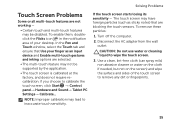
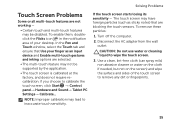
... feature may lead to remove any dirt or fingerprints.
55 NOTE: Improper calibration may not be disabled. If the touch screen starts losing its sensitivity - To remove these particles:
1. Turn off ... does not require recalibration. Disconnect the AC adapter from the wall outlet. CAUTION: Do not use water or cleaning liquid to calibrate the touch screen, click Start → Control panel→...
Similar Questions
How Do Permanently Disable Touchpad On Dell Inspiron N7110 Laptop
(Posted by lilnaale 10 years ago)
Dell N5110 Disable Touchpad When Using An External Mouse
(Posted by ghmajd 10 years ago)
Cannot Disable Touchpad Windows 7 Dell N7110 Inspiron F3 Hotkey
(Posted by lrkrish 10 years ago)
Dell Inspiron 15r N5110 Cannot Disable Touchpad With Fn F3
(Posted by amyaragg 10 years ago)
How To Turn Off Touchpad On A Dell Laptop Inspiron N7110
(Posted by twistongui 10 years ago)

