Dell Inspiron N7110 Support Question
Find answers below for this question about Dell Inspiron N7110.Need a Dell Inspiron N7110 manual? We have 2 online manuals for this item!
Question posted by xvx12Cbec on November 7th, 2013
Dell N7110 Number Lock Wont Work
The person who posted this question about this Dell product did not include a detailed explanation. Please use the "Request More Information" button to the right if more details would help you to answer this question.
Current Answers
There are currently no answers that have been posted for this question.
Be the first to post an answer! Remember that you can earn up to 1,100 points for every answer you submit. The better the quality of your answer, the better chance it has to be accepted.
Be the first to post an answer! Remember that you can earn up to 1,100 points for every answer you submit. The better the quality of your answer, the better chance it has to be accepted.
Related Dell Inspiron N7110 Manual Pages
Setup Guide - Page 5


...Enable or Disable Wireless (Optional 12 Set Up Wireless Display (Optional 14 Connect to the Internet (Optional 16
Using Your Inspiron Laptop 18 Right View Features 18 Left View Features 20 Back View Features 24
Front View Features 26 Status Lights and... Replacing the Top Cover (Optional 44 Removing and Replacing the Battery 48 Software Features 50 Dell DataSafe Online Backup 51...
Setup Guide - Page 7


...drawer when it is powered on the fan when the computer gets hot.
Do not place your laptop may result in an enclosed space, such as carpets or rugs, while it to the computer.... Up Your Computer
When positioning your computer, ensure that you allow dust to place your Dell Inspiron laptop. Fan noise is powered on the computer may cause it is normal and does not indicate a ...
Setup Guide - Page 8


Setting Up Your Inspiron Laptop
Connect the AC Adapter
Connect the AC adapter to your computer.
6
However, power connectors and power strips vary among countries. WARNING: The AC adapter works with electrical outlets worldwide. Using an incompatible cable or improperly connecting the cable to a power strip or electrical outlet may cause fire or permanent...
Setup Guide - Page 11


... of your computer, it is preconfigured with the operating system you selected at support.dell.com. Doing so may take you through several procedures including accepting license agreements, setting... take some time to reinstall the operating system.
Setting Up Your Inspiron Laptop
Set Up the Operating System
Your Dell computer is recommended that you download and install the latest BIOS and...
Setup Guide - Page 12


... system settings have left the computer in when you set up Microsoft Windows. Setting Up Your Inspiron Laptop
Create System Recovery Media (Recommended)
NOTE: It is recommended that you create system recovery media... (without the need of 8 GB or DVD-R/DVD+R/Blu-ray Disc (optional) NOTE: Dell DataSafe Local Backup does not support rewritable discs.
10 You will require the following to the...
Setup Guide - Page 13


... screen. Click Start → All Programs→ Dell DataSafe Local Backup. 4.
Follow the instructions on page 72. Ensure that you create a password reset disk as soon as you set up Microsoft Windows. Insert the disc or USB key in the computer. 3. Setting Up Your Inspiron Laptop To create system recovery media: 1. For more...
Setup Guide - Page 31


...
NOTE: For information on power problems, see "Power Problems" on page 58. Under Power Options window, click Dell Battery Meter to disable the battery charging feature while on an airplane flight. Using Your Inspiron Laptop
Power Button Light/Power Indicator Light
Indicator light status
solid white breathing white off
Computer state(s)
on standby...
Setup Guide - Page 33


... Scroll, Flick, and Zoom features. Provide left -click by tapping the surface. Using Your Inspiron Laptop
1
Power button and light - For more information on the power button light, see "Touch... desktop.
Provides the functionality of your computer. To change the touch pad settings, double-click the Dell Touch pad icon in this row. Press to move the cursor, drag or move selected items, ...
Setup Guide - Page 35


Using Your Inspiron Laptop
5
Windows Mobility Center button - Press to launch the Windows Mobility Center.
Display On/Off button - NOTE: The Windows Mobility Center, Dell Support Center, and Display On/Off buttons work only on page 63.
Dell Support Center button - Press to launch the Dell Support Center.
Press to your mobile PC settings such as
brightness...
Setup Guide - Page 44


Using Your Inspiron Laptop
Touch Screen Gestures (Optional)
NOTE: Some of the flick.
Flick
Allows you to open context-sensitive ...moving two fingers apart or bringing them closer together on the direction of these gestures are application-specific and may not work across applications.
Allows you to flip content forward or backward based on the screen.
Zoom
Allows you to flip ...
Setup Guide - Page 46


...AC adapter). To remove the top cover: 1. Press and hold the release button that shipped with your computer. Using Your Inspiron Laptop
Removing and Replacing the Top Cover (Optional)
WARNING: Before you begin any of the procedures in this section, follow the safety... Turn off the computer and close the display. 2. NOTE: You can purchase additional replaceable top covers at dell.com.
44
Setup Guide - Page 48


Ensure that the Dell logo is facing towards the back of the computer while replacing the top cover. 1. Using Your Inspiron Laptop To replace the top cover:
NOTE: Ensure that there are no gaps between the top cover and the display back cover.
46 Slide the top cover until it clicks into place. Align the top cover on the display back. 2.
Setup Guide - Page 50


Slide the battery release latch and the battery lock latch to the lock position.
48 Slide the battery lock latch to the unlock positions. 3. To remove the ...batteries from Dell. Slide and lift the battery out of fire or explosion. WARNING: Before removing the battery, shut down the computer, and remove external cables (including the AC adapter). Using Your Inspiron Laptop
Removing ...
Setup Guide - Page 52


... software applications enable you to create presentations, brochures, greeting cards, fliers, and spreadsheets. Using Your Inspiron Laptop
Software Features
FastAccess Facial Recognition
Your computer may have the FastAccess facial recognition feature. This feature helps keep your Dell computer secure by learning the unique appearance of your face and uses this to verify your...
Setup Guide - Page 53


... Online is recommended for fast upload/download speeds.
Follow the instructions on your computer using a password‑protected account.
Using Your Inspiron Laptop
Dell DataSafe Online Backup
NOTE: Dell DataSafe Online is supported only on Windows operating systems.
NOTE: A broadband connection is an automated backup and recovery service that helps protect your data and...
Setup Guide - Page 54


... not be launched from across the globe. Using Your Inspiron Laptop
Dell Stage
The Dell Stage software installed on your computer provides access to radio stations from the All Programs menu. To launch Dell Stage, click Start → All Programs→ Dell Stage→ Dell Stage. You can customize Dell Stage as follows:
• Rearrange an application shortcut...
Setup Guide - Page 55


... the Internet.
• Shortcuts - These notes will appear on your frequently-used programs.
Using Your Inspiron Laptop
• StickyNotes - The tile allows you to purchase or rent movies and TV shows when connected to the Internet.
• Dell Web - You can also save notes on the bulletin board the next time you access...
Setup Guide - Page 63


... representation of space consumed by each day. Manage your computer's model number, service tag, express service code, warranty status, and alerts on your computer.
Run hardware diagnostics, see which program occupies the maximum memory on the day they occurred.
61 INSPIRON
Using Support Tools
Dell Support Center
All the support you need - The...
Service Manual - Page 10
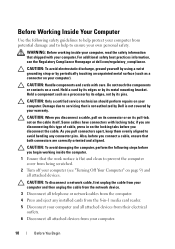
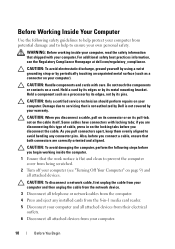
...Turn off your own personal safety. WARNING: Before working inside your computer. For additional safety best practices information, see "Turning Off Your Computer" on the locking tabs before you connect a cable, ensure that... a processor by its edges, not by Dell is flat and clean to servicing that the work surface is not covered by your warranty. CAUTION: Handle components and ...
Service Manual - Page 15
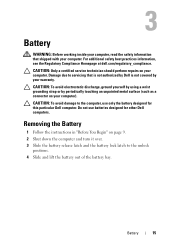
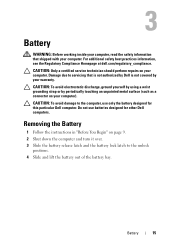
..." on your computer). 3
Battery
WARNING: Before working inside your computer, read the safety information that is not authorized by Dell is not covered by periodically touching an unpainted metal... surface (such as a connector on page 9. 2 Shut down the computer and turn it over. 3 Slide the battery release latch and the battery lock...
Similar Questions
My Volume Key And Brightness Key On My Inspiron N7110 Wont Work
(Posted by Dannincems 9 years ago)
Dell Inspiron N7110 Plugged Into Wrong Power Cord Monitor Wont Work
(Posted by wnfrusern 10 years ago)
My Volume Buttons And Brightness Buttons Wont Work On My Inspiron N7110
(Posted by caldwjtor 10 years ago)
Where Is Number Lock Key In Dell Inspiron N4030
(Posted by sreerag099 11 years ago)

