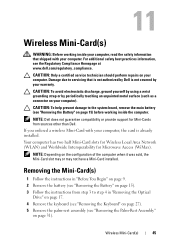Dell Inspiron N7110 Support Question
Find answers below for this question about Dell Inspiron N7110.Need a Dell Inspiron N7110 manual? We have 2 online manuals for this item!
Question posted by grodrvow on May 24th, 2014
Dell Inspiron N7110 Windows 7 Wireless Wont Turn On
Current Answers
Answer #1: Posted by RaviCatDell on May 24th, 2014 10:14 AM
I'm a part of Dell Social Media Team. On the Inspiron N7110, use the Fn + F2 key to turn wireless On or Off. Use Windows Mobility Center in the control panel to check the status of the wireless connection. If you are unable to see any network connection, try to download and update the drivers from here: http://dell.to/1nlUExA
Let me know if there is anything else, I could help you with.
Dell-Ravi C
#IWorkforDell
Follow me on Twitter: @RaviCAtDell
Social Media & communities Professional