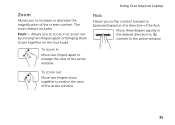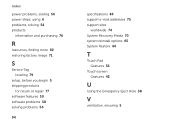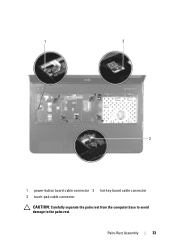Dell Inspiron N7110 Support Question
Find answers below for this question about Dell Inspiron N7110.Need a Dell Inspiron N7110 manual? We have 2 online manuals for this item!
Question posted by anrti on December 29th, 2013
Dell Inspiron N7110 How To Turn On Touch Pad
The person who posted this question about this Dell product did not include a detailed explanation. Please use the "Request More Information" button to the right if more details would help you to answer this question.
Current Answers
Related Dell Inspiron N7110 Manual Pages
Similar Questions
Does Dell Inspiron N7110 Have Touch Screen Capabilities
(Posted by kandBo 10 years ago)
Configurating Touch Pad
I have a new inspiron N5050, and my touch pad cant move the page up and down thanks
I have a new inspiron N5050, and my touch pad cant move the page up and down thanks
(Posted by asselmd 11 years ago)
Turn Touch Pad Off, How Can I Turn Ir In, Crouser Stuck Ligh Below Keyboard On
(Posted by marojedaman 11 years ago)