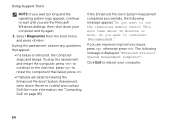Dell Inspiron N7110 Support Question
Find answers below for this question about Dell Inspiron N7110.Need a Dell Inspiron N7110 manual? We have 2 online manuals for this item!
Question posted by maandr on June 2nd, 2014
Dell Inspiron N7110 Reboot Wont Load Windows
Current Answers
Answer #1: Posted by techyagent on June 18th, 2014 9:36 PM
1 Restart your computer.
2 As your computer restarts, press and hold the F8 key before the Windows logo appears to open the Advanced Boot Options menu.
Note: If the Advanced Boot Options menu doesn't appear, restart your computer after the Windows logon prompt appears, and try again.
3 Use the Arrow keys to select Repair Your Computer, and then press Enter.
4 Select your language settings, and click Next.
Log on as an administrator, and click OK.
5 Click System Restore, and then click Next.
6 The most recent restore point is the default choice and the best place to start.
7 To choose a different restore point, click the Show more restore points check box, and then click a restore point.
8 Click Next, and then click Finish to confirm your restore point.
To start the restore process, click Yes.
9 Once the system restore is complete, click Restart to restart your computer.
Thanks
Techygirl