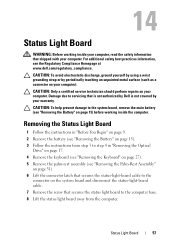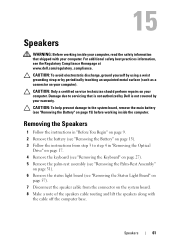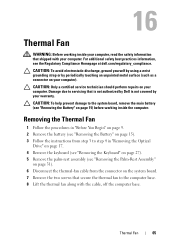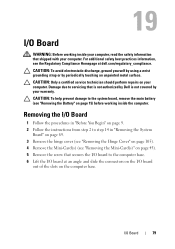Dell Inspiron N7110 Support Question
Find answers below for this question about Dell Inspiron N7110.Need a Dell Inspiron N7110 manual? We have 2 online manuals for this item!
Question posted by kate555roberts on August 27th, 2012
My Dell Inspiron N7110 Keeps Restarting After Shut Down
Current Answers
Answer #2: Posted by RathishC on August 28th, 2012 4:35 AM
I would recommend you to please hold down the power button for 15-20 seconds to power off the computer; however, should be used in emergency only when you are not able to shut down the system normally.
To help you further I would require some more information about the issue:
- Have you performed any other troubleshooting steps on your own?
- Let me know the Operating System installed on the computer.
- Do you get Dell logo when you start the system?
- Are you shutting the computer down from the start button from desktop?
- When shutting down the computer are you getting any error messages on the screen?
- Please elaborate on the issue
We can run the Pre-boot system assessment test to check the Hardware functionality.
While holding down the FN key switch on the computer till you see the test running on the screen.
You can refer the Dell Article 266787 on www.support.dell.com
Let me know if you are getting any error messages.
Would also recommend you to do a system restore and take the system to a prior date when it was working fine. At times it happens due to the updates not being properly installed on the system.
To perform System Restore click on the link below:
dell.to/JEe9aR
You can refer the Dell Article 266590 on www.support.dell.com
Please reply with the details and I will be glad to help you.
Thanks & Regards
Rathish C
#iworkfordell