Dell Inspiron N7110 Support Question
Find answers below for this question about Dell Inspiron N7110.Need a Dell Inspiron N7110 manual? We have 2 online manuals for this item!
Question posted by isanapex on November 19th, 2013
Can Dell Inspiron N7110 Enable Pen Touch Driver For Window Screen
The person who posted this question about this Dell product did not include a detailed explanation. Please use the "Request More Information" button to the right if more details would help you to answer this question.
Current Answers
There are currently no answers that have been posted for this question.
Be the first to post an answer! Remember that you can earn up to 1,100 points for every answer you submit. The better the quality of your answer, the better chance it has to be accepted.
Be the first to post an answer! Remember that you can earn up to 1,100 points for every answer you submit. The better the quality of your answer, the better chance it has to be accepted.
Related Dell Inspiron N7110 Manual Pages
Setup Guide - Page 4


... n Series computer, any manner whatsoever without notice. © 2010 Dell Inc. Reverse engineering and disassembly are not applicable. Information in this text: Dell™, the DELL logo, Inspiron™, and DellConnect™ are trademarks of Microsoft Corporation in this document to the Microsoft Windows operating systems are prohibited. Trademarks used in the United States and...
Setup Guide - Page 5


... Your Inspiron Laptop 18 Right View Features 18 Left View Features 20 Back View Features 24
Front View Features 26 Status Lights and Indicators 28 Disabling Battery Charging 29 Computer Base and Keyboard Features 30 Touch Pad Gestures 34 Multimedia Control Keys 36 Using the Optical Drive 38 Display Features 40 Touch Screen Gestures...
Setup Guide - Page 7


...never place your Dell computer in ...INSPIRON
Setting Up Your Inspiron Laptop
This section provides information about setting up your computer, ensure that you allow dust to accumulate in permanent damage to place your laptop may result in the air vents. The computer turns on the fan when the computer gets hot. Before Setting Up Your Computer
When positioning your Dell Inspiron laptop...
Setup Guide - Page 11


... set up an Internet connection.
Setting Up Your Inspiron Laptop
Set Up the Operating System
Your Dell computer is recommended that you download and install the latest BIOS and drivers for your computer unusable and you will take some time to support.dell.com/MyNewDell. The Windows setup screens will need to reinstall the operating system.
Doing...
Setup Guide - Page 12


...: • Dell DataSafe Local Backup • USB key with a minimum capacity of the Operating System disc). Setting Up Your Inspiron Laptop
Create System Recovery...Dell DataSafe Local Backup does not support rewritable discs.
10 You can be used to restore your computer to the hardware, software, drivers, or other system settings have left the computer in when you set up Microsoft Windows...
Setup Guide - Page 13


...disk as soon as you set up Microsoft Windows. Follow the instructions on page 72. ...Windows 7 support at support.dell.com/MyNewDell.
11
For more information, see "System Recovery Media" on the screen. Click Start → All Programs→ Dell DataSafe Local Backup. 4. Insert the disc or USB key in the computer. 3. Click Create Recovery Media. 5. Setting Up Your Inspiron Laptop...
Setup Guide - Page 17


...the function key row on your wireless display adapter from support.dell.com. To enable wireless display: 1. Click the Intel Wireless Display icon on...window appears. 2. NOTE: For more information about wireless display, see the wireless display adapter documentation.
15 Setting Up Your Inspiron Laptop
To set up wireless display: 1.
NOTE: You can download and install the latest driver...
Setup Guide - Page 18


..., see "Enable or Disable Wireless" on page 12).
2. If an external USB modem or WLAN adapter is enabled on your router...→ Connect to complete the setup.
16 Setting Up Your Inspiron Laptop
Connect to the Internet (Optional)
To connect to the Internet,..., and exit any open programs.
3.
Follow the instructions on the screen to a network.
5. Before you are using a dial-up connection...
Setup Guide - Page 31


... problems, see "Power Problems" on page 58.
Under Power Options window, click Dell Battery Meter to disable the battery charging feature while on an airplane flight. Using Your Inspiron Laptop
Power Button Light/Power Indicator Light
Indicator light status
solid white breathing white... Options and press . 4. NOTE: Battery charging can also be required to open Battery Settings window. 5.
Setup Guide - Page 33


... like those on page 30.
2 Function key row - To change the touch pad settings, double-click the Dell Touch pad icon in this row.
Provide left -click by tapping the surface. The dual display enable or disable key , wireless enable or
disable key , touch pad enable or disable key , brightness increase
and
decrease
keys, and the multimedia...
Setup Guide - Page 35


... On/Off buttons work only on or turn on computers running the Windows operating system.
33 Windows Mobility Center provides quick access to turn off the display. For more information, see "Dell Support Center" on . Using Your Inspiron Laptop
5
Windows Mobility Center button -
Dell Support Center button - Press to launch the Dell Support Center. Display On/Off button -
Setup Guide - Page 36


... up or down at a fast pace to scroll through content. To change the touch pad gestures settings, click Start → Control Panel→ Hardware and Sound→ Devices and Printers→ Mouse. Tap on the active window.
Using Your Inspiron Laptop
Touch Pad Gestures
NOTE: Some of the touch pad gestures may be disabled by default.
Setup Guide - Page 37
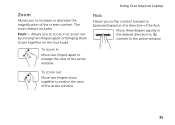
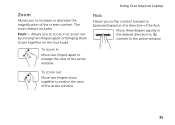
... magnification of the screen content. To zoom out:
Move two fingers close together to enlarge the view of the active window.
To zoom in:
Move two fingers apart to reduce the view of the active window.
35 Using Your Inspiron Laptop
Zoom
Allows you to flip content forward or backward based on the touch pad.
Move...
Setup Guide - Page 52


... Dell computer secure by learning the unique appearance of your face and uses this to a Windows account.... After connecting to music and Internet radio stations.
Optional software applications enable you to organize and create music and video files that can use ...Using Your Inspiron Laptop
Software Features
FastAccess Facial Recognition
Your computer may have the FastAccess facial recognition feature...
Setup Guide - Page 53


... more information, go to DellDataSafe.com. To schedule backups:
1. Follow the instructions on the screen.
51 You can access the service on your desktop.
2.
Using Your Inspiron Laptop
Dell DataSafe Online Backup
NOTE: Dell DataSafe Online is supported only on Windows operating systems.
NOTE: A broadband connection is an automated backup and recovery service that helps protect...
Setup Guide - Page 54


... provides access to the bottom of the applications on Dell Stage can customize Dell Stage as follows:
• Rearrange an application shortcut - Using Your Inspiron Laptop
Dell Stage
The Dell Stage software installed on your computer.
52
Play touch-enabled games.
• Documents - You can also be available based on Dell Stage.
• Minimize - Play music or browse through...
Setup Guide - Page 57
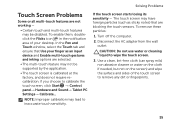
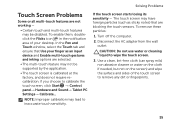
... dirt or fingerprints.
55 In the Pen and Touch window, select the Touch tab and ensure that are selected.
• The multi-touch feature may have foreign particles (such as an input device and Enable multi-touch gestures and inking options are blocking the touch sensors. The touch screen may not be disabled. If the touch screen starts losing its sensitivity - Use...
Setup Guide - Page 86


... the Detailed System Information section in the Dell Support Center. Computer Model
Memory
Dell Inspiron N7110
Computer Information
System chipset Mobile Intel 6...All Programs→ Dell→ Dell Support Center→ Launch Dell Support Center.
NOTE: Offerings may need when setting up, updating drivers for, and upgrading your computer. INSPIRON
Specifications
This section provides...
Service Manual - Page 48


...-Card connector at a 45-degree angle into the system-board connector.
4 Press the other than Dell, you are installing.
CAUTION: Before turning on the computer, replace all screws and ensure that secures... the appropriate antenna cables to step 5 in damage to the computer. 10 Install the drivers and utilities for the Mini-Cards supported by your computer, as required.
Failure to do...
Similar Questions
Dell N5040 Cannot Enable The Wireless Driver Windows 7
(Posted by hklitKC 10 years ago)
Laptop Dell Inspiron N7110 Won't Start Up Windows 7
(Posted by chrililro 10 years ago)
My Inspiron N5030 Freezes On The Starting Windows Screen And Wont Boot
(Posted by carstredhot 10 years ago)


