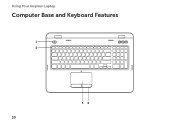Dell Inspiron N7110 Support Question
Find answers below for this question about Dell Inspiron N7110.Need a Dell Inspiron N7110 manual? We have 2 online manuals for this item!
Question posted by cdrjimparham on October 20th, 2012
Where Can I Order A Keyboard Skin For Dell Inspiron N7110
Requests for more information
Thanks for the infor Delljesse. I had already done a Google search. Went to 3 different sites but they didn’t have skins for my specific lap top. The Dell site had them but after two chats to get to the right person, I found out they were out of stock with no backorder allowed and couldn’t tell me when they might get them in. Finally found a link at Bestcord.com. Little choice in style but I ordered and hoping it’s a reputable company. We shall see.
Current Answers
Answer #1: Posted by DellJesse1 on October 23rd, 2012 11:49 AM
I did a google search for a Dell Keyboard skin. There are quit a few links to choose from. Click the link below to select what best fits your needs.
Dell Keyboard Skins
Thank You,
Dell-Jesse1
Dell Social Media and Communities
email:[email protected]
Dell Community Forum.
www.en.community.dell.com
Dell Twitter Support
@dellcares
Dell Facebook Support
www.facebook.com/dell
#iwork4dell