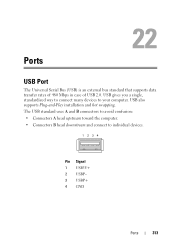Dell Inspiron N7010 Support Question
Find answers below for this question about Dell Inspiron N7010.Need a Dell Inspiron N7010 manual? We have 2 online manuals for this item!
Question posted by n3tfy on March 25th, 2013
One Usb Port Not Working
Current Answers
Answer #1: Posted by RoyanAtDell on April 11th, 2013 3:29 AM
I work for Dell's Social Media Team. I recommend you remove the USB Root Hubs. Disconnect any usb devices connected to the computer. Click start, right click on computer, click on properties, click on device manager, click on the symbol next to Universal Serial Bus Controllers. Right click on USB Root Hub and click on uninstall, you will see more than one, uninstall all of them, and restart your computer.
Thank you.
Royan
RoyanAtDell.
Dell Social Media and Communities.
Related Dell Inspiron N7010 Manual Pages
Similar Questions
dell laptop Inspiron N5050 drivers for windows xp
please plug in a supported devices wraning giving for Dell laptop inspiron N5050