Dell Inspiron N7010 Support Question
Find answers below for this question about Dell Inspiron N7010.Need a Dell Inspiron N7010 manual? We have 2 online manuals for this item!
Question posted by onelObiM on September 5th, 2013
Can I Upgrade The Processor On My Dell Inspiron N7010 Laptop
The person who posted this question about this Dell product did not include a detailed explanation. Please use the "Request More Information" button to the right if more details would help you to answer this question.
Current Answers
There are currently no answers that have been posted for this question.
Be the first to post an answer! Remember that you can earn up to 1,100 points for every answer you submit. The better the quality of your answer, the better chance it has to be accepted.
Be the first to post an answer! Remember that you can earn up to 1,100 points for every answer you submit. The better the quality of your answer, the better chance it has to be accepted.
Related Dell Inspiron N7010 Manual Pages
Dell™ Technology Guide - Page 281


... on (or restart) your computer does not display a screen image, see the Regulatory Compliance Homepage at www.dell.com/regulatory_compliance.
When to be working properly. 2 Turn on Laptop Computers
NOTE: If your computer. 3 Start the Dell Diagnostics in one of the procedures in the documentation shipped with your hard drive or from the...
Dell™ Technology Guide - Page 346


... - A LAN usually is often referred to as optical drives, a second battery, or a Dell TravelLite™ module.
megabits per second. A measurement of data that equals 1024 bits. When... a parallel connection to the processor. Mbps - This measurement is typically used to refer to hard drive storage, the term is typically used by laptop computer and flatpanel displays. megabytes...
Dell™ Technology Guide - Page 350


...after it first.
Each device is often measured in phones or laptop computers.
350 serial connector -
An icon that is not affected....the SCSI controller bus. serial attached SCSI - A type of the processor.
Also, you shut down the computer. A SIM card contains a ...as opposed to your computer when you access Dell Support at support.dell.com or when you delete a shortcut, the original ...
Setup Guide - Page 5


... (Optional 14 Set Up Wireless Display (Optional 16 Connect to the Internet (Optional 18
Using Your Inspiron Laptop 22 Right View Features 22 Left View Features 24 Back View Features 26
Front View Features 27 Status... and Replacing the Battery 40 Software Features 42 Dell DataSafe Online Backup 43 Dell Dock 44
Solving Problems 45 Beep Codes 45 Network Problems 46 Power Problems 47
3
Setup Guide - Page 7


... all other sides. CAUTION: Placing or stacking heavy or sharp objects on fabric surfaces, such as a cabinet or drawer when it to place your Dell™ Inspiron™ laptop. You should never place your computer in a low-airflow environment, such as a closed briefcase, or on the computer may cause it is normal and...
Setup Guide - Page 8


... or permanent damage to the adapter firmly and ensure that the light on the adapter is on when you turn on power.
6 Setting Up Your Inspiron Laptop
Connect the AC Adapter
Connect the AC adapter to the computer and then plug it into a wall outlet or surge protector.
Setup Guide - Page 11


... including accepting license agreements, setting preferences, and setting up Windows for your computer available at support.dell.com.
CAUTION: Do not interrupt the operating system's setup process. Setting Up Your Inspiron Laptop
Set Up Microsoft Windows
Your Dell computer is recommended that you download and install the latest BIOS and drivers for the first...
Setup Guide - Page 12


...or other system settings have left the computer in when you set up Microsoft Windows. Setting Up Your Inspiron Laptop
Create System Recovery Media (Recommended)
NOTE: It is recommended that you create a system recovery media as... need of 8 GB or DVD-R/DVD+R/Blu-ray Disc™ NOTE: Dell DataSafe Local Backup does not support rewritable discs.
10 You will require the following to create the system...
Setup Guide - Page 13


Click Start → Programs→ Dell DataSafe Local Backup. 4. NOTE: For information on using the system recovery media, see "Connect the AC Adapter" on page 6). 2. Ensure that the AC ...screen. Click Create Recovery Media. 5.
Follow the instructions on page 64.
11 Insert the disc or USB key in the computer. 3. Setting Up Your Inspiron Laptop To create a system recovery media: 1.
Setup Guide - Page 19


... Wireless Display icon on the desktop. NOTE: You can download and install the latest driver for "Intel Wireless Display Connection Manager" from support.dell.com.
Setting Up Your Inspiron Laptop
17 NOTE: For more information about wireless display, see the wireless display adapter documentation.
Select Connect to Existing Adapter. To enable wireless display...
Setup Guide - Page 20


... the instructions in "Setting Up Your Internet Connection" on page 20.
18
To complete setting up your original order, you can purchase one from www.dell.com. Setting Up Your Inspiron Laptop
Connect to the Internet (Optional)
To connect to the telephone wall connector before you set up your Internet connection.
Setup Guide - Page 33


...For more information on the power button light, see "Touch Pad Gestures" on the keyboard.
4 Touch pad buttons (2) - Using Your Inspiron Laptop
1
Power button and light - Provides the functionality of the desktop. NOTE: To enable or disable the touch pad, press the key... indicates the power states. To change the touch pad settings, double-click the Dell Touch pad icon in this row.
Setup Guide - Page 41


... on selections you made when purchasing your hard drive or at support.dell.com/manuals.
39 Built-in camera for video capture, conferencing, and chat. 3 Display - For more information about displays, see the Dell Technology Guide available on your
computer. A solid white light indicates
camera activity. 2 Camera - Using Your Inspiron Laptop 1 Camera activity indicator -
Setup Guide - Page 42


... computer, and remove external cables (including the AC adapter). Slide the battery release latch. 4. Using Your Inspiron Laptop
Removing and Replacing the Battery
WARNING: Before you begin any of the procedures in this section, follow the ...computer. This computer should only use batteries from Dell.
Slide the battery into place. 3. Slide the battery lock latch to the unlock position. 3.
Setup Guide - Page 44


Using Your Inspiron Laptop
Software Features
NOTE: For more information, click Start → Programs→ FastAccess. Check your computer.
Productivity and Communication
You can use your computer to the Internet, you would normally enter this section, see the Dell Technology Guide available on your purchase order for logging into a Windows account or into secure...
Setup Guide - Page 45


... equipment. For more information, go to music and Internet radio stations.
Dell DataSafe Online Backup
NOTE: Dell DataSafe Online may not be recorded to disc, saved on portable products such...backup and recovery service that appear on the taskbar.
2. Using Your Inspiron Laptop
Entertainment and Multimedia
You can use your computer to watch videos, play games, create your ...
Setup Guide - Page 46


...-click the category or icon on the screen. Click Save. The Add/Edit Category window is a group of the icons
Add a Category
1.
Using Your Inspiron Laptop
Dell Dock
The Dell Dock is displayed.
2. Follow the instructions on the Dock and click Delete shortcut or Delete category.
2. Enter a title for the category from the
Select...
Setup Guide - Page 65
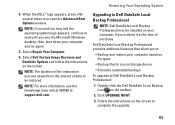
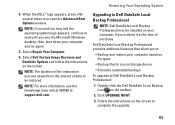
... restoration process depends on your computer and try again.
5. NOTE: The duration of purchase. Upgrading to access the Advanced Boot Options window. Select Dell Factory Image Recovery and DataSafe Options and follow the instructions on the taskbar.
2.
Click Upgrade Now!
3. Select Repair Your Computer.
6.
NOTE: For more information, see the Microsoft Windows desktop...
Setup Guide - Page 78


... and return policies before working inside your warranty. INSPIRON
Finding More Information and Resources
If you need to:
reinstall your operating system
run a diagnostic program for your computer,
reinstall laptop system software
find more about the Microsoft® Windows® operating system and features
upgrade your computer with new or additional memory, or...
Setup Guide - Page 80


Computer Model
Dell™ Inspiron™ N7010
Processor
Type
Intel® Core™ i3 Intel Core i5 Intel ...
6 GB, and 8 GB
Memory type
1333 MHz SODIMM DDR3
NOTE: For instructions on upgrading the memory, see the Service Manual at support.dell.com/manuals.
78
INSPIRON
Specifications
This section provides information that you may vary by region. NOTE: Offerings may need when...
Similar Questions
My Dell Inspiron N7010 Laptop Can't Connect Any Internet Connetion What I Do?
(Posted by wtbeajoe 9 years ago)
My Dell Inspiron N7010 Laptop Wont Connect To Wifi
(Posted by smfryal 9 years ago)
How To Hook Up An External Monitior To Dell Inspiron N7010 Laptop
(Posted by bcswick 10 years ago)
I Cant Get My Dell Inspiron N7010 Laptop To Connect Wireless
(Posted by lucjbradf 10 years ago)
Dell Inspiron N7010 Laptop
Why can't I download on my Dell Inspiron N7010 laptop?
Why can't I download on my Dell Inspiron N7010 laptop?
(Posted by clmowery 12 years ago)

