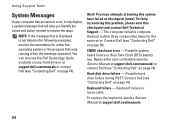Dell Inspiron N7010 Support Question
Find answers below for this question about Dell Inspiron N7010.Need a Dell Inspiron N7010 manual? We have 2 online manuals for this item!
Question posted by alamodublb on April 19th, 2014
How To Unlock A Dell Inspiron 7010 Laptop Keyboard
The person who posted this question about this Dell product did not include a detailed explanation. Please use the "Request More Information" button to the right if more details would help you to answer this question.
Current Answers
Related Dell Inspiron N7010 Manual Pages
Similar Questions
How To Factory Setting The Dell Inspiron 7010 Laptop
(Posted by Genghwakint 9 years ago)
Is There As On Off Wi-fi Switch On A Dell Inspiron N 7010 Laptop
(Posted by Renegxra 10 years ago)
How To Take Off Dell Inspiron N4110 Laptop Keyboard Keys
(Posted by shrimlis 10 years ago)
Where Is A Wireless Switch On A Dell Inspiron 7010 Laptop
(Posted by 1121Wihal 10 years ago)
Dell Inspiron N4010 Laptop - Keyboard
i want to know what each of the keys across the top of the keyboard do.
i want to know what each of the keys across the top of the keyboard do.
(Posted by nsreid104 11 years ago)