Dell Inspiron N7010 Support Question
Find answers below for this question about Dell Inspiron N7010.Need a Dell Inspiron N7010 manual? We have 2 online manuals for this item!
Question posted by pongyKMT on March 11th, 2014
Where Is Sleep Button On Dell Inspiron N7010
The person who posted this question about this Dell product did not include a detailed explanation. Please use the "Request More Information" button to the right if more details would help you to answer this question.
Current Answers
There are currently no answers that have been posted for this question.
Be the first to post an answer! Remember that you can earn up to 1,100 points for every answer you submit. The better the quality of your answer, the better chance it has to be accepted.
Be the first to post an answer! Remember that you can earn up to 1,100 points for every answer you submit. The better the quality of your answer, the better chance it has to be accepted.
Related Dell Inspiron N7010 Manual Pages
Dell™ Technology Guide - Page 281


... instructions shipped with your computer does not display a screen image, see the Regulatory Compliance Homepage at www.dell.com/regulatory_compliance. It is connected to be working properly. 2 Turn on Dell™ computers. Starting the Dell Diagnostics on Laptop Computers
NOTE: If your computer. NOTE: The Drivers and Utilities media is optional and may not...
Setup Guide - Page 4


... trademarks and trade names other countries; and is a registered trademark owned by Dell under license.
November 2010 P/N 7HR9P Rev. Microsoft, Windows, Windows Vista, and the Windows Vista start button logo are trademarks of Microsoft Corporation in this text: Dell, the DELL logo, Inspiron, YOURS IS HERE, Solution Station, and DellConnect are either the entities claiming...
Setup Guide - Page 5


...Button 8 Set Up Microsoft Windows 9 Create System Recovery Media (Recommended 10 Install the SIM Card (Optional 12 Enable or Disable Wireless (Optional 14 Set Up Wireless Display (Optional 16 Connect to the Internet (Optional 18
Using Your Inspiron Laptop... 40 Software Features 42 Dell DataSafe Online Backup 43 Dell Dock 44
Solving Problems 45 Beep Codes 45 Network Problems 46 ...
Setup Guide - Page 7


... damage to place your computer. The computer turns on the computer may cause it is powered on all other sides. INSPIRON
Setting Up Your Inspiron Laptop
This section provides information about setting up your Dell™ computer in a low-airflow environment, such as a closed briefcase, or on fabric surfaces, such as a cabinet or drawer...
Setup Guide - Page 11


...174; operating system.
To set up an Internet connection. Setting Up Your Inspiron Laptop
Set Up Microsoft Windows
Your Dell computer is recommended that you download and install the latest BIOS and drivers ...time, follow the instructions on the operating system and features, see support.dell.com/MyNewDell.
9 NOTE: For more information on the screen. These steps are mandatory and ...
Setup Guide - Page 12


You will require the following to create the system recovery media: • Dell DataSafe Local Backup • USB key with a minimum capacity of the Operating System disc). Setting Up Your Inspiron Laptop
Create System Recovery Media (Recommended)
NOTE: It is recommended that you create a system recovery media as soon as you purchased the computer...
Setup Guide - Page 13


... page 64.
11
Click Start → Programs→ Dell DataSafe Local Backup. 4. Click Create Recovery Media. 5. NOTE: For information on using the system recovery media, see "Connect the AC Adapter" on page 6). 2. Insert the disc or USB key in the computer. 3. Setting Up Your Inspiron Laptop To create a system recovery media: 1. Ensure that...
Setup Guide - Page 19


... desktop.
To enable wireless display:
1. Select Connect to Existing Adapter. Setting Up Your Inspiron Laptop
17 The Intel Wireless Display window appears.
2. NOTE: You can download and install the latest driver for "Intel Wireless Display Connection Manager" from support.dell.com.
NOTE: For more information about wireless display, see the wireless display adapter...
Setup Guide - Page 20


Setting Up Your Inspiron Laptop
Connect to the Internet (Optional)
To connect to the telephone wall connector before you set up your wired Internet ... up connection, connect the telephone line to the optional external USB modem and to the Internet, you can purchase one from www.dell.com. If an external USB modem or WLAN adapter is not a part of your original order, you need an external modem ...
Setup Guide - Page 25


... information, see "Using the Optical Drive" on your computer.
23 Blinks when you press the optical drive eject button or when you insert a disc and it fits into the security cable slot on page 36.
2 Optical drive light - Using Your Inspiron Laptop
1 Optical drive - Plays or records CDs, DVDs and Blu-ray Discs.
Setup Guide - Page 31


Using Your Inspiron Laptop
Power Button Light/Power Indicator Light
Indicator light status
Computer state(s)
solid white breathing white off
on standby off/hibernate
NOTE: For information on power problems, see "Power Problems" on page 47.
29
Setup Guide - Page 33


... Your Inspiron Laptop
1
Power button and light - For more information, see "Status Lights and Indicators" on a mouse.
5 Microphone - To change the touch pad settings, double-click the Dell Touch pad icon in this row. Provide left -click by tapping the surface. For more information on the power button light, see "Touch Pad Gestures" on page...
Setup Guide - Page 38
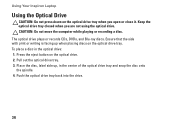
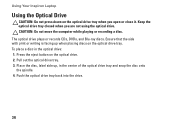
...writing is facing up , in the optical drive: 1. Pull out the optical drive tray. 3. Using Your Inspiron Laptop
Using the Optical Drive
CAUTION: Do not press down on the optical drive tray when you are not using ...2. Push the optical drive tray back into the drive.
36 Press the eject button on the optical drive tray. CAUTION: Do not move the computer while playing or recording a disc.
Setup Guide - Page 39
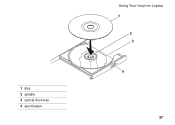
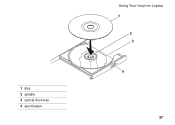
1 disc 2 spindle 3 optical drive tray 4 eject button
Using Your Inspiron Laptop 1
2 3
4
37
Setup Guide - Page 41


... vary based on your
computer. For more information about displays, see the Dell Technology Guide available on selections you made when purchasing your hard drive or at support.dell.com/manuals.
39 Indicates if the camera is on or off. A solid white light indicates
camera activity. 2 Camera - Using Your Inspiron Laptop 1 Camera activity indicator -
Setup Guide - Page 42


... unlock position. 3. This computer should only use batteries from Dell. WARNING: Using an incompatible battery may increase the risk of the battery bay. WARNING: Before removing the battery, shut down the computer, and remove external cables (including the AC adapter). Using Your Inspiron Laptop
Removing and Replacing the Battery
WARNING: Before you begin...
Setup Guide - Page 44


... to the Internet, you would normally enter this section, see the Dell Technology Guide available on your identity to create presentations, brochures, greeting cards...Dell computer secure by learning the unique appearance of your face and uses this to verify your computer.
Check your purchase order for logging into a Windows account or into secure websites). Using Your Inspiron Laptop...
Setup Guide - Page 45


...is recommended for fast upload/download speeds. Double-click the Dell DataSafe Online icon on your computer using a password‑...connected TVs, projectors, and home theater equipment.
Dell DataSafe Online Backup
NOTE: Dell DataSafe Online may not be recorded to music and Internet radio stations.
Using Your Inspiron Laptop
Entertainment and Multimedia
You can use your computer ...
Setup Guide - Page 80


...click Start → Help and Support and select the option to view information about your computer.
Computer Model
Dell™ Inspiron™ N7010
Processor
Type
Intel® Core™ i3 Intel Core i5 Intel Pentium®
System Chipset
Type
Mobile Intel ...
1333 MHz SODIMM DDR3
NOTE: For instructions on upgrading the memory, see the Service Manual at support.dell.com/manuals.
78
Similar Questions
Where Is The Sleep Button On My Dell Laptop Inspiron N5050
(Posted by martocek 10 years ago)
Where Is The Sleep Button On My Dell Inspiron Laptop N4110
(Posted by Rezkk 10 years ago)


