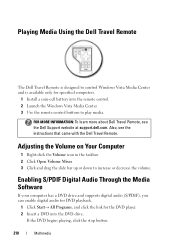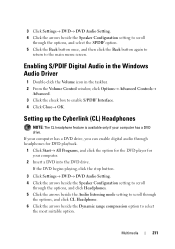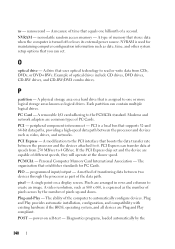Dell Inspiron N7010 Support Question
Find answers below for this question about Dell Inspiron N7010.Need a Dell Inspiron N7010 manual? We have 2 online manuals for this item!
Question posted by Caterdweega on December 11th, 2013
How To Remove A Dvd Drive From A Dell N7010 Laptop
The person who posted this question about this Dell product did not include a detailed explanation. Please use the "Request More Information" button to the right if more details would help you to answer this question.
Current Answers
Answer #1: Posted by DellJesse1 on December 11th, 2013 5:29 AM
Caterdweega,
For information on removing the dvd drive from the Inspriron N7010 you can click the link below and download the users manual.
Thank You,
Dell-Jesse1
Dell Social Media and Communities
email:[email protected]
Dell Community Forum.
www.en.community.dell.com
Dell Twitter Support
@dellcares
Dell Facebook Support
www.facebook.com/dell
#iwork4dell
Related Dell Inspiron N7010 Manual Pages
Similar Questions
How To Remove Dvd Drive From Dell Latitude D830
(Posted by dagrjwho 9 years ago)
How To Remove Dvd Drive From Dell M5030 Laptop. Any Idea?
Plse help
Plse help
(Posted by kellyroger 10 years ago)