Dell Inspiron N7010 Support Question
Find answers below for this question about Dell Inspiron N7010.Need a Dell Inspiron N7010 manual? We have 2 online manuals for this item!
Question posted by bscofred on August 11th, 2013
Ten Key Number Pad On Dell Inspiron N7010 Does Not Work
The person who posted this question about this Dell product did not include a detailed explanation. Please use the "Request More Information" button to the right if more details would help you to answer this question.
Current Answers
There are currently no answers that have been posted for this question.
Be the first to post an answer! Remember that you can earn up to 1,100 points for every answer you submit. The better the quality of your answer, the better chance it has to be accepted.
Be the first to post an answer! Remember that you can earn up to 1,100 points for every answer you submit. The better the quality of your answer, the better chance it has to be accepted.
Related Dell Inspiron N7010 Manual Pages
Dell™ Technology Guide - Page 20


...and Speaker Problems 299 Touch Pad or Mouse Problems for Laptop Computers 301 Video and Monitor Problems 302 Power Lights 304
Dell Technical Update Service 305
...21 System Setup 307
Viewing System Settings With the System Setup Program 307
Entering the System Setup Program 308 Working...
Dell™ Technology Guide - Page 65


... alphabetic keys.)
Navigation Devices (Mouse, Keyboard, Touch Pad)
65
For more information on System Restore see "Using Microsoft® Windows® System Restore" on page 79. Keyboard
Your keyboard provides different sets of keys to perform different sets of numbers grouped together like those on an adding machine (The numeric keypad on most laptop computers...
Dell™ Technology Guide - Page 68


The keypad corresponds to the keypad of an extended keyboard.
• To type a number or symbol, press and hold and press the desired key.
• To enable the numeric keypad, press . Using the Numeric Keypad on a Laptop Computer
numeric keypad
Your laptop computer may have a numeric keypad integrated into the keyboard. The 9 light indicates that...
Dell™ Technology Guide - Page 83


...section. RAID Level 0
NOTICE: RAID level 0 provides no redundancy. Drives and Media
83 Working with RAID
A redundant array of all data. There are an administrator on the RAID configuration....computer, click Continue; otherwise, contact your data.
For information about these levels, see support.dell.com.
For Windows® XP:
Click Start
→ My Computer.
2 Right-click Local...
Dell™ Technology Guide - Page 254


...8226; Contactless Smart Cards - There are laptop credit-card shaped devices with a strip ...a user has (the smart card) with many gold
plated connection pads.
The chip communicates with the reader. A fingerprint reader is a... letters • Contains a combination of numbers, words, and/or symbols • Is changed on your Dell computer secure.
254
Security and Privacy
These...
Dell™ Technology Guide - Page 275


..., see the documentation for assistance). Possible motherboard failure or RTC battery low.
See the documentation shipped with your computer or see "Contacting Dell" on page 337 for Laptop Computers
Typically laptop computers have keyboard status lights located above the keyboard. System Messages for Desktop Computers
NOTE: If the message you can use the...
Dell™ Technology Guide - Page 282


... completes successfully, the following message appears: "Booting Dell Diagnostic Utility Partition. Select
Diagnostics from the boot menu and press . OR • After the computer has been powered down completely, press and
hold the key while powering the computer on page 284.
Press any key to be working properly.
2 Turn on page 337.
Select Diagnostics...
Dell™ Technology Guide - Page 283


...found, run the Dell Diagnostics from the Drivers and Utilities media.
4 Press any key to start the CD menu and press to proceed.
6 Select Run the 32 Bit Dell Diagnostics from the ...you see a message stating that appears and press .
5 Type 1 to start the Dell Diagnostics from the numbered list.
If multiple versions are listed, select the version appropriate for one time only. NOTE...
Dell™ Technology Guide - Page 295


...as shown on the setup diagram. 4 Turn on page 281).
and down-arrow keys to ensure that the mouse cable is not damaged or frayed and check cable ...the memory.
• Run the Dell Diagnostics (see the Regulatory Compliance Homepage at www.dell.com/regulatory_compliance. Mouse Problems
CAUTION: Before you are using the mouse.
Connect a properly working mouse to display the Start menu....
Dell™ Technology Guide - Page 302


...• Ensure that the electrical outlet is working by testing it in this section, follow the safety instructions shipped with your graphics card, go to support.dell.com. Ensure that the monitor cable is ...for monitor cable
connectors to have missing pins). The Screen is blinking, press a key on the setup diagram for your computer.
• Remove any of the card is not necessary ...
Dell™ Technology Guide - Page 304


Press a key on the keyboard, move the mouse, or press the power button to the system board (see "Contacting Dell" on the front of the procedures in this section...cable and front panel cable are securely connected to resume normal operation. Ensure that the electrical outlet is working condition to indicate different states:
• If the power light is blue and the computer is turned...
Dell™ Technology Guide - Page 307
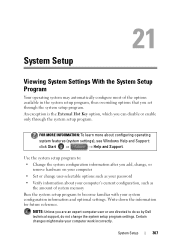
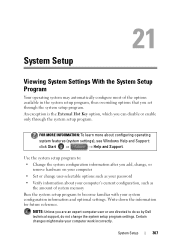
...information for future reference. An exception is the External Hot Key option, which you set through the system setup program.... may automatically configure most of system memory
Run the system setup program to do so by Dell technical support, do not change user-selectable options such as your password
• Verify information..., change, or remove hardware on your computer work incorrectly.
Dell™ Technology Guide - Page 308


...System security and hard drive password settings
308
System Setup System setup key functions are listed across the bottom of each screen, the system...bright. Then, shut down your computer and try again. Working With Options on the System Setup Program Screen
FOR MORE ... Program
1 Turn on (or restart) your computer. 2 When the DELL™ logo appears, press immediately. 3 If you wait too long...
Setup Guide - Page 5


...14 Set Up Wireless Display (Optional 16 Connect to the Internet (Optional 18
Using Your Inspiron Laptop 22 Right View Features 22 Left View Features 24 Back View Features 26
Front View ...30 Touch Pad Gestures 32 Multimedia Control Keys 34 Using the Optical Drive 36 Display Features 38 Removing and Replacing the Battery 40 Software Features 42 Dell DataSafe Online Backup 43 Dell Dock ...
Setup Guide - Page 7


... space, such as carpets or rugs, while it is powered on. Restricting airflow around your computer in the air vents. Do not place your Dell™ Inspiron™ laptop.
To prevent overheating ensure that you leave at least 10.2 cm (4 inches) at the back of the computer and a minimum of 5.1 cm (2 inches) on...
Setup Guide - Page 12


...require the following to the operating state it was in an undesirable operating state. Setting Up Your Inspiron Laptop
Create System Recovery Media (Recommended)
NOTE: It is recommended that you create a system recovery ...files (without the need of 8 GB or DVD-R/DVD+R/Blu-ray Disc™ NOTE: Dell DataSafe Local Backup does not support rewritable discs.
10 You can be used to restore your computer...
Setup Guide - Page 13


Click Start → Programs→ Dell DataSafe Local Backup. 4. Follow the instructions on page 6). 2.
Click Create Recovery Media. 5. Insert the disc or USB key in the computer. 3. Ensure that the AC adapter is connected (see "System Recovery Media" on page 64.
11 Setting Up Your Inspiron Laptop To create a system recovery media: 1. NOTE: For information...
Setup Guide - Page 33


... Inspiron Laptop
1
Power button and light - For more information on the power button light, see "Multimedia Control Keys" on page 34.
3 Touch pad -
NOTE: To enable or disable the touch pad, press the key on the function key row on or off when pressed. Turns the computer on the keyboard.
4 Touch pad buttons (2) - For more information, see "Touch Pad...
Setup Guide - Page 54


...changes made to your computer each type of your computer's model number, service tag, express service code, warranty status, and alerts on improving the performance of...Configuration History - The Dell Support Center home page displays your computer. Manage your hard drive using a visual representation of space consumed by each day. INSPIRON
Using Support Tools
Dell Support Center
All the...
Setup Guide - Page 80


...Support and select the option to view information about your computer. INSPIRON
Specifications
This section provides information that you may vary by region.
Computer Model
Dell™ Inspiron™ N7010
Processor
Type
Intel® Core™ i3 Intel Core i5 Intel... SODIMM DDR3
NOTE: For instructions on upgrading the memory, see the Service Manual at support.dell.com/manuals.
78
Similar Questions
Where Is Location Serial Number On Inspiron N7010 Laptop
(Posted by chrysLa 10 years ago)
What Is Function Key For Dell Inspiron N7010 Diagnostics
(Posted by trojsmoot 10 years ago)
Inspiron 15r N5110 Number Pad Keyboard Won't Work
(Posted by vee2clj221 10 years ago)
Function Keys On Dell Inspiron N7010
I have a DELL Inspiron N7010 and my Fn keys are actually my F's (F1 - F12) instead of the symbols th...
I have a DELL Inspiron N7010 and my Fn keys are actually my F's (F1 - F12) instead of the symbols th...
(Posted by daamane 12 years ago)

