Dell Inspiron N7010 Support Question
Find answers below for this question about Dell Inspiron N7010.Need a Dell Inspiron N7010 manual? We have 2 online manuals for this item!
Question posted by Cibisho on August 24th, 2013
How To Enable Wireless Connection Dell Inspiron N7010
The person who posted this question about this Dell product did not include a detailed explanation. Please use the "Request More Information" button to the right if more details would help you to answer this question.
Current Answers
There are currently no answers that have been posted for this question.
Be the first to post an answer! Remember that you can earn up to 1,100 points for every answer you submit. The better the quality of your answer, the better chance it has to be accepted.
Be the first to post an answer! Remember that you can earn up to 1,100 points for every answer you submit. The better the quality of your answer, the better chance it has to be accepted.
Related Dell Inspiron N7010 Manual Pages
Dell™ Technology Guide - Page 5


...Speed of the Scroll Wheel . . . . . 59 Cleaning a Non-Optical Mouse 59 Cleaning an Optical Mouse 60 Using a Bluetooth® -Enabled Wireless Mouse . . 60
Touch Pad 62 Circular Scrolling 62 Single Finger Zoom 63 Cleaning the Touch Pad 63
Using a Touch Pointer (Track Stick or ... the Ambient Light Sensor in Bright or Low-Light Environments 53
Cables and Connections 55 DisplayPort™ -
Dell™ Technology Guide - Page 23


...: • Microsoft Windows Help and Support • Control Panel • Information About Installed Hardware • Device Manager • Programs Installed on Your Computer • Wireless Networking • Dell Support Website
Finding Information
23 The Start button may differ in appearance depending on the version of Windows, but it is consistently located on...
Dell™ Technology Guide - Page 60


... can of the device, type a new name, click the General tab, and click OK. • To enable a service, select the check box next to the service on the Services tab, and click OK. •...swab is not already built in to your computer. Using a Bluetooth® -Enabled Wireless Mouse
Before you set up a Bluetooth-enabled device, you want to change the name of compressed air, to the operating ...
Dell™ Technology Guide - Page 161


... Broadband. Click Start → All Programs→ Dell Wireless→ Dell Wireless Broadband and follow the instructions on all computers. WiMAX
NOTE: WiMAX is based on the screen to manage the network connection with the utility. Mobile wireless broadband support is also called WirelessMAN and provides fixed and laptop connectivity without the need for direct line-of last...
Dell™ Technology Guide - Page 174
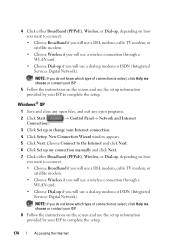
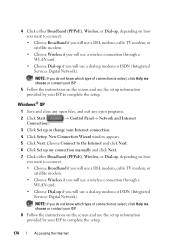
..., or satellite modem.
• Choose Wireless if you will use a wireless connection through a WLAN card.
• Choose Dial-up if you do not know which type of connection to select, click Help me choose or... use a DSL modem, cable TV modem, or satellite modem.
• Choose Wireless if you will use a wireless connection through a WLAN card.
• Choose Dial-up if you will use a ...
Dell™ Technology Guide - Page 281


... system setup program and is connected to review your hard drive.
For additional safety best practices information, see "Contacting Dell" in one of the procedures...the Dell Diagnostics in the documentation shipped with your hard drive or from your computer.
Starting the Dell Diagnostics on Dell™ computers.
NOTICE: The Dell Diagnostics works only on Laptop Computers...
Setup Guide - Page 5


...Recommended 10 Install the SIM Card (Optional 12 Enable or Disable Wireless (Optional 14 Set Up Wireless Display (Optional 16 Connect to the Internet (Optional 18
Using Your Inspiron Laptop 22 Right View Features 22 Left View Features 24... the Battery 40 Software Features 42 Dell DataSafe Online Backup 43 Dell Dock 44
Solving Problems 45 Beep Codes 45 Network Problems 46 Power Problems ...
Setup Guide - Page 7


... Dell™ computer in permanent damage to place your computer, ensure that you allow dust to overheat. The computer turns on all other sides. INSPIRON
Setting Up Your Inspiron Laptop
This section provides information about setting up your Inspiron laptop ...ventilation, and a level surface to the computer.
5
Restricting airflow around your Dell™ Inspiron™ laptop.
Setup Guide - Page 11


... with the Microsoft® Windows® operating system. To set up an Internet connection.
NOTE: For more information on the screen. The Windows setup screens will need to complete. Setting Up Your Inspiron Laptop
Set Up Microsoft Windows
Your Dell computer is recommended that you will take some time to reinstall the operating system.
Setup Guide - Page 13


... that the AC adapter is connected (see "System Recovery Media" on page 64.
11 NOTE: For information on using the system recovery media, see "Connect the AC Adapter" on the screen. Follow the instructions on page 6). 2.
Setting Up Your Inspiron Laptop To create a system recovery media: 1. Click Start → Programs→ Dell DataSafe Local Backup. 4.
Setup Guide - Page 17


Ensure that your selection appears on the screen. A confirmation of purchase. To enable wireless: 1. Setting Up Your Inspiron Laptop NOTE: The wireless feature is turned on. 2. For more information on the cards supported by your computer, such as when you ordered a WLAN card at the time of ...
Setup Guide - Page 18


... key row on the Windows desktop.
Turn on the desktop.
Select Scan for setting up wireless display:
1. Connect the wireless display adapter to your wireless display adapter from the Detected wireless displays list.
9. The Intel Wireless Display window appears.
7. If your computer display to enable wireless.
3. Enter the security code that appears on your computer and must...
Setup Guide - Page 19


Setting Up Your Inspiron Laptop
17 NOTE: You can download and install the latest driver for "Intel Wireless Display Connection Manager" from support.dell.com.
The Intel Wireless Display window appears.
2. NOTE: For more information about wireless display, see the wireless display adapter documentation.
Select Connect to Existing Adapter. To enable wireless display:
1. Click the Intel ...
Setup Guide - Page 20


Setting Up Your Inspiron Laptop
Connect to the Internet (Optional)
To connect to the telephone wall connector before you need an external modem or network connection and an Internet Service Provider (ISP).
Setting Up a Wired Connection
• If you are using a DSL or cable/satellite modem connection, contact your ISP or cellular telephone service for setup instructions.
•...
Setup Guide - Page 21


Setting Up Your Inspiron Laptop
Windows® 7 1. In the search box, type network and then click Network and Sharing Center→ Connect to your
computer (see "Enable or Disable Wireless" on your wireless router. Setting Up a Wireless Connection
NOTE: To set up your wireless router, see the documentation that shipped with your connection to a wireless router:
Windows Vista®
1. ...
Setup Guide - Page 33


...page 34.
3 Touch pad - The wireless enable or disable key, brightness increase and decrease keys, multimedia keys, and the touch pad enable or disable key are located in the notification...pressed. Using Your Inspiron Laptop
1
Power button and light -
For more information, see "Status Lights and Indicators" on the keyboard.
4 Touch pad buttons (2) - NOTE: To enable or disable the ...
Setup Guide - Page 45


Using Your Inspiron Laptop
Entertainment and Multimedia
You can use your computer to watch videos, play games, create your data and other important files from portable devices, such as MP3 players and handheld entertainment devices, or played and viewed directly on connected TVs, projectors, and home theater equipment. NOTE: A broadband connection is an automated backup...
Setup Guide - Page 48
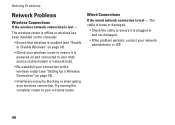
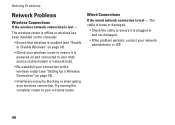
... the computer.
• Ensure that wireless is enabled (see "Setting Up a Wireless Connection" on page 14).
• Check your wireless router to the wireless router (see "Enable or Disable Wireless" on page 19).
• Interference may be blocking or interrupting your wireless connection.
Wired Connections
If the wired network connection is powered on and connected to your data source...
Setup Guide - Page 80


... click Start → Help and Support and select the option to view information about your computer. Computer Model
Dell™ Inspiron™ N7010
Processor
Type
Intel® Core™ i3 Intel Core i5 Intel Pentium®
System Chipset
Type
Mobile Intel 5... type
1333 MHz SODIMM DDR3
NOTE: For instructions on upgrading the memory, see the Service Manual at support.dell.com/manuals.
78
Similar Questions
How To Enable Wireless Connection On Dell Laptop N 5110
(Posted by giShe 10 years ago)
How To Turn On Wireless Dell Inspiron N7010 Laptop
(Posted by Triwand 10 years ago)


