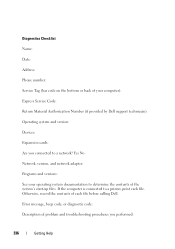Dell Inspiron N7010 Support Question
Find answers below for this question about Dell Inspiron N7010.Need a Dell Inspiron N7010 manual? We have 2 online manuals for this item!
Question posted by airkosh on June 22nd, 2014
Why Does My Dell Inspiron N7010 Beep
Current Answers
Answer #1: Posted by RathishC on June 23rd, 2014 6:10 AM
Please access the Setup Guide from the link below and navigate to page 45 which would show you the possible problem with the hardware corresponding to the number of beeps emitted by the system:
http://dell.to/T2ZLo0
Let me know how many beeps you hear and the error message you get. I will be glad to help you.
To know more about Dell Product Support, Drivers & Downloads, Order & Dispatch status -> choose your region US Customers; India Customers. For Here for Dell support videos.
Thanks & Regards
Rathish C
#iworkfordell
Answer #2: Posted by techyagent on June 22nd, 2014 8:19 PM
Switch off the system; remove the battery, ac adapter and the power cable. Press and hold down the power button for thirty seconds to drain any excess static power.please pay close attention to the number of beeps. There is a big difference between a “beep-beep-beep” beep code and a “”beep-beep” beep code. Let us know how many times the system beeps.
Please remove and reseat all the CRU components like (battery, memory, optical drive and hard drive ) refering to the link below.
Once you remove all the above devices reseat it one by one and check if the issue persists.
I think now issue might not presist.
Thanks
Techygirl
Related Dell Inspiron N7010 Manual Pages
Similar Questions
Why can't I download on my Dell Inspiron N7010 laptop?
My Inspiron M5010 beeps 7 times, no pause, when I turn it on. Nothing is displayed. What is wrong?