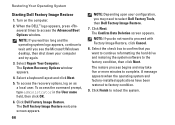Dell Inspiron N7010 Support Question
Find answers below for this question about Dell Inspiron N7010.Need a Dell Inspiron N7010 manual? We have 2 online manuals for this item!
Question posted by momc on August 24th, 2014
Cannot Dell Inspiron N7010 Wireless Antenna To Turn On
Current Answers
Answer #1: Posted by DellJesse1 on August 27th, 2014 7:09 AM
Did you try turning on the wifi by following the information below?
On the Inspiron™ N7010, use the F2 key to turn wireless On or Off. Use Windows Mobility Center in the control panel to check the status of the wireless connection. You can also click the link below for troubleshooting the wifi.
Dell Networking and Wireless Support Center
Thank You,
Dell-Jesse1
Dell Social Media and Communities
email:[email protected]
Dell Community Forum.
www.en.community.dell.com
Dell Twitter Support
@dellcares
Dell Facebook Support
www.facebook.com/dell
#iwork4dell