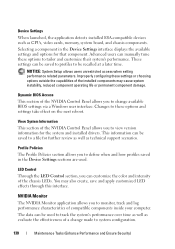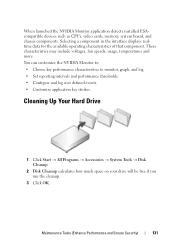Dell Inspiron N7010 Support Question
Find answers below for this question about Dell Inspiron N7010.Need a Dell Inspiron N7010 manual? We have 2 online manuals for this item!
Question posted by motowke on August 12th, 2013
Dell Inspiron N7010 Video Card, How To Tell
The person who posted this question about this Dell product did not include a detailed explanation. Please use the "Request More Information" button to the right if more details would help you to answer this question.
Current Answers
Related Dell Inspiron N7010 Manual Pages
Similar Questions
Where Is The Video Card In The Dell Inspiron N7010
(Posted by LWEELa 10 years ago)
Can The Dell Inspiron N7010 Graphics Card Be Upgraded
(Posted by boxebowle 10 years ago)
Can't Use Nvidia Video Card On Inspiron 5150
hi i have dell inspiron 5150(intel i5,2.5ghz,4gb ram,nvidia 525m). but i can't use nvidia.when pla...
hi i have dell inspiron 5150(intel i5,2.5ghz,4gb ram,nvidia 525m). but i can't use nvidia.when pla...
(Posted by lashaaf88 11 years ago)
Video Card On Dell 1745
Is the video/ graphics card integrated into the motherboard 0n Dell Studio 1745?
Is the video/ graphics card integrated into the motherboard 0n Dell Studio 1745?
(Posted by Chris4u2nv5 12 years ago)