Dell Inspiron N7010 Support Question
Find answers below for this question about Dell Inspiron N7010.Need a Dell Inspiron N7010 manual? We have 2 online manuals for this item!
Question posted by NIKHIDebor on September 15th, 2013
Dell Inspiron N7010 How Can I Make Screen % Size Smaller And Larger
The person who posted this question about this Dell product did not include a detailed explanation. Please use the "Request More Information" button to the right if more details would help you to answer this question.
Current Answers
There are currently no answers that have been posted for this question.
Be the first to post an answer! Remember that you can earn up to 1,100 points for every answer you submit. The better the quality of your answer, the better chance it has to be accepted.
Be the first to post an answer! Remember that you can earn up to 1,100 points for every answer you submit. The better the quality of your answer, the better chance it has to be accepted.
Related Dell Inspiron N7010 Manual Pages
Dell™ Technology Guide - Page 2


... to change without the written permission of operating system installed on the version of Dell Inc. Dell Inc. August 2008
Rev. represents Windows Vista Start button.
is used by Bluetooth... notice. NOTICE: A NOTICE indicates either trademarks or registered trademarks of data and tells you make better use of Blu-ray Disc Association; A01 CAUTION: A CAUTION indicates a potential for...
Dell™ Technology Guide - Page 20


...Speaker Problems 299 Touch Pad or Mouse Problems for Laptop Computers 301 Video and Monitor Problems 302 Power Lights 304
Dell Technical Update Service 305
21 System Setup 307
Viewing... System Settings With the System Setup Program 307
Entering the System Setup Program 308 Working With Options on the System Setup Program Screen...
Dell™ Technology Guide - Page 39


.... From the Start menu:
Microsoft Windows Desktop
39 You can personalize the appearance of your computer's desktop theme, resolution, screen saver, icon size and appearance, and monitor settings from the Display Properties Menu screen. Changing the Desktop Appearance
Start button
Control Panel
Display Properties window
You can manage your desktop by changing various...
Dell™ Technology Guide - Page 47


... display screen for a laptop computer, wipe the screen with a soft cloth dampened with any soap or solution not designed for monitors. Do not spray cleaners directly onto the screen.
Also...Regulatory Compliance Homepage at www.dell.com/regulatory_compliance. These solutions can damage the monitor's anti-glare coating. CAUTION: Do not wipe the computer's display screen with either water or ...
Dell™ Technology Guide - Page 48


Before you change any of the display settings, make a note of images on your Dell-installed operating system. FOR MORE INFORMATION: To learn more about display resolution... defines the clarity of the current settings so you increase the resolution, items appear smaller on the screen. NOTE: Use only the Dell recommended video drivers, which are designed to them if needed. As you can change...
Dell™ Technology Guide - Page 50


... for your monitor and make any changes. Although your computer and display, the image may appear blurry or text may be as good. 4 Under the Screen resolution section, move the... Vista® 1 Right-click an open area of your computer based on the monitor or display screen.
The Personalize appearance and sounds window appears. 3 Click Display Settings. 4 Select the external LCD ...
Dell™ Technology Guide - Page 51


...can be setup with your computer to another or by expanding the size of your desktop. Setting the Display for Multiple Monitors
Multiple monitors ...appears. 3 Select the Settings tab. 4 Select the external LCD monitor in the Display drop-down menu. 5 Under the Screen resolution section, move the Resolution slider bar to the left or right to match arrangement of the desktop. 2 Click Properties....
Dell™ Technology Guide - Page 62


... Scrolling
NOTE: Your laptop computer may not support...Devices (Mouse, Keyboard, Touch Pad) To configure the circular scrolling, double-click the Dell Touch pad icon in the notification area of the touch pad or use your thumb ... a Tablet PC pen on some computers) to move the cursor or select objects on the screen:
• To move the cursor, lightly slide your finger or pen over the surface.
...
Dell™ Technology Guide - Page 91


...NVIDIA Convert Array Wizard screen appears.
5 Click Next. A confirmation screen appears with any other installed hard drives. NOTICE: Additional hard drives to be used in the array must be no smaller than any data you ...Enabled Mode" on several factors, such as the speed of the processor, the type and size of the hard drive being used, and the operating system.
Drives and Media
91 The ...
Dell™ Technology Guide - Page 94
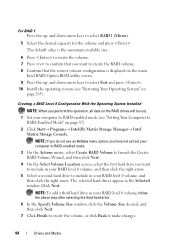
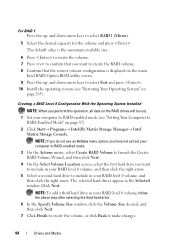
...page 265). The default value is the maximum available size.
6 Press to create the volume. 7 Press to... data on the main
Intel RAID Option ROM utility screen. 9 Press the up - NOTE: If you do...then click Next.
4 On the Select Volume Location screen, select the first hard drive you want to include...hard drive.
6 In the Specify Volume Size window, click the Volume Size desired, and then click Next.
7...
Dell™ Technology Guide - Page 95
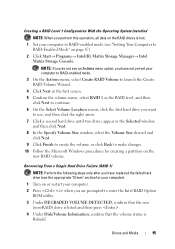
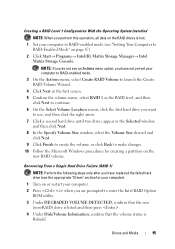
...your computer to RAID-enabled mode (see "Setting Your Computer to make changes. 10 Follow the Microsoft Windows procedures for your computer).
1 ...Volume Wizard.
4 Click Next at the first screen. 5 Confirm the volume name, select RAID 1 as the RAID ...,
and then click Next. 8 In the Specify Volume Size window, select the Volume Size desired and
click Next. 9 Click Finish to create the...
Dell™ Technology Guide - Page 97
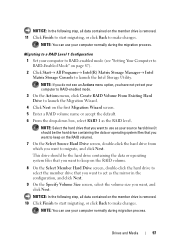
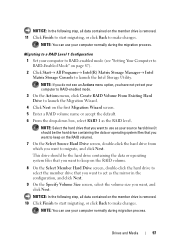
... on the member drive is removed. 11 Click Finish to start migrating, or click Back to make changes. NOTICE: In the following step, all data contained on the member drive is removed.... 1 as the mirror in the configuration, and click Next.
9 On the Specify Volume Size screen, select the volume size you have not yet set your computer normally during the migration process. Drives and Media
97...
Dell™ Technology Guide - Page 301


...the Dell ...O L - See "Installing Drivers for the pointing device option. (The computer automatically recognizes a USB mouse without making any setting adjustments.) For more information on using a mouse extension cable, disconnect it .
To test the mouse controller...screen. Touch Pad or Mouse Problems for damage, and firmly reconnect the cable.
Disconnect the mouse cable, check it for Laptop...
Setup Guide - Page 4


... DELL logo, Inspiron, YOURS IS HERE, Solution Station, and DellConnect are either trademarks or registered trademarks of your computer. disclaims any manner whatsoever without notice. © 2010 Dell Inc. Microsoft, Windows, Windows Vista, and the Windows Vista start button logo are trademarks of data and tells you make better use of Microsoft Corporation in...
Setup Guide - Page 7


...Do not place your Dell™ computer in permanent damage to place your computer in the air vents. Restricting the airflow can damage the computer, deteriorate the computer performance, or cause a fire. INSPIRON
Setting Up Your Inspiron Laptop
This section provides ... on all other sides. Before Setting Up Your Computer
When positioning your Dell™ Inspiron™ laptop.
Setup Guide - Page 11


..., it is preconfigured with the Microsoft® Windows® operating system. Setting Up Your Inspiron Laptop
Set Up Microsoft Windows
Your Dell computer is recommended that you will take some time to reinstall the operating system.
The Windows setup screens will need to complete. These steps are mandatory and may render your computer available...
Setup Guide - Page 13


... instructions on page 64.
11 Setting Up Your Inspiron Laptop To create a system recovery media: 1. Insert the disc or USB key in the computer. 3.
NOTE: For information on using the system recovery media, see "Connect the AC Adapter" on page 6). 2. Click Start → Programs→ Dell DataSafe Local Backup. 4. Ensure that the AC...
Setup Guide - Page 45


.... Using Your Inspiron Laptop
Entertainment and Multimedia
You can use your computer to watch videos, play games, create your data and other important files from portable devices, such as MP3 players and handheld entertainment devices, or played and viewed directly on the screen.
43 You can be available in all regions. Dell DataSafe Online...
Setup Guide - Page 46


...Delete category.
2. Choose the desired option to the Dock or a category. Using Your Inspiron Laptop
Dell Dock
The Dell Dock is displayed.
2. Remove a Category or Icon
1. Right-click the Dock and...; Category. Click Save. Personalize the Dock
1. Right-click the category or icon on the screen.
You can personalize the Dock by:
• Adding or removing icons
• Changing the...
Setup Guide - Page 80


Computer Model
Dell™ Inspiron™ N7010
Processor
Type
Intel® Core™ i3 Intel Core i5 Intel ...type
1333 MHz SODIMM DDR3
NOTE: For instructions on upgrading the memory, see the Service Manual at support.dell.com/manuals.
78
INSPIRON
Specifications
This section provides information that you may vary by region.
For more information regarding the configuration of ...
Similar Questions
How Much Does It Cost To Fix A A Dell Inspiron N7010 Computer Screen?
(Posted by ackyabby6 9 years ago)
How Much Does It Cost To Fix A Dell Inspiron N7010 Computer Screen?
(Posted by alfav3 9 years ago)
How To Increase Screen Size On Inspiron N7010 Laptop Using Touch Pad
(Posted by danitier 10 years ago)
Dell Inspiron How To Increase Screen Size N 4010
(Posted by Peniagamer 10 years ago)

