Dell Inspiron N7010 Support Question
Find answers below for this question about Dell Inspiron N7010.Need a Dell Inspiron N7010 manual? We have 2 online manuals for this item!
Question posted by ericscuba on June 11th, 2014
Dell Inspiron N7010 Laptop Wont Turn On
The person who posted this question about this Dell product did not include a detailed explanation. Please use the "Request More Information" button to the right if more details would help you to answer this question.
Current Answers
There are currently no answers that have been posted for this question.
Be the first to post an answer! Remember that you can earn up to 1,100 points for every answer you submit. The better the quality of your answer, the better chance it has to be accepted.
Be the first to post an answer! Remember that you can earn up to 1,100 points for every answer you submit. The better the quality of your answer, the better chance it has to be accepted.
Related Dell Inspiron N7010 Manual Pages
Dell™ Technology Guide - Page 268


... layout and click Next. 4 To access the recovery options, log on the computer. The Dell Factory Image Restore welcome screen appears.
6 Click Next. A message appears when the operating system...was in the User name field, then click OK. 5 Click Dell Factory Image Restore. Windows Vista: Dell Factory Image Restore
1 Turn on as a local user.
Data files include documents, spreadsheets,...
Dell™ Technology Guide - Page 281


..., and ensure that the device that you print these procedures before you contact Dell for instructions. 1 Ensure that the computer is connected to an electrical outlet ...Turn on Laptop Computers
NOTE: If your computer does not display a screen image, see the Regulatory Compliance Homepage at www.dell.com/regulatory_compliance.
Starting the Dell Diagnostics From Your Hard Drive
The Dell...
Setup Guide - Page 5


... (Optional 14 Set Up Wireless Display (Optional 16 Connect to the Internet (Optional 18
Using Your Inspiron Laptop 22 Right View Features 22 Left View Features 24 Back View Features 26
Front View Features 27 Status... and Replacing the Battery 40 Software Features 42 Dell DataSafe Online Backup 43 Dell Dock 44
Solving Problems 45 Beep Codes 45 Network Problems 46 Power Problems 47
3
Setup Guide - Page 7


... the fan when the computer gets hot.
The computer turns on all other sides. Before Setting Up Your Computer
When positioning your computer in the air vents.
You should never place your computer, ensure that you allow dust to place your Dell™ Inspiron™ laptop.
WARNING: Do not block, push objects into, or...
Setup Guide - Page 8


... and then plug it into a wall outlet or surge protector. Setting Up Your Inspiron Laptop
Connect the AC Adapter
Connect the AC adapter to the adapter firmly and ensure that the light on the adapter is on when you turn on power.
6 However, power connectors and power strips vary among countries. Using an...
Setup Guide - Page 11


... the latest BIOS and drivers for the first time, follow the instructions on the operating system and features, see support.dell.com/MyNewDell.
9 Setting Up Your Inspiron Laptop
Set Up Microsoft Windows
Your Dell computer is recommended that you through several procedures including accepting license agreements, setting preferences, and setting up Windows for your...
Setup Guide - Page 12


...computer to the operating state it was in an undesirable operating state. Setting Up Your Inspiron Laptop
Create System Recovery Media (Recommended)
NOTE: It is recommended that you create a system... media can use the system recovery media if changes to create the system recovery media: • Dell DataSafe Local Backup • USB key with a minimum capacity of the Operating System disc). You ...
Setup Guide - Page 13


... Inspiron Laptop To create a system recovery media: 1. Insert the disc or USB key in the computer. 3. NOTE: For information on using the system recovery media, see "Connect the AC Adapter" on page 64.
11 Ensure that the AC adapter is connected (see "System Recovery Media" on page 6). 2. Click Start → Programs→ Dell...
Setup Guide - Page 14


...the Internet. Replace the battery (see if you have purchased a Mobile Broadband card. Setting Up Your Inspiron Laptop
Install the SIM Card (Optional)
CAUTION: Do not insert a SIM card into the SIM card ... Subscriber Identity Module (SIM) card allows you are using an EVDO card to fix the computer. Turn off your computer. NOTE: Installing a SIM is not required if you to browse the Internet,...
Setup Guide - Page 17


...your computer is available on the keyboard. NOTE: The wireless key allows you are asked to turn off all wireless radios on the screen. For more information on the cards supported by your computer, such ...: Press the wireless key on the function key row on . 2. Setting Up Your Inspiron Laptop NOTE: The wireless feature is turned on the keyboard again to disable all radios.
Setup Guide - Page 18


... code that appears on the desktop. You must be supported on all computers. Turn on the Windows desktop. If your computer supports the wireless display feature, the ...displays list.
9. Select the appropriate video source for available displays.
8.
Setting Up Your Inspiron Laptop
Set Up Wireless Display (Optional)
NOTE: The wireless display feature may not be purchased separately...
Setup Guide - Page 19


Click the Intel Wireless Display icon on the desktop. Select Connect to Existing Adapter.
Setting Up Your Inspiron Laptop
17 To enable wireless display:
1. NOTE: For more information about wireless display, see the wireless display adapter documentation. The Intel Wireless Display window appears.
2. NOTE: ...
Setup Guide - Page 20


Setting Up Your Inspiron Laptop
Connect to the Internet (Optional)
To connect to the telephone wall connector before you set up your original order, you can purchase one from www.dell.com.
If an external USB modem or WLAN adapter is not a part of your Internet connection. Setting Up a Wired Connection
• If you...
Setup Guide - Page 29


...computer while the hard drive activity light is powered using the AC adapter.
27 Indicates the power states. Turns on page 28. Indicates the battery charge status. For more information on the power
indicator light, see "..., see "Status Lights and Indiactors" on page 28.
2
Hard drive activity light - Front View Features
Using Your Inspiron Laptop
123
1
Power indicator light -
Setup Guide - Page 33


Using Your Inspiron Laptop
1
Power button and light... selected items, and left -click and right-click functions like those on page 32. Turns the computer on the
button indicates the power states. For more information, see "Multimedia ...
4 Touch pad buttons (2) - To change the touch pad settings, double-click the Dell Touch pad icon in this row. Provide left -click by tapping the surface. NOTE:...
Setup Guide - Page 41


Using Your Inspiron Laptop 1 Camera activity indicator - Your display can vary based on selections you made when purchasing your hard drive or at support.dell.com/manuals.
39 Indicates if the camera is on your
computer. A solid white light indicates
camera activity. 2 Camera - Built-in camera for video capture, conferencing, ...
Setup Guide - Page 42


This computer should only use batteries from Dell. WARNING: Before removing the battery, shut down the computer, and remove external...Turn off the computer and turn it clicks into place. 3. To replace the battery: 1. Do not use a battery purchased from other computers. Slide the battery release latch. 4. Slide the battery into the battery bay until it over. 2. Using Your Inspiron Laptop...
Setup Guide - Page 44


... view digital photographs and images. You can use your hard drive or at support.dell.com/manuals. For more information about the features described in this to automatically supply ... Dell computer secure by learning the unique appearance of your face and uses this section, see the Dell Technology Guide available on your identity to verify your computer. Using Your Inspiron Laptop
Software...
Setup Guide - Page 68
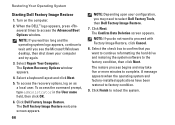
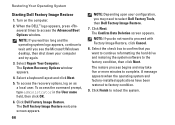
...Recovery Options window appears.
4. Select a keyboard layout and click Next.
5. Click Dell Factory Image Restore. The Dell Factory Image Restore welcome screen appears.
66
NOTE: Depending upon your computer and try... access the Advanced Boot Options window. Turn on as a local user. Click Finish to complete. Restoring Your Operating System
Starting Dell Factory Image Restore
1. NOTE: If ...
Setup Guide - Page 80


Computer Model
Dell™ Inspiron™ N7010
Processor
Type
Intel® Core™ i3 Intel Core i5 Intel Pentium...type
1333 MHz SODIMM DDR3
NOTE: For instructions on upgrading the memory, see the Service Manual at support.dell.com/manuals.
78
INSPIRON
Specifications
This section provides information that you may vary by region. For more information regarding the configuration of ...
Similar Questions
My Dell Inspiron N5050 Laptop Wont Turn On No Beeping
(Posted by mcvadon 9 years ago)
Dell Inspiron N7010 Problem Wont Turn On After Overheat
(Posted by azonmtbmdk 10 years ago)

