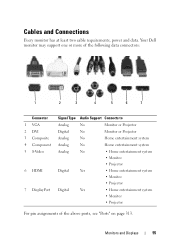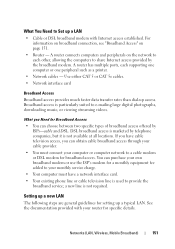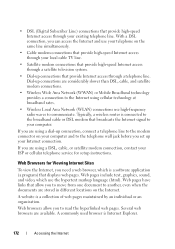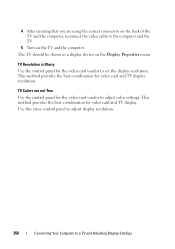Dell Inspiron N7010 Support Question
Find answers below for this question about Dell Inspiron N7010.Need a Dell Inspiron N7010 manual? We have 2 online manuals for this item!
Question posted by OiDuke on September 10th, 2014
What Cable To Use To Connect Dell Inspireon N7010 To Tv
The person who posted this question about this Dell product did not include a detailed explanation. Please use the "Request More Information" button to the right if more details would help you to answer this question.
Current Answers
Answer #1: Posted by DellJesse1 on September 11th, 2014 7:14 AM
OiDuke,
You would connect your laptop to your TV using an HDMI Cable.
Thank You,
Dell-Jesse1
Dell Social Media and Communities
email:[email protected]
Dell Community Forum.
www.en.community.dell.com
Dell Twitter Support
@dellcares
Dell Facebook Support
www.facebook.com/dell
#iwork4dell
Related Dell Inspiron N7010 Manual Pages
Similar Questions
How To Activate Bluetooth Using Wireless Switch N7010
(Posted by ddParkan 10 years ago)
How Do I Use My Camera On My Laptop Inspiron M5030
(Posted by aecyrusr 10 years ago)
What Is The Model Of The Cmos Battery Used For Dell N7010
I need to replace the cmos battery in my dell n7010 and I need to know which model that I should use...
I need to replace the cmos battery in my dell n7010 and I need to know which model that I should use...
(Posted by Anonymous-123295 10 years ago)
How To Connect Internet In Dell Laptop Inspiron N5050
(Posted by runtCar 10 years ago)