Dell Inspiron N7010 Support Question
Find answers below for this question about Dell Inspiron N7010.Need a Dell Inspiron N7010 manual? We have 2 online manuals for this item!
Question posted by rgs1moth on July 7th, 2014
How To Access Dell Lock Folder In Windows 7 And Dell Inspiron N7010
The person who posted this question about this Dell product did not include a detailed explanation. Please use the "Request More Information" button to the right if more details would help you to answer this question.
Current Answers
There are currently no answers that have been posted for this question.
Be the first to post an answer! Remember that you can earn up to 1,100 points for every answer you submit. The better the quality of your answer, the better chance it has to be accepted.
Be the first to post an answer! Remember that you can earn up to 1,100 points for every answer you submit. The better the quality of your answer, the better chance it has to be accepted.
Related Dell Inspiron N7010 Manual Pages
Dell™ Technology Guide - Page 34
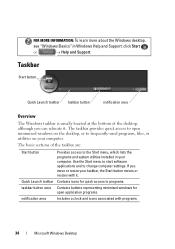
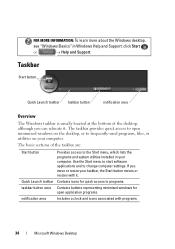
... your computer. Use the Start menu to start software applications and to programs.
taskbar button area Contains buttons representing minimized windows for quick access to change computer settings.
The basic sections of the desktop, although you move or resize your computer. If you can relocate it . FOR MORE INFORMATION: ...
Dell™ Technology Guide - Page 46
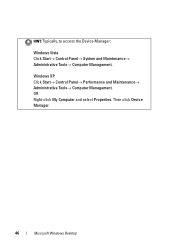
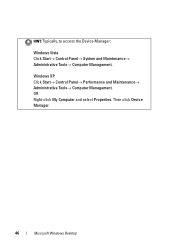
OR Right-click My Computer and select Properties. Windows XP Click Start→ Control Panel→ Performance and Maintenance→ Administrative Tools→ Computer Management.
Then click Device Manager.
46
Microsoft Windows Desktop HINT: Typically, to access the Device Manager:
Windows Vista Click Start→ Control Panel→ System and Maintenance→ Administrative Tools...
Dell™ Technology Guide - Page 50


Access the Display Properties window from the current settings to one not supported by your monitor and make any changes.
Windows Vista® 1 Right-click an open area of ... the best. Although your computer based on the monitor or display screen. The Personalize appearance and sounds window appears. 3 Click Display Settings. 4 Select the external LCD monitor in the drop-down menu.
50...
Dell™ Technology Guide - Page 53


... projectors. For more about the Control Panel, see "Control Panel" on your laptop computer only. NOTE: The ambient light sensor adjusts the display brightness on page 44. FOR MORE INFORMATION: To learn more detailed information about accessing the Display Properties window to compensate for low-light and high-light environments.
1
1 Ambient Light Sensor...
Dell™ Technology Guide - Page 115
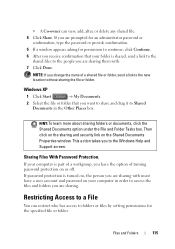
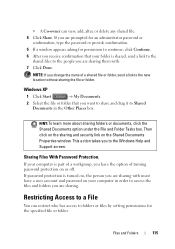
... or confirmation, type the password or provide confirmation.
5 If a window appears asking for the specified file or folder. Then click on the sharing and security link on or off.
• A Co-owner can restrict who has access to the Windows Help and Support screen.
Restricting Access to a File
You can view, add, alter, or delete...
Dell™ Technology Guide - Page 117
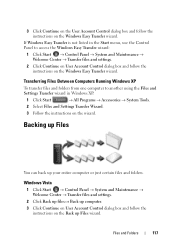
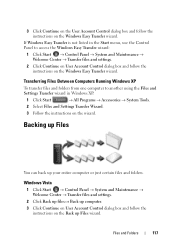
Transferring Files Between Computers Running Windows XP
To transfer files and folders from one computer to another using the Files and Settings Transfer wizard in the Start menu, use the Control Panel to access the Windows Easy Transfer wizard:
1 Click Start → Control Panel → System and Maintenance → Welcome Center → Transfer files and...
Dell™ Technology Guide - Page 146


...laptop computer from overcharging. The battery's internal circuitry prevents the battery from the Dell ControlPoint (DCP) application. Storing a Battery
Remove the battery when you like. Charge time is longer with the computer turned on the taskbar. NOTE: You can access the Dell...to 80 percent in about 1 hour and to access Dell ControlPoint Help and additional features and options.
146
...
Dell™ Technology Guide - Page 241


... your operating system documentation.
4 Click the monitor 2 icon, select the Extend my Windows desktop onto this monitor check box, and click Apply.
5 Change Screen Area to the computer. 2 Access the Display Properties window through the Control Panel. 3 In the Display Properties window, click the Settings tab. To Disable Dual-Independent Display Mode
1 Click the...
Dell™ Technology Guide - Page 242


...adjust display settings for your computer when connecting your primary display after docking):
1 Access the Display Properties window and click the Settings tab. 2 Click Advanced→ Displays tab.
FOR MORE...the computer with your settings. 2 Click the monitor 2 icon, clear the Extend my Windows desktop onto this monitor check box, and click Apply. Configuring Display Settings
You may use ...
Dell™ Technology Guide - Page 252
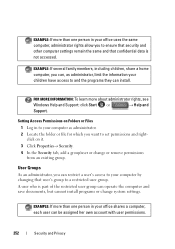
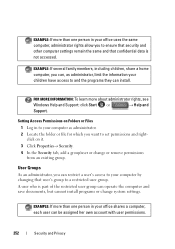
click on Folders or Files
1 Log in to your computer as administrator, limit the information your children have access to a restricted user group. Setting Access Permissions on it. 3 Click Properties→ Security. 4 In the Security tab, add a group/user or change system settings.
EXAMPLE: If more about administrator rights, see
Windows Help and Support: click...
Dell™ Technology Guide - Page 281


...from your computer's configuration information, and ensure that the device that you contact Dell for instructions. 1 Ensure that the computer is connected to an electrical outlet that you print...with your computer. 3 Start the Dell Diagnostics in one of the procedures in the system setup program and is connected to be working properly. 2 Turn on Laptop Computers
NOTE: If your computer does...
Dell™ Technology Guide - Page 286


... Center application.
286
Troubleshooting Click to access multiple options for contacting Dell.
• Feedback - Click to access drivers and downloads for your computer.
• Dell Datasafe™ Online Backup - Click to contact Dell about the Dell Support Center.
Accessing the Dell Support Center
Access the Dell Support Center from Dell for your computer.
• About Your...
Dell™ Technology Guide - Page 333
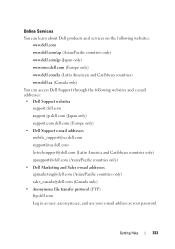
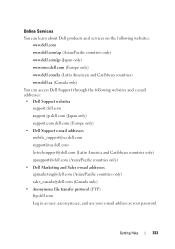
... American and Caribbean countries) www.dell.ca (Canada only)
You can access Dell Support through the following websites and e-mail addresses: • Dell Support websites
support.dell.com support.jp.dell.com (Japan only) support.euro.dell.com (Europe only) • Dell Support e-mail addresses mobile_support@us.dell.com support@us.dell.com la-techsupport@dell.com (Latin America and Caribbean...
Dell™ Technology Guide - Page 350


...or laptop computers.
350
Hard drive speed is synchronized with most Windows software packages. ScanDisk - SCSI - synchronous dynamic random-access ...stopped responding. SIM cards can open its corresponding folder or file without having to your computer. ...jumper on your computer when you access Dell Support at support.dell.com or when you call Dell for troubleshooting problems.
S
SAS...
Setup Guide - Page 7


...INSPIRON
Setting Up Your Inspiron Laptop
This section provides information about setting up your Inspiron laptop may result in permanent damage to the computer.
5 WARNING: Do not block, push objects into, or allow easy access...computer gets hot.
Restricting airflow around your Dell™ Inspiron™ laptop.
Before Setting Up Your Computer
When positioning your computer, ensure that you...
Setup Guide - Page 35
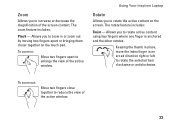
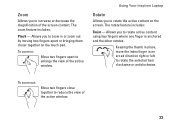
... them closer together on the screen. To zoom in an arced direction right or left to increase or decrease the magnification of the active window. Using Your Inspiron Laptop
Rotate
Allows you to enlarge the view of the screen content. Keeping the thumb in place, move the index finger in :
Move two fingers...
Setup Guide - Page 44


...Dell computer secure by learning the unique appearance of your face and uses this to verify your identity to automatically supply login information when you can access websites, setup an e-mail account, and upload or download files.
42
Check your purchase order for logging into a Windows...hard drive or at support.dell.com/manuals.
Using Your Inspiron Laptop
Software Features
NOTE: For ...
Setup Guide - Page 46


...category or icon on the screen. Using Your Inspiron Laptop
Dell Dock
The Dell Dock is displayed.
2. Right-click the Dock, click Add→ Category. The Add/Edit Category window is a group of the icons
Add a Category...behavior of icons that provides easy access to frequently-used applications, files,
and folders. Follow the instructions on the Dock and click Delete shortcut or Delete ...
Setup Guide - Page 71
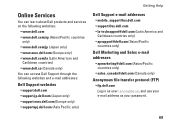
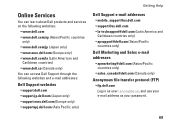
... American and
Caribbean countries) • www.dell.ca (Canada only) You can access Dell Support through the following websites and e-mail addresses:
Dell Support websites
• support.dell.com • support.jp.dell.com (Japan only) • support.euro.dell.com (Europe only) • supportapj.dell.com (Asia Pacific only)
Getting Help
Dell Support e-mail addresses
• mobile_support@us...
Setup Guide - Page 80


... provides information that you may vary by region. Computer Model
Dell™ Inspiron™ N7010
Processor
Type
Intel® Core™ i3 Intel Core i5 Intel Pentium®
System Chipset
Type
Mobile Intel 5 series express chipset HM57
Memory
Memory module connector
two user-accessible SODIMM connectors
Memory module capacities
1 GB, 2 GB, and 4 GB
Possible...
Similar Questions
How To Access Dell Inspiron N7010 Recovery Partition Without Disk For Windows 7
(Posted by krajhea 10 years ago)
How To Access The Restore Partition On A Dell Laptop Inspiron N5110
(Posted by samAllyn 10 years ago)

