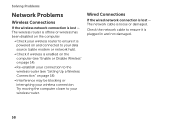Dell Inspiron N5110 Support Question
Find answers below for this question about Dell Inspiron N5110.Need a Dell Inspiron N5110 manual? We have 2 online manuals for this item!
Question posted by aymanelsaeed on August 30th, 2012
Wireless Conection Not Working
i try to connecting to internet by dell inspiron n 5110 just searching about network and write the password after that appear massage tell me windows can't or unable to connect
i think that's i haven't any problem in my internet router but the real problem in my device
please help me
Current Answers
Answer #1: Posted by NiranjanvijaykumarAtDell on August 30th, 2012 4:54 AM
Hello aymanelsaeed,
I am from Dell Social Media and Community.
Follow the steps below to resolve the system wireless issue.
1. Check if the Wireless card is Properly Plugged-in Check if the wireless adapter’s Power LED is lit.
NOTE: If not, unplug the device and place it back firmly into the slot.(follow the users guide)
2. Checking if the Drivers are Properly Installed
Right-click My Computer and click Properties.
Click the Hardware tab and click Device Manager.
Click Network Adapters and look for Wireless Adapter.
NOTE: If the Network Adapter icon is colored green, it means the drivers were installed properly. If the Adapter remains Inactive after restarting your PC, try to reinstall or update the drivers.
If the Network Adapter icon has a red X on top of it, it means the device has been disabled. To enable it, right-click your Wireless Adapter and select Enable.
If the Network Adapter icon has an exclamation point on top of a yellow circle it means the drivers were not installed properly and you need to reinstall the drivers.
If you don’t see the wireless card under network adapter, click Other devices and look for Ethernet or Network Controller. This means the drivers have not been installed so you have to install the drivers. Uninstall it first by right-clicking the Ethernet or Network Controller then click Uninstall then install the drivers.
Restart your computer.
Follow the link below for further troubleshooting if the issue is not resolved.
http://windows.microsoft.com/en-US/windows/help/wired-and-wireless-network-connection-problems-in-windows
Let me know if you need any further assistance. I will be glad to help.
Dell-Niranjan
I am from Dell Social Media and Community.
Follow the steps below to resolve the system wireless issue.
1. Check if the Wireless card is Properly Plugged-in Check if the wireless adapter’s Power LED is lit.
NOTE: If not, unplug the device and place it back firmly into the slot.(follow the users guide)
2. Checking if the Drivers are Properly Installed
Right-click My Computer and click Properties.
Click the Hardware tab and click Device Manager.
Click Network Adapters and look for Wireless Adapter.
NOTE: If the Network Adapter icon is colored green, it means the drivers were installed properly. If the Adapter remains Inactive after restarting your PC, try to reinstall or update the drivers.
If the Network Adapter icon has a red X on top of it, it means the device has been disabled. To enable it, right-click your Wireless Adapter and select Enable.
If the Network Adapter icon has an exclamation point on top of a yellow circle it means the drivers were not installed properly and you need to reinstall the drivers.
If you don’t see the wireless card under network adapter, click Other devices and look for Ethernet or Network Controller. This means the drivers have not been installed so you have to install the drivers. Uninstall it first by right-clicking the Ethernet or Network Controller then click Uninstall then install the drivers.
Restart your computer.
Follow the link below for further troubleshooting if the issue is not resolved.
http://windows.microsoft.com/en-US/windows/help/wired-and-wireless-network-connection-problems-in-windows
Let me know if you need any further assistance. I will be glad to help.
Dell-Niranjan
NiranjanAtDell
Dell Inc
Related Dell Inspiron N5110 Manual Pages
Similar Questions
Can Intel Wireless Display Work On Dell Inspiron N5110 With Intel I7 2630qm
processor?
processor?
(Posted by gbbarbi 10 years ago)
How To Enable The Wireless On Dell Laptop Inspiron N5010
(Posted by sinwsku 10 years ago)