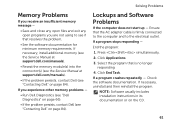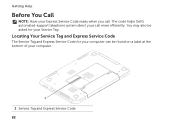Dell Inspiron N5110 Support Question
Find answers below for this question about Dell Inspiron N5110.Need a Dell Inspiron N5110 manual? We have 2 online manuals for this item!
Question posted by mgoyepc on October 4th, 2011
My Dell N5110 Displays & Give 8 Beeps What Can Be A Problem And Solution?
Current Answers
Answer #1: Posted by kcmjr on October 4th, 2011 11:52 AM
The service manual is here: https://support.dell.com/support/edocs/systems/insN5110/en/sm/index.htm
8 beeps indicates a display failure. There must be something defective in the display circuitry.
See page 65 in the user guide for all beep codes.
Licenses & Certifications: Microsoft, Cisco, VMware, Novell, FCC RF & Amateur Radio licensed.
Related Dell Inspiron N5110 Manual Pages
Similar Questions
please plug in a supported devices wraning giving for Dell laptop inspiron N5050