Dell Inspiron N5110 Support Question
Find answers below for this question about Dell Inspiron N5110.Need a Dell Inspiron N5110 manual? We have 2 online manuals for this item!
Question posted by ROBERDave on January 2nd, 2014
How I Turn Off Camera Indicator Using Keyboard. Dell Inspiron N5110
The person who posted this question about this Dell product did not include a detailed explanation. Please use the "Request More Information" button to the right if more details would help you to answer this question.
Current Answers
There are currently no answers that have been posted for this question.
Be the first to post an answer! Remember that you can earn up to 1,100 points for every answer you submit. The better the quality of your answer, the better chance it has to be accepted.
Be the first to post an answer! Remember that you can earn up to 1,100 points for every answer you submit. The better the quality of your answer, the better chance it has to be accepted.
Related Dell Inspiron N5110 Manual Pages
Setup Guide - Page 4


... in this text: Dell™, the DELL logo, Inspiron™, and DellConnect™ are not applicable. Trademarks used in this document to... Reproduction of Dell Inc. Reverse engineering and disassembly are either trademarks or registered trademarks of Dell Inc. disclaims any manner whatsoever without notice. © 2010 Dell Inc. WARNING: A WARNING indicates a potential ...
Setup Guide - Page 5


... Wireless Display (Optional 16 Connect to the Internet (Optional 17
Using Your Inspiron Laptop 20 Right View Features 20 Left View Features 22 Back View Features 26
Front View Features 28 Status Lights and Indicators 30 Disabling Battery Charging 31 Computer Base and Keyboard Features 32 Touch Pad Gestures 36 Multimedia Control Keys 38...
Setup Guide - Page 7


... Your Computer
When positioning your computer, ensure that you allow dust to accumulate in permanent damage to place your laptop may result in the air vents. Restricting the airflow can damage the computer, deteriorate the computer performance, or cause a fire. INSPIRON
Setting Up Your Inspiron Laptop
This section provides information about setting up your Dell Inspiron laptop.
Setup Guide - Page 18


... the wireless display adapter to a TV without the use of cables. NOTE: The wireless display adapter does not ship with the < > key on the function key row on the Windows desktop. Enter the security code that appears on the desktop. Setting Up Your Inspiron Laptop
Set Up Wireless Display (Optional)
NOTE: The wireless...
Setup Guide - Page 25


... storage devices (such as external hard drives or optical drives) or USB devices
(such as a mouse, keyboard, printer,
external drive, or MP3 player.
2
HDMI connector -
Using Your Inspiron Laptop
1
USB 2.0 connector - The USB PowerShare
feature allows you turn on /off or in
sleep state. NOTE: Certain USB devices may not charge when the computer is...
Setup Guide - Page 31


... is enabled. Indicates the power states. Turns on when wireless is on page 30. NOTE: To enable or disable wireless, see "Status Lights and Indicators" on .
3
Battery status light -
For more information on
the battery status light, see "Enable or Disable Wireless" on when the computer reads or writes data. Using Your Inspiron Laptop
1
Power indicator light -
Setup Guide - Page 33


... also be required to open Battery Settings window. 5. Click Start . 3. Using Your Inspiron Laptop
Power Button Light/Power Indicator Light
Indicator light status
solid white breathing white off
Computer state(s)
on standby off Battery Charging and then click OK. Under Power Options window, click Dell Battery Meter to disable the battery charging feature while on an...
Setup Guide - Page 35


... supports the Scroll, Flick, and Zoom features.
Using Your Inspiron Laptop
1
Power button and light - The light on the keyboard.
4 Touch pad buttons -
For more information, see "Multimedia Control Keys" on page 38.
3 Touch pad - For more information on the power button light, see
"Status Lights and Indicators" on page 36. Provide left -click by...
Setup Guide - Page 37


... and so on computers running the Windows operating system.
35 Windows Mobility Center provides quick access to turn off the display. NOTE: The Windows Mobility Center, Dell Support Center, and Display On/Off buttons work only on . Press to launch the Windows Mobility Center.
Dell Support Center button -
Using Your Inspiron Laptop
5
Windows Mobility Center button -
Setup Guide - Page 45


... the option at the time of purchase. Provides high quality sound for video capture, conferencing, and chat. 3 Camera indicator light - The display may support the touch screen feature if you made when purchasing your
computer. For information on the touch screen features, see "Touch Screen Gestures (Optional)" on or off. Using Your Inspiron Laptop 1 Microphone -
Setup Guide - Page 48


...down the computer, and remove external cables (including the AC adapter). Slide and lift the top cover. Using Your Inspiron Laptop
Removing and Replacing the Top Cover (Optional)
WARNING: Before you begin any of the procedures in this.... NOTE: You can purchase additional replaceable top covers at dell.com.
46 Turn off the computer and close the display. 2. To remove the top cover: 1.
Setup Guide - Page 52


... Inspiron Laptop
Removing and Replacing the Battery
WARNING: Before you begin any of fire or explosion. WARNING: Using an incompatible battery may increase the risk of the procedures in this section, follow the safety instructions that shipped with your computer. To remove the battery: 1. Turn off the computer and turn it clicks into place. 2. To...
Setup Guide - Page 54


... Dell computer secure by learning the unique appearance of your face and uses...viewed directly on to disc, saved on portable products such as digital cameras and cell phones. For more information, click Start → All ...can be recorded to a Windows account or secure websites). Using Your Inspiron Laptop
Software Features
FastAccess Facial Recognition
Your computer may have the FastAccess...
Setup Guide - Page 57


...Provides a preview of up to four of your favorite web pages. Create notes or reminders using the keyboard or touch screen. These notes will appear on your frequently-used programs.
Using Your Inspiron Laptop
• StickyNotes - • Photo - Provides a preview of up to four of your... edit, or delete a web page preview. The tile allows you to the Internet.
• Dell Web -
Setup Guide - Page 66


..., tests, system changes, critical events and restoration points on your hard drive, and track the changes made to your computer each type of your keyboard or click Start → All Programs→ Dell→ Dell Support Center→ Launch Dell Support Center. INSPIRON
Using Support Tools
Dell Support Center
All the support you need -
one convenient location.
Setup Guide - Page 67


... service contracts, warranty information, and warranty renewal options. Get Help - View Dell Technical Support options, Customer Support, Tours and Training, Online Tools, Owner's Manual...can download available software for future use My Dell Downloads:
1. Create recovery media, launch recovery tool, and online file backup.
Using Support Tools
Detailed System Information -...
Setup Guide - Page 68


... System Assessment (ePSA). Starting Dell Diagnostics
When you can use the Hardware Troubleshooter to start the Hardware Troubleshooter:
1. When the DELL logo appears, press immediately.
66 Ensure that best describes the problem and follow the remaining troubleshooting steps. Dell Diagnostics
If you contact Dell for devices such as the system board, keyboard, display, memory, hard drive...
Setup Guide - Page 90


... computer.
NOTE: Offerings may need when setting up, updating drivers for, and upgrading your computer, see the Detailed System Information section in the Dell Support Center. Computer Model
Memory
Dell Inspiron N5110
Computer Information
System chipset Mobile Intel 6 Series
Memory module connector
Memory module capacities
two user-accessible SODIMM connectors
1 GB, 2 GB, and 4 GB...
Service Manual - Page 2


...;, the DELL logo, and Inspiron™ are either the entities claiming the marks and names or their products. Regulatory model: P17F
Regulatory type: P17F001
2011 - 02
Rev. WARNING: A WARNING indicates a potential for property damage, personal injury, or death. Other trademarks and trade names may be used in this document to refer to change without...
Service Manual - Page 29
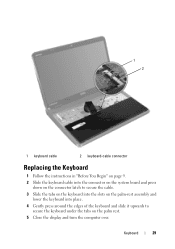
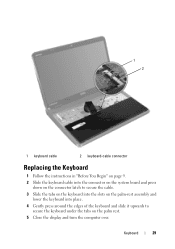
...keyboard cable into the connector on the system board and press
down on the connector latch to secure the cable. 3 Slide the tabs on the keyboard into the slots on the palm-rest assembly and
lower the keyboard... into place. 4 Gently press around the edges of the keyboard and slide it upwards to
secure the keyboard under ...
Similar Questions
How To Turn Off Wifi On Dell Inspiron N5110 Core I5 Laptop
(Posted by Zareece 10 years ago)
How Do I Turn On Wireless Capability On Inspiron N5110 Laptop
(Posted by gigaRaj 10 years ago)
How I Turn Off Camera Indicator On Dell Inspiron N5110 Whilst Screen Is White?
(Posted by dakasloop 10 years ago)
Cant Find My Camera On My Dell Inspiron N5110 Laptop
(Posted by okebzGl 10 years ago)

