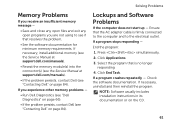Dell Inspiron N5110 Support Question
Find answers below for this question about Dell Inspiron N5110.Need a Dell Inspiron N5110 manual? We have 2 online manuals for this item!
Question posted by lou1452 on February 20th, 2013
I Have Sound When I Click With Curser, But No Sound When I Use Netflix Or Pandor
Current Answers
Answer #1: Posted by DellJesse1 on February 21st, 2013 7:08 AM
Open up the volume control icon on the taskbar to make sure nothing is muted. When you are in these programs check to make sure that the volume control is not muted when playing music or watching a movie.
Thank You,
Dell-Jesse1
Dell Social Media and Communities
email:[email protected]
Dell Community Forum.
www.en.community.dell.com
Dell Twitter Support
@dellcares
Dell Facebook Support
www.facebook.com/dell
#iwork4dell
Related Dell Inspiron N5110 Manual Pages
Similar Questions
Hello Evryone! I have dell inspiron n5110 i7 laptop. Recently I am having a problem with sound reco...
how to use simcard slot for using internet for dell inspiron n5110