Dell Inspiron N5110 Support Question
Find answers below for this question about Dell Inspiron N5110.Need a Dell Inspiron N5110 manual? We have 2 online manuals for this item!
Question posted by Dcosmsl on October 18th, 2013
Replacement N5110 Motherboard Wont Post 3 Beeps
The person who posted this question about this Dell product did not include a detailed explanation. Please use the "Request More Information" button to the right if more details would help you to answer this question.
Current Answers
There are currently no answers that have been posted for this question.
Be the first to post an answer! Remember that you can earn up to 1,100 points for every answer you submit. The better the quality of your answer, the better chance it has to be accepted.
Be the first to post an answer! Remember that you can earn up to 1,100 points for every answer you submit. The better the quality of your answer, the better chance it has to be accepted.
Related Dell Inspiron N5110 Manual Pages
Setup Guide - Page 5


...(Optional 14 Set Up Wireless Display (Optional 16 Connect to the Internet (Optional 17
Using Your Inspiron Laptop 20 Right View Features 20 Left View Features 22 Back View Features 26
Front View...42 Touch Screen Gestures (Optional 44 Removing and Replacing the Top Cover (Optional 46 Removing and Replacing the Battery 50 Software Features 52 Dell DataSafe Online Backup 53 Dell Stage...
Setup Guide - Page 6


Contents
Solving Problems 56 Beep Codes 56 Touch Screen Problems 57 Network Problems 58 Power Problems 59 Memory Problems 61 Lockups and Software Problems 61
Using Support Tools 64 Dell ...
Setup Guide - Page 14


... Replacing the Battery" on your computer only if you ordered a WWAN card at the time of your computer. 2. Installing a Subscriber Identity Module (SIM) card in your computer. NOTE: Installing a SIM card is available in your computer allows you to connect to access the Internet. Turn on page 50). 5. Setting Up Your Inspiron Laptop...
Setup Guide - Page 40


... Multimedia Key First option is the default option.
System Setup
1. Press during the Power On Self Test (POST) to launch
38 Function Key First - For function, press + the required function key. Using Your Inspiron Laptop
Multimedia Control Keys
The multimedia control keys are located on the function key row on the keyboard using...
Setup Guide - Page 48


...top cover. Press and hold the release button that shipped with your computer. Using Your Inspiron Laptop
Removing and Replacing the Top Cover (Optional)
WARNING: Before you begin any of the procedures in this ... secures the top cover to the display back cover. 3. NOTE: You can purchase additional replaceable top covers at dell.com.
46 WARNING: Before removing the top cover, shut down the computer...
Setup Guide - Page 50


Using Your Inspiron Laptop To replace the top cover:
NOTE: Ensure that there are no gaps between the top cover and the display back cover.
48 Ensure that the Dell logo is facing towards the back of the computer while replacing the top cover. 1. Slide the top cover until it clicks into place. Align the top cover on the display back. 2.
Setup Guide - Page 52


... shipped with your computer.
Turn off the computer and turn it clicks into place. 2. To replace the battery: 1. Do not use a battery purchased from other computers. To remove the battery:...AC adapter). Slide the battery lock latch to the unlock positions. 3. Using Your Inspiron Laptop
Removing and Replacing the Battery
WARNING: Before you begin any of fire or explosion. Slide and ...
Setup Guide - Page 58


... No RAM detected NOTE: If you cannot solve your computer.
Beep Code One
Two
Three
Four Five Six Seven Eight
56
Possible Problem
Possible system board failure - Possible system board failure - NOTE: To replace parts, see "Contacting Dell" on page 84. INSPIRON
Solving Problems
This section provides troubleshooting information for your problem using...
Setup Guide - Page 69


... more information, see the Microsoft Windows desktop; If the Enhanced Pre-boot System Assessment completes successfully, the following message is detected, the computer stops and beeps. then, shut down the error code(s) and contact Dell (for more . The following message appears "Do you are detected during the Enhanced Pre-boot System...
Setup Guide - Page 86


... contents of the computer's start-up files.
Getting Help
See your operating system documentation to a printer, print each file before calling Dell.
• Error message, beep code, or diagnostic code:
• Description of problem and troubleshooting procedures you can find contact information on your area.
84
Setup Guide - Page 88


... return policies before working inside your Service Tag/Express Service Code - INSPIRON
Finding More Information and Resources
If you need to contact technical support
... components like a new hard drive
reinstall or replace a worn or defective part
the Service Manual at support.dell.com/manuals
NOTE: In some countries, opening and replacing parts of your computer "Dell Support Center" ...
Setup Guide - Page 90


... drivers for, and upgrading your computer, see the Detailed System Information section in the Dell Support Center. INSPIRON
Specifications
This section provides information that you may vary by region. Computer Model
Memory
Dell Inspiron N5110
Computer Information
System chipset Mobile Intel 6 Series
Memory module connector
Memory module capacities
two user-accessible SODIMM connectors...
Service Manual - Page 3
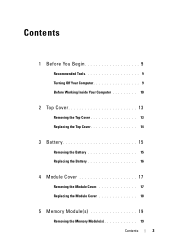
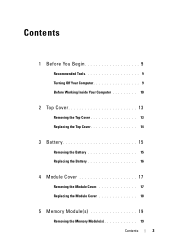
... Your Computer 9 Before Working Inside Your Computer 10
2 Top Cover 13
Removing the Top Cover 13 Replacing the Top Cover 14
3 Battery 15
Removing the Battery 15 Replacing the Battery 16
4 Module Cover 17
Removing the Module Cover 17 Replacing the Module Cover 18
5 Memory Module(s 19
Removing the Memory Module(s 19
Contents
3
Service Manual - Page 4
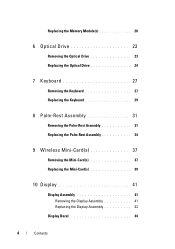
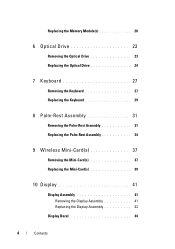
... Optical Drive 24
7 Keyboard 27
Removing the Keyboard 27 Replacing the Keyboard 29
8 Palm-Rest Assembly 31
Removing the Palm-Rest Assembly 31 Replacing the Palm-Rest Assembly 34
9 Wireless Mini-Card(s 37
Removing the Mini-Card(s 37 Replacing the Mini-Card(s 39
10 Display 41
Display Assembly 41 Removing the Display Assembly...
Service Manual - Page 5
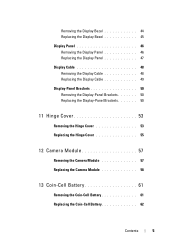
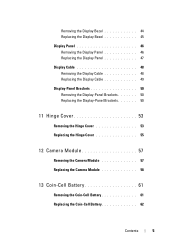
... Display Bezel 45 Display Panel 46 Removing the Display Panel 46 Replacing the Display Panel 47 Display Cable 48 Removing the Display Cable 48 Replacing the Display Cable 49 Display-Panel Brackets 50 Removing the Display-Panel Brackets 50 Replacing the Display-Panel Brackets 50
11 Hinge Cover 53
Removing the Hinge Cover...
Service Manual - Page 6


... Tag in the BIOS 68
15 Speakers 69
Removing the Speakers 69 Replacing the Speakers 70
16 Hard Drive 71
Removing the Hard Drive 71 Replacing the Hard Drive 73
17 Thermal-Cooling Assembly 75
Removing the Thermal-Cooling Assembly 75 Replacing the Thermal-Cooling Assembly 76
18 Processor Module 79
Removing the...
Service Manual - Page 7


19 I/O Board 83
Removing the I/O Board 83 Replacing the I/O Board 84
20 VGA/Power Board 85
Removing the VGA/Power Board 85 Replacing the VGA/Power Board 86
21 Flashing the BIOS 89
Contents
7
Service Manual - Page 9


... 9
and "Before Working Inside Your Computer" on page 10. • You have read the safety information that shipped with your computer. • A component can be replaced or-if purchased separately-installed by
performing the removal procedure in your computer. 1 Save and close all open files and exit all open programs before...
Service Manual - Page 14
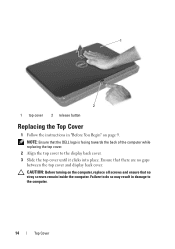
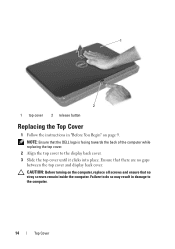
... cover. NOTE: Ensure that the DELL logo is facing towards the back of the computer while replacing the top cover.
2 Align the top cover to the computer.
14
Top Cover Ensure that there...inside the computer. CAUTION: Before turning on page 9. 1
2
1 top cover 2 release button
Replacing the Top Cover
1 Follow the instructions in damage to the display back cover. 3 Slide the top cover until ...
Service Manual - Page 58


... in "Before You Begin" on page 9. 2 Use the alignment posts on the display back cover to place the camera
module in position and adhere it in "Replacing the Palm-Rest
Assembly" on page 34. 7 Replace the battery (see "Replacing the Battery" on the computer, replace all screws and ensure that no stray screws remain inside...
Similar Questions
Dell Computer Wont Turn On Beeps 7 Times Inspiron N5110
(Posted by maristik73 10 years ago)
Dell Laptop N5110 3 Beeps Replaced Motherboard Still Wont Post
(Posted by mriaou 10 years ago)

