Dell Inspiron N5110 Support Question
Find answers below for this question about Dell Inspiron N5110.Need a Dell Inspiron N5110 manual? We have 2 online manuals for this item!
Question posted by roxaanab on November 12th, 2013
How To Replace Service Tag Of Dell Insoiron N5110
The person who posted this question about this Dell product did not include a detailed explanation. Please use the "Request More Information" button to the right if more details would help you to answer this question.
Current Answers
There are currently no answers that have been posted for this question.
Be the first to post an answer! Remember that you can earn up to 1,100 points for every answer you submit. The better the quality of your answer, the better chance it has to be accepted.
Be the first to post an answer! Remember that you can earn up to 1,100 points for every answer you submit. The better the quality of your answer, the better chance it has to be accepted.
Related Dell Inspiron N5110 Manual Pages
Setup Guide - Page 5


...(Optional 14 Set Up Wireless Display (Optional 16 Connect to the Internet (Optional 17
Using Your Inspiron Laptop 20 Right View Features 20 Left View Features 22 Back View Features 26
Front View Features... Touch Screen Gestures (Optional 44 Removing and Replacing the Top Cover (Optional 46 Removing and Replacing the Battery 50 Software Features 52 Dell DataSafe Online Backup 53...
Setup Guide - Page 11


...first time, follow the instructions on the screen.
Setting Up Your Inspiron Laptop
Set Up the Operating System
Your Dell computer is recommended that you download and install the latest BIOS ...up an Internet connection. Doing so may take you will take some time to support.dell.com/MyNewDell. NOTE: For optimal performance of your computer unusable and you through several ...
Setup Guide - Page 14


... (SIM) card in your computer only if you ordered a WWAN card at the time of your cellular service provider. Remove the battery (see "Removing and Replacing the Battery" on page 50). 5. Setting Up Your Inspiron Laptop
Install the SIM Card (Optional)
NOTE: The SIM card slot is not required if you are using an...
Setup Guide - Page 19


Setting Up Your Inspiron Laptop
To enable wireless display:
1.
NOTE: You can purchase one from support.dell.com. If an external USB modem or WLAN adapter is not a part of your original order, you need an external modem or network connection and an Internet Service Provider (ISP).
Click the Intel Wireless Display icon on the...
Setup Guide - Page 48


Using Your Inspiron Laptop
Removing and Replacing the Top Cover (Optional)
WARNING: Before you begin any of the procedures in this section, follow the safety instructions that secures the top cover to the display back cover. 3. To remove the top cover: 1. NOTE: You can purchase additional replaceable top covers at dell.com.
46 Slide and lift...
Setup Guide - Page 50


Using Your Inspiron Laptop To replace the top cover:
NOTE: Ensure that there are no gaps between the top cover and the display back cover.
48 Align the top cover on the display back. 2. Ensure that the Dell logo is facing towards the back of the computer while replacing the top cover. 1. Slide the top cover until it clicks into place.
Setup Guide - Page 52


To remove the battery: 1.
To replace the battery: 1. Using Your Inspiron Laptop
Removing and Replacing the Battery
WARNING: Before you begin any of fire or explosion. WARNING: Using...the battery out of the battery bay. This computer should only use batteries from Dell. Slide the battery lock latch to the unlock positions. 3. Do not use a battery purchased from other computers.
Setup Guide - Page 55


Using Your Inspiron Laptop
Dell DataSafe Online Backup
NOTE: Dell DataSafe Online is supported only on the screen.
53
Follow the instructions on Windows operating systems.
NOTE: A broadband connection is an automated backup and recovery service that helps protect your desktop.
2. To schedule backups:
1. Double-click the Dell DataSafe Online icon in the notification area of your...
Setup Guide - Page 58


...56
Possible Problem
Possible system board failure - INSPIRON
Solving Problems
This section provides troubleshooting information for your problem using the following guidelines, see "Using Support Tools" on page 64 or "Contacting Dell" on page 84) for advanced service instructions.
NOTE: To replace parts, see the Service Manual at support.dell.com/manuals for assistance. Chipset error...
Setup Guide - Page 66


... Center button on improving the performance of file.
• Performance and Configuration History - INSPIRON
Using Support Tools
Dell Support Center
All the support you need -
The Dell Support Center home page displays your computer's model number, service tag, express service code, warranty status, and alerts on your computer. Run hardware diagnostics, see which program occupies...
Setup Guide - Page 84
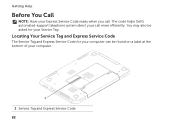
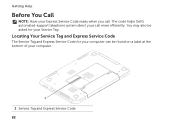
The code helps Dell's automated-support telephone system direct your call .
Locating Your Service Tag and Express Service Code
The Service Tag and Express Service Code for your computer can be asked for your Service Tag. You may also be found on a label at the bottom of your computer.
1
1 Service Tag and Express Service Code 82 Getting Help
Before You Call
NOTE: Have...
Setup Guide - Page 85


... Checklist • Name: • Date: • Address: • Phone number: • Service Tag (bar code on your computer before you connected to a network? You may be asked to fill ..., turn on the bottom of the computer): • Express Service Code: • Return Material Authorization Number (if provided by Dell support technician): • Operating system and version: • ...
Setup Guide - Page 88


...dell.com
find your Service Tag/Express Service Code - INSPIRON
Finding More Information and...Dell Diagnostics" on page 66
reinstall system software
"My Dell Downloads" on page 64
upgrade your computer with new or additional components like a new hard drive
reinstall or replace a worn or defective part
the Service Manual at support.dell.com/manuals
NOTE: In some countries, opening and replacing...
Setup Guide - Page 90


... setting up, updating drivers for, and upgrading your computer, see the Detailed System Information section in the Dell Support Center. For more information regarding the configuration of
your computer.
Computer Model
Memory
Dell Inspiron N5110
Computer Information
System chipset Mobile Intel 6 Series
Memory module connector
Memory module capacities
two user-accessible SODIMM connectors...
Setup Guide - Page 100


Index
power problems, solving 59 power strips, using 6 problems, solving 56 products
information and purchasing 79
R
resources, finding more 86 restoring factory image 74
S
Service Tag locating 82
setup, before you begin 5 shipping products
for return or repair 80 SIM card 12 software features 52 software problems 61
98
solving problems ...
Service Manual - Page 6


14 System Board 65
Removing the System Board 65 Replacing the System Board 66 Entering the Service Tag in the BIOS 68
15 Speakers 69
Removing the Speakers 69 Replacing the Speakers 70
16 Hard Drive 71
Removing the Hard Drive 71 Replacing the Hard Drive 73
17 Thermal-Cooling Assembly 75
Removing the Thermal-Cooling...
Service Manual - Page 27


... Before working inside your computer, read the safety information that is not authorized by Dell is not covered by periodically touching an unpainted metal surface (such as possible. 4..." on the keyboard are fragile, easily dislodged, and timeconsuming to servicing that shipped with your computer).
Damage due to replace. Keyboard
27 CAUTION: The keycaps on page 15). Removing the ...
Service Manual - Page 67


..., enter the computer Service Tag in -1 media card reader.
System Board
67
CAUTION: Before turning on page 16). 16 Replace any cards or blanks removed from the 8-in the BIOS of the replacement system board.
Replacing the System Board
1 Follow the instructions in "Before You Begin" on page 9. 2 Replace the processor module (see "Replacing the Processor Module...
Service Manual - Page 68


18 Enter the service tag (see "Entering the Service Tag in the Set Service Tag
field.
68
System Board
Entering the Service Tag in the BIOS
1 Ensure that the AC adapter is plugged in and that the main battery is installed properly.
2 Turn on the computer. 3 Press during POST to enter the system setup program. 4 Navigate to the security tab and enter the service tag in the BIOS" on page 68).
Service Manual - Page 89


... Select Model. Click BIOS. 5 Click Download Now to support.dell.com/support/downloads. 3 Locate the BIOS update file for your computer:
NOTE: The Service Tag for your computer's Service Tag:
a Click Enter a Tag. The File Download window appears. 6 Click Save to save the file on your computer's Service Tag in the Select Your Product Family list.
21
Flashing...
Similar Questions
How To Find Service Tag On Dell N5110 Laptop In Windows 7
(Posted by Richjtr28 10 years ago)
Where Is The Service Tag On A Dell Inspiron N7110
(Posted by tonixxmag 10 years ago)
Hdd Password Of Dell Inspiron N4050
Service Tag G6ylfr1
hdd password service tag G6YLFR1
hdd password service tag G6YLFR1
(Posted by Anonymous-79126 11 years ago)
How To Get A Dell Inspiron N5110 Service Tag 1tx8np1
(Posted by soulchris1 12 years ago)

