Dell Inspiron N5110 Support Question
Find answers below for this question about Dell Inspiron N5110.Need a Dell Inspiron N5110 manual? We have 2 online manuals for this item!
Question posted by tovabribes on August 29th, 2013
How To Take Replace A Hard Drive A Dell N5110
The person who posted this question about this Dell product did not include a detailed explanation. Please use the "Request More Information" button to the right if more details would help you to answer this question.
Current Answers
There are currently no answers that have been posted for this question.
Be the first to post an answer! Remember that you can earn up to 1,100 points for every answer you submit. The better the quality of your answer, the better chance it has to be accepted.
Be the first to post an answer! Remember that you can earn up to 1,100 points for every answer you submit. The better the quality of your answer, the better chance it has to be accepted.
Related Dell Inspiron N5110 Manual Pages
Setup Guide - Page 25


...hard drives or optical drives) or USB devices
(such as a mouse, keyboard, printer,
external drive, or MP3 player.
2
HDMI connector - NOTE: If you to USB devices, such as a mouse, keyboard, printer, external drive... your computer while charging a USB device, the device stops charging. Using Your Inspiron Laptop
1
USB 2.0 connector - NOTE: When used with a monitor, only the video ...
Setup Guide - Page 31


....
NOTE: The battery is charging when the computer is enabled. A solid
white light indicates hard drive activity. Turns on .
3
Battery status light - A solid white light
indicates that wireless is powered using the AC adapter.
4
Wireless status light - Using Your Inspiron Laptop
1
Power indicator light - Indicates the battery charge status. Turns on page 14.
29...
Setup Guide - Page 65


Ensure that is displayed to help in troubleshooting when contacting Dell.
63 Solving Problems
-- If necessary, uninstall and then reinstall the program.
-- Write ...other software problems -
• Back up your files immediately.
• Use a virus-scanning program to check the hard drive or CDs.
• Save and close any open files or programs and shut down any error message that the program ...
Setup Guide - Page 66


... access:
PC Checkup -
Monitor system events and changes over time. The Dell Support Center home page displays your computer's model number, service tag, express service code, warranty status, and alerts on your hard drive, and track the changes made to your hard drive using a visual representation of space consumed by each day.
PC Checkup Utilities...
Setup Guide - Page 68


..." on (or restart) your computer, perform the checks in the system setup utility and is detected but incorrectly configured, you contact Dell for devices such as the system board, keyboard, display, memory, hard drive, and so on (or restart) your computer.
2. Ensure that best describes the problem and follow the remaining troubleshooting steps.
Setup Guide - Page 70


... Local Backup
when installing the Dell factory-installed software on a newly installed hard drive
Dell Factory Image Restore Operating System disc
to restore your computer to the operating state it was in when you received your computer
to restore your operating system permanently deletes all data files on your computer. INSPIRON
Restoring Your Operating System...
Setup Guide - Page 73


... Microsoft Windows desktop; then, shut down your operating system.
NOTE: If Dell DataSafe Local Backup is not available on your computer, use Dell DataSafe Local Backup to restore your hard drive to the operating state it was in all the devices (USB drive, printer, and so on) connected to the computer and remove any newly...
Setup Guide - Page 75


... immediately.
Use the system recovery media in when you see the Microsoft Windows desktop; then, shut down your data files before using Dell DataSafe Local Backup, to return your hard drive to wait until you purchased the computer while preserving the data files on the screen.
73 You can use of your computer...
Setup Guide - Page 76


... your computer. If possible, back up all data on the hard drive and removes any programs or drivers installed after you received your computer-including data files-are permanently deleted from the hard drive. Restoring Your Operating System
Dell Factory Image Restore
CAUTION: Using Dell Factory Image Restore to restore your operating system permanently deletes all...
Setup Guide - Page 77


...: If you do not want to continue to reformat the hard drive and restore the system software to complete.
Select a keyboard layout and click Next.
5. The Confirm Data Deletion screen appears. NOTE: Depending upon your configuration, you want to select Dell Factory Tools, then Dell Factory Image Restore.
7. Select the check box to confirm...
Setup Guide - Page 82


... up any data on the hard drive(s) and on any of the Diagnostics Checklist (see "Diagnostic Checklist" on page 83), indicating the tests that belong with your return.
1. Include a copy of your confidential, proprietary or personal information; For the telephone number to call for your region, see "Dell Diagnostics" on ) if the return...
Setup Guide - Page 88


... your computer with new or additional components like a new hard drive
reinstall or replace a worn or defective part
the Service Manual at support.dell.com/manuals
NOTE: In some countries, opening and replacing parts of your computer may void your Service Tag/Express Service Code - INSPIRON
Finding More Information and Resources
If you need to contact...
Setup Guide - Page 96


measured with Dell Diagnostics running on the hard drive and a 2-ms half-sine pulse; Specifications
Computer Environment
Temperature range:
...5% to 35,000 ft)
Airborne
G2 or lower as defined
contaminant level by ISA-S71.04-1985 measured with the hard drive in head-parked position and a 2-ms half-sine pulse):
Operating
110 G
NonOperating
160 G
Altitude (maximum):
Operating...
Setup Guide - Page 99


... login, anonymous 78
G
gestures Touch Pad 36
H
hard drive activity light 29 hardware problems
diagnosing 66 Hardware Troubleshooter 66 HDMI connector 23 help
getting assistance and support 76
I
Internet connection 17 ISP
Internet Service Provider 17
M
memory problems solving 61
N
network connection fixing 58
O
Optical Drive emergency eject hole 40 Using 40
P
power...
Service Manual - Page 2


... reserved. WARNING: A WARNING indicates a potential for property damage, personal injury, or death. Dell Inc. A00 Microsoft®, Windows®, and the Windows start button logo are either the... in trademarks and trade names other countries. Trademarks used in this text: Dell™, the DELL logo, and Inspiron™ are not followed. Information in this document to refer to change...
Service Manual - Page 6


... Entering the Service Tag in the BIOS 68
15 Speakers 69
Removing the Speakers 69 Replacing the Speakers 70
16 Hard Drive 71
Removing the Hard Drive 71 Replacing the Hard Drive 73
17 Thermal-Cooling Assembly 75
Removing the Thermal-Cooling Assembly 75 Replacing the Thermal-Cooling Assembly 76
18 Processor Module 79
Removing the Processor Module 79...
Service Manual - Page 67


...
1 Follow the instructions in "Before You Begin" on page 9. 2 Replace the processor module (see "Replacing the Processor Module" on
page 80). 3 Replace the thermal cooling assembly (see "Replacing the
Thermal-Cooling Assembly" on page 76). 4 Follow the instructions from step 5 to step 7 in "Replacing the Hard Drive"
on page 73. 5 Turn the system board assembly over. 6 Slide...
Service Manual - Page 71


... best practices information, see "Turning Off Your Computer" on page 9. 2 Follow the instructions from sources other than Dell, you remove the hard drive from a source other than Dell.
Hard Drive
71 CAUTION: Hard drives are installing a hard drive from the computer when the drive is On or in "Removing the System
Board" on page 65. 3 Remove the two screws that secure...
Service Manual - Page 73
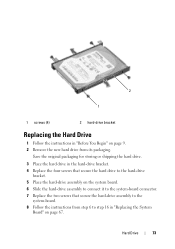
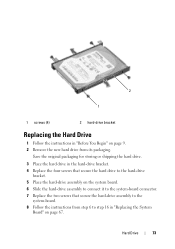
...packaging for storing or shipping the hard drive.
3 Place the hard drive in the hard-drive bracket. 4 Replace the four screws that secure the hard drive to the hard-drive
bracket. 5 Place the hard-drive assembly on the system board. 6 Slide the hard-drive assembly to connect it to the system-board connector. 7 Replace the two screws that secure the hard-drive assembly to the
system-board. 8 Follow...
Similar Questions
How To Replace Hard Drive In Dell Inspiron N5050
(Posted by ssatyJorg 10 years ago)
How To Replace Hard Drive In Dell Inspiron Laptop N4030
(Posted by paColoha 10 years ago)
How To Remove Password Hard Drive From Dell Inspiron N5110
(Posted by hd888conc 10 years ago)


