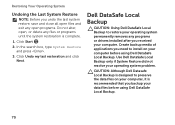Dell Inspiron N5110 Support Question
Find answers below for this question about Dell Inspiron N5110.Need a Dell Inspiron N5110 manual? We have 2 online manuals for this item!
Question posted by Beteste on April 6th, 2014
How To Replace A Dell Inspiron N5110 Backup Battery
The person who posted this question about this Dell product did not include a detailed explanation. Please use the "Request More Information" button to the right if more details would help you to answer this question.
Current Answers
Related Dell Inspiron N5110 Manual Pages
Similar Questions
How To Change The Cmos Battery On The Dell Inspiron N5110
(Posted by sdeCarolu 10 years ago)
Dell Inspiron N5110 Aftermarket Battery Will Not Charge
(Posted by M20mRa 10 years ago)
Do A Replacement Dell Latitude D830 Battery Can Fit For The Original?
Do a Replacement Dell LATITUDE D830 Battery can fit for the original Latitude D830 laptopo, yesterda...
Do a Replacement Dell LATITUDE D830 Battery can fit for the original Latitude D830 laptopo, yesterda...
(Posted by youna28 12 years ago)