Dell Inspiron N5110 Support Question
Find answers below for this question about Dell Inspiron N5110.Need a Dell Inspiron N5110 manual? We have 2 online manuals for this item!
Question posted by anKSEA on September 4th, 2013
How To Open A Memory Card Slot On The Dell Inspiron N5110
The person who posted this question about this Dell product did not include a detailed explanation. Please use the "Request More Information" button to the right if more details would help you to answer this question.
Current Answers
There are currently no answers that have been posted for this question.
Be the first to post an answer! Remember that you can earn up to 1,100 points for every answer you submit. The better the quality of your answer, the better chance it has to be accepted.
Be the first to post an answer! Remember that you can earn up to 1,100 points for every answer you submit. The better the quality of your answer, the better chance it has to be accepted.
Related Dell Inspiron N5110 Manual Pages
Setup Guide - Page 5


...Create System Recovery Media (Recommended 10 Install the SIM Card (Optional 12 Enable or Disable Wireless (Optional 14 Set Up Wireless Display (Optional 16 Connect to the Internet (Optional 17
Using Your Inspiron Laptop 20 Right View Features 20 Left View Features 22 Back...the Top Cover (Optional 46 Removing and Replacing the Battery 50 Software Features 52 Dell DataSafe Online Backup 53...
Setup Guide - Page 7


... other sides. Before Setting Up Your Computer
When positioning your computer, ensure that you allow dust to place your Dell Inspiron laptop. You should never place your computer in the air vents. INSPIRON
Setting Up Your Inspiron Laptop
This section provides information about setting up your computer.
CAUTION: Placing or stacking heavy or sharp objects on...
Setup Guide - Page 14


... and Replacing the Battery" on page 50). 3. In the battery bay, slide the SIM card into the SIM card slot. 4. Setting Up Your Inspiron Laptop
Install the SIM Card (Optional)
NOTE: The SIM card slot is not required if you are using an EVDO card to the Internet. To access the Internet you must be within the network of...
Setup Guide - Page 27


For the
supported memory cards, see "Specifications" on memory cards. Provides a fast and convenient way to view
and share digital photos, music, videos, and documents stored on page 88.
Blanks protect unused slots from other particles. Using Your Inspiron Laptop
4
8-in the media card slot. NOTE: Your computer ships with a plastic blank installed in -1 Media Card Reader - Save ...
Setup Guide - Page 33


To quickly disable the battery charging feature: 1. Under Power Options window, click Dell Battery Meter to disable the battery charging feature while on page 59.
Using Your Inspiron Laptop
Power Button Light/Power Indicator Light
Indicator light status
solid white breathing white off
Computer state(s)
on standby off Battery Charging and then click OK...
Setup Guide - Page 54


...to watch videos, play games, create your computer. This feature helps keep your Dell computer secure by learning the unique appearance of your face and uses this to ... presentations, brochures, greeting cards, fliers, and spreadsheets. Check your purchase order for logging on connected TVs, projectors, and home theater equipment.
Using Your Inspiron Laptop
Software Features
FastAccess Facial ...
Setup Guide - Page 57


...Flickr when connected to your frequently-used programs.
Using Your Inspiron Laptop
• StickyNotes - Provides quick access to the Internet.
• Dell Web - These notes will appear on your favorite web...You can also create multiple Web Tiles through the Apps Gallery.
55 The tile allows you to open it in the web browser. Click or touch the web page preview to the Internet.
•...
Setup Guide - Page 58


... using the following guidelines, see the Service Manual at support.dell.com/manuals for advanced service instructions. Possible system board failure - INSPIRON
Solving Problems
This section provides troubleshooting information for assistance.
Chipset error RAM read/write failure Real Time Clock failure Video card or chip failure Processor failure Display failure Beep Code One...
Setup Guide - Page 63
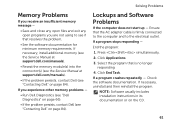
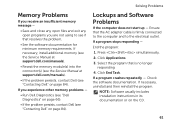
... stops responding -
Click End Task. Solving Problems
Memory Problems
If you receive an insufficient memory message -
• Save and close any open files and exit any open programs you experience other memory problems -
• Run Dell Diagnostics (see "Dell Diagnostics" on page 66).
• If the problem persists, contact Dell (see "Contacting Dell" on page 84). End the program...
Setup Guide - Page 66


...which program occupies the maximum memory on the day they occurred.
64 Monitor system events and changes over time. The Dell Support Center provides system alerts...Dell tools and diagnostic services.
Manage your computer each type of your keyboard or click Start → All Programs→ Dell→ Dell Support Center→ Launch Dell Support Center. INSPIRON
Using Support Tools
Dell...
Setup Guide - Page 78


...Express Service Code, open the Dell Accessories folder, double-click the Express Service Code icon, and follow the directions.
76 When prompted by Dell's automated telephone ...Dell's extensive suite of Dell Support online.
5. INSPIRON
Getting Help
If you experience a problem with your computer is experiencing.
2. NOTE: Call Dell Support from a telephone near or at Dell Support (support.dell...
Setup Guide - Page 88


... working inside your Service Tag/Express Service Code - INSPIRON
Finding More Information and Resources
If you need to contact technical support
the bottom of your computer "Dell Support Center" on page 65
for more information about the Microsoft Windows operating system and features
support.dell.com
find your computer.
86 You must use...
Setup Guide - Page 90


Computer Model
Memory
Dell Inspiron N5110
Computer Information
System chipset Mobile Intel 6 Series
Memory module connector
Memory module capacities
two user-accessible SODIMM connectors
1 GB, 2 GB, and 4 GB
Processor types
Intel Core i3 Intel Core i5 Intel Core i7
Minimum memory
Maximum memory
2 GB 8 GB
88
NOTE: Offerings may need when setting up, updating drivers for, and upgrading ...
Setup Guide - Page 91


... full Mini-Card slot (optional)
one half Mini-Card slot
one 19-pin connector
Network adapter one RJ45 connector
Specifications
Connectors
USB
Video eSATA
Media Card Reader
one 4-pin USB 2.0-compliant connector
two 4-pin USB 3.0-compliant connectors
one 15-hole connector
one 7-pin/4-pin eSATA/ USB combo connector with PowerShare
one 8-in-1 slot
89 Memory
Possible memory 2 GB...
Setup Guide - Page 92


Specifications
Media Card Reader
Cards supported
Secure Digital (SD) memory card
Secure Digital Extended Capacity (SDXC)
Secure Digital High Capacity (SDHC)
Memory Stick (MS)
Memory Stick PRO (MS-PRO)
MultiMedia Card (MMC)
MultiMedia Card plus (MMC+)
xD-Picture Card
Keyboard
Number of keys
86 (U.S. and Canada); 87 (Europe); 90 (Japan); 87 (Brazil)
90
Communications
Modem (optional)
...
Service Manual - Page 27


...safety information that is not authorized by Dell is not covered by periodically touching an unpainted metal surface (such as possible. 4 Slide a plastic scribe between the slots on the keyboard and release the ... the tabs on the keyboard from the slots on your computer. Be careful when removing and handling the keyboard. 3 Turn the computer over and open the display as far as a connector on...
Service Manual - Page 37


... (such as a connector on your computer).
NOTE: Depending on your computer. Your computer has one full Mini-Card slot for Wireless Wide Area Network (WWAN) and one half Mini-Card slot for Worldwide Interoperability for Mini-Cards from sources other than Dell. For additional safety best practices information, see "Removing the Battery" on page 17). NOTE...
Service Manual - Page 65


... information that is not authorized by Dell is not covered by their edges, and avoid touching pins and contacts. CAUTION: Handle components and cards by your computer). CAUTION: To ...help prevent damage to step 9 in "Removing the Optical
Drive" on page 23. 6 Remove the memory module(s) (see "Removing the Memory Module(s)"
on page...
Service Manual - Page 67


...cooling assembly (see "Replacing the Battery" on page 16). 16 Replace any cards or blanks removed from step 5 to step 7 in "Replacing the Hard... over. 6 Slide the connectors on the system board into the slots on the computer
base. 7 Gently press the system board to ...Palm-Rest
Assembly" on page 34. 13 Replace the memory module (see "Replacing the Memory Module(s)" on
page 20). 14 Replace the module ...
Service Manual - Page 83
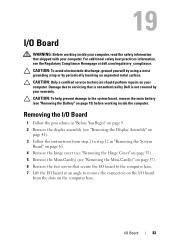
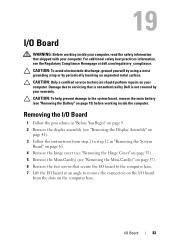
...
from the slots on page 15) before working inside the computer. 19
I/O Board
WARNING: Before working inside your computer, read the safety information that is not authorized by Dell is not covered...Cover" on the I /O Board
83 For additional safety best practices information, see "Removing the Mini-Card(s)" on page 37). 6 Remove the two screws that secure the I/O board to the computer base. ...
Similar Questions
Does Dell Inspiron N7110 Have Memory Card Slot
(Posted by sicklsabita 10 years ago)

