Dell Inspiron N5110 Support Question
Find answers below for this question about Dell Inspiron N5110.Need a Dell Inspiron N5110 manual? We have 2 online manuals for this item!
Question posted by DLLee26 on December 1st, 2013
How To Make Dell N5110 Read Blu Ray Disc
The person who posted this question about this Dell product did not include a detailed explanation. Please use the "Request More Information" button to the right if more details would help you to answer this question.
Current Answers
There are currently no answers that have been posted for this question.
Be the first to post an answer! Remember that you can earn up to 1,100 points for every answer you submit. The better the quality of your answer, the better chance it has to be accepted.
Be the first to post an answer! Remember that you can earn up to 1,100 points for every answer you submit. The better the quality of your answer, the better chance it has to be accepted.
Related Dell Inspiron N5110 Manual Pages
Setup Guide - Page 4


This item incorporates copy protection technology that helps you make better use of Intel Corporation in the U.S. All ... Dell n Series computer, any manner whatsoever without notice. © 2010 Dell Inc. If you how to hardware or loss of the Blu-ray Disc Association. and other than its own. Blu-ray Disc™ is used in this text: Dell™, the DELL logo, Inspiron™...
Setup Guide - Page 12


... set up Microsoft Windows. Setting Up Your Inspiron Laptop
Create System Recovery Media (Recommended)
NOTE: It is recommended that you create system recovery media as soon as you purchased the computer, while preserving data files (without the need of 8 GB or DVD-R/DVD+R/Blu-ray Disc (optional) NOTE: Dell DataSafe Local Backup does not support rewritable...
Setup Guide - Page 13


... media, see "System Recovery Media" on the screen. NOTE: It is connected (see the Windows 7 support at support.dell.com/MyNewDell.
11 Click Start → All Programs→ Dell DataSafe Local Backup. 4.
Setting Up Your Inspiron Laptop To create system recovery media: 1. Insert the disc or USB key in the computer. 3. Click Create Recovery Media. 5.
Setup Guide - Page 23


.... Press to open the optical-drive tray if it is being read.
3 Optical drive eject button - Connects to a pair of ...disc and it does not open the optical-drive tray.
4 Emergency eject hole - For more information, see "Using the Optical Drive" on page 40.
5
Audio-out/Headphone connector - Using Your Inspiron Laptop
1 Optical drive - Plays or records CDs, DVDs, and Blu-ray Discs...
Setup Guide - Page 54


...; FastAccess.
After connecting to disc, saved on portable products such...greeting cards, fliers, and spreadsheets. Check your computer. Using Your Inspiron Laptop
Software Features
FastAccess Facial Recognition
Your computer may have the FastAccess facial... music and Internet radio stations. This feature helps keep your Dell computer secure by learning the unique appearance of your face and...
Setup Guide - Page 58


INSPIRON
Solving Problems
This section provides troubleshooting information for your problem using the following guidelines, see the Service Manual at support.dell.com/manuals for assistance. If you installed or replaced the memory module, ensure that the memory module is seated properly. Chipset error RAM read/write failure Real Time Clock failure Video card...
Setup Guide - Page 70


... installed hard drive
Dell Factory Image Restore Operating System disc
to restore your computer to the operating state it was in when you received your computer
to restore your operating system permanently deletes all data files on your computer
NOTE: The Operating System disc may not ship with your computer.
68
INSPIRON
Restoring Your...
Setup Guide - Page 75


...-installed software of the recovery options installed on your computer and try again.
3. Insert the system recovery disc or USB key and restart the computer.
2. You can use of your data files before using Dell DataSafe Local Backup, to return your computer. Select the appropriate boot device from being recovered.
System Recovery...
Setup Guide - Page 90


...
This section provides information that you may vary by region. Computer Model
Memory
Dell Inspiron N5110
Computer Information
System chipset Mobile Intel 6 Series
Memory module connector
Memory module capacities
two user-accessible SODIMM connectors
1 GB, 2 GB, and 4 GB
Processor types
Intel ...
Setup Guide - Page 97


...-240 VAC
50-60 Hz
1.5 A/1.6 A/
19.5 VDC 3.34 A/4.62 A/
1.7 A/2.3 A/2.5 A
6.7 A
For details, read the safety information that shipped with the requirements of the Official Mexican Standard (NOM): Importer: Dell México S.A. Paseo de la Reforma 2620 - Lomas Altas 11950 México, D.F.
de C.V. INSPIRON
Appendix
Information for NOM, or Official Mexican Standard (Only for Mexico...
Service Manual - Page 2


... names other countries. Trademarks used in this text: Dell™, the DELL logo, and Inspiron™ are not followed. Other trademarks and trade ...Dell Inc.
Microsoft®, Windows®, and the Windows start button logo are either the entities claiming the marks and names or their products. Notes, Cautions, and Warnings
NOTE: A NOTE indicates important information that helps you make...
Service Manual - Page 9


... Small flat-blade screwdriver • Phillips screwdriver • Plastic scribe • BIOS executable update program available at support.dell.com
Turning Off Your Computer
CAUTION: To avoid losing data, save and close all open files and exit all open ... page 9
and "Before Working Inside Your Computer" on page 10. • You have read the safety information that the computer is turned off.
Service Manual - Page 10


WARNING: Before working inside your computer, read the safety information that shipped with your computer.
CAUTION: To avoid... to help protect your computer from being scratched.
2 Turn off your computer (see the Regulatory Compliance Homepage at dell.com/regulatory_compliance.
For additional safety best practices information, see "Turning Off Your Computer" on the locking tabs before...
Service Manual - Page 13
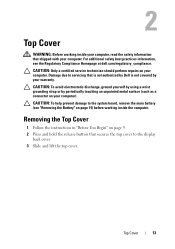
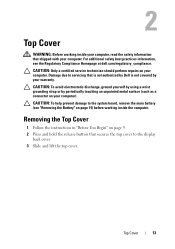
... to servicing that shipped with your computer. 2
Top Cover
WARNING: Before working inside your computer, read the safety information that is not authorized by Dell is not covered by periodically touching an unpainted metal surface (such as a connector on your computer... to the system board, remove the main battery (see the Regulatory Compliance Homepage at dell.com/regulatory_compliance.
Service Manual - Page 15


... damage to the computer, use batteries designed for this particular Dell computer. For additional safety best practices information, see the Regulatory Compliance Homepage at dell.com/regulatory_compliance.
3
Battery
WARNING: Before working inside your computer, read the safety information that is not authorized by Dell is not covered by periodically touching an unpainted metal surface...
Service Manual - Page 17
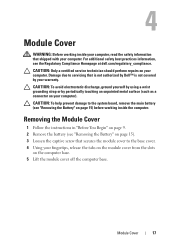
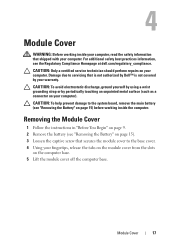
...practices information, see the Regulatory Compliance Homepage at dell.com/regulatory_compliance. Damage due to servicing that is not authorized by Dell™ is not covered by periodically touching ...screw that shipped with your computer. 4
Module Cover
WARNING: Before working inside your computer, read the safety information that secures the module cover to the system board, remove the main ...
Service Manual - Page 19


... DIMM B, that is not authorized by Dell is not covered by your computer.
5
Memory Module(s)
WARNING: Before working inside your computer, read the safety information that shipped with your...the memory-module connector until the memory module pops up. 5 Remove the memory module from Dell are covered under your Setup Guide for information on the system board. See "Specifications" in...
Service Manual - Page 23
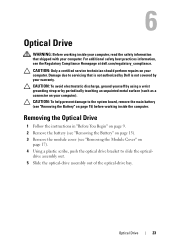
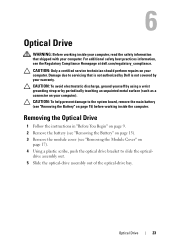
..." on page 15). 3 Remove the module cover (see the Regulatory Compliance Homepage at dell.com/regulatory_compliance. CAUTION: Only a certified service technician should perform repairs on your computer). For...
Optical Drive
WARNING: Before working inside your computer, read the safety information that is not authorized by Dell is not covered by periodically touching an unpainted metal surface (...
Service Manual - Page 27


...to the system board, remove the main battery (see the Regulatory Compliance Homepage at dell.com/regulatory_compliance.
Keyboard
27
CAUTION: The keycaps on page 15) before working inside... computer. 7
Keyboard
WARNING: Before working inside your computer, read the safety information that is not authorized by Dell is not covered by periodically touching an unpainted metal surface (...
Service Manual - Page 69
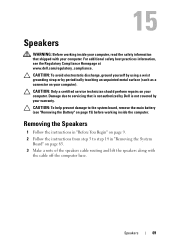
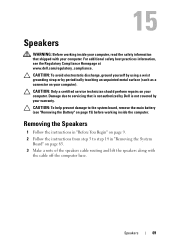
... instructions from step 5 to step 14 in "Removing the System
Board" on page 65. 3 Make a note of the speakers cable routing and lift the speakers along with your computer. Speakers
69
...the computer.
15
Speakers
WARNING: Before working inside your computer, read the safety information that is not authorized by Dell is not covered by periodically touching an unpainted metal surface (...
Similar Questions
How To Play Your Blu Ray Disc On Dell Inspiron N5010
(Posted by shelBrian 9 years ago)
How To Make Recovery Disc On A Dell Laptop Inspiron N5110
(Posted by danrDIGI 10 years ago)
How To Fix A Disk Read Error On A Dell Inspiron N5110 Laptop
(Posted by meracie 10 years ago)
Does The Dell Inspiron N4010 Dvd-r/dvd R Burn & Play Blu-ray Discs?
(Posted by yasmiez2 10 years ago)

